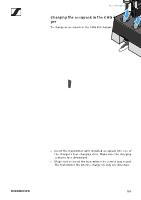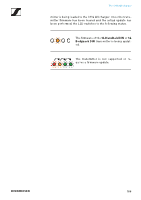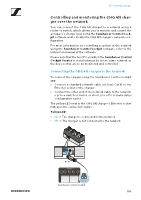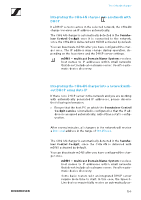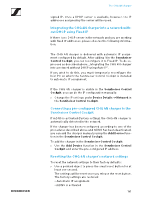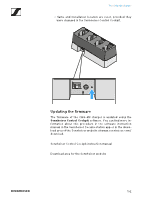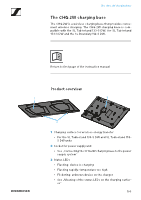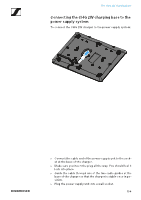Sennheiser SL DW HEADMIC SET Instruction manual SpeechLine Digital Wireless PD - Page 190
Controlling and monitoring the CHG 4N charger over the network, Sennheiser Control Cock
 |
View all Sennheiser SL DW HEADMIC SET manuals
Add to My Manuals
Save this manual to your list of manuals |
Page 190 highlights
The CHG 4N charger Controlling and monitoring the CHG 4N charger over the network You can connect the CHG 4N charger to a network using a router or switch, which allows you to monitor and control the accupack's charge level using the Sennheiser Control Cockpit software and to modify the CHG 4N charger's network configuration. For more information on controlling a system in the network using the Sennheiser Control Cockpit software, refer to the instruction manual of the software. Please note that the host PC on which the Sennheiser Control Cockpit Service is installed must be in the same network as the devices that are to be monitored and controlled. Connecting the CHG 4N charger to the network To connect the charger using the Sennheiser Control Cockpit app: ▷ Connect a standard network cable (at least Cat 5) to the Ethernet socket of the charger. ▷ Connect the other end of the network cable to the network, e.g. to a switch or router, or directly to a PC to make initial configuration easier. The yellow LED next to the CHG 4N charger's Ethernet socket indicates the connection status: Yellow LED: • On -> The charger is connected to the network • Off -> The charger is not connected to the network ► 189