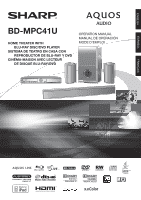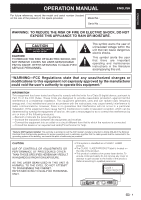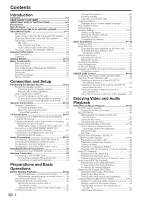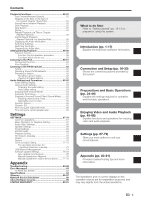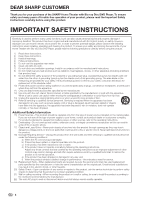Sharp BD-MPC41U BD-MPC41U Operation Manual
Sharp BD-MPC41U Manual
 |
UPC - 074000354999
View all Sharp BD-MPC41U manuals
Add to My Manuals
Save this manual to your list of manuals |
Sharp BD-MPC41U manual content summary:
- Sharp BD-MPC41U | BD-MPC41U Operation Manual - Page 1
BD-MPC41U HOME THEATER WITH BLU-RAY DISC/DVD PLAYER SISTEMA DE TEATRO EN CASA CON REPRODUCTOR DE BLU-RAY Y DVD CINÉMA-MAISON AVEC LECTEUR DE DISQUE BLU-RAY/DVD OPERATION MANUAL MANUAL DE OPERACIÓN MODE D'EMPLOI FRANÇAIS ESPAÑOL ENGLISH - Sharp BD-MPC41U | BD-MPC41U Operation Manual - Page 2
- Sharp BD-MPC41U | BD-MPC41U Operation Manual - Page 3
OPERATION MANUAL ENGLISH ENGLISH "Note to CATV system installer: This reminder is provided to call the CATV system installer's attention to Article 820-40 of the National Electrical Code that provides guidelines for proper grounding and, in particular, specifies that the cable ground shall be - Sharp BD-MPC41U | BD-MPC41U Operation Manual - Page 4
SHARP CUSTOMER 4 IMPORTANT SAFETY INSTRUCTIONS 4-5 Precautions 6 Main Features 7 What would you like to do with this system 8 About Media Types 9-11 Blu-ray Disc 9 Types of Discs that Can Be Used with This System....... 9 Discs that Cannot Be Used with This System...........9-10 About Disc - Sharp BD-MPC41U | BD-MPC41U Operation Manual - Page 5
of a Specified Part 56 Displaying the Update Settings 75-78 Auto Update from Network 75 Manual Update from Network 76 Manual Update from USB memory device ........77-78 Appendix Troubleshooting 80-82 Error Messages 83 To Reset this System 83 Specifications 84 Glossary 85-87 Network Service - Sharp BD-MPC41U | BD-MPC41U Operation Manual - Page 6
for your purchase of the SHARP Home Theater with Blu-ray Disc/DVD Player. To ensure safety and many years of trouble-free operation of your product, please read the Important Safety Instructions carefully before using this product. IMPORTANT SAFETY INSTRUCTIONS Electricity is used to perform many - Sharp BD-MPC41U | BD-MPC41U Operation Manual - Page 7
NATIONAL ELECTRICAL CODE S2898A GROUND CLAMPS POWER SERVICE GROUNDING ELECTRODE SYSTEM (NEC ART 250, PART H) • Water and Moisture-Do not use this product near or rack, unless proper ventilation is provided or the manufacturer's instructions are followed. • Heat-The product should be situated away - Sharp BD-MPC41U | BD-MPC41U Operation Manual - Page 8
power SHARP service facility. • The ventilation should not be impeded by covering the ventilation openings with items, such as newspapers, tablecloths, curtains, etc. • Attention should be drawn to the environmental aspects of battery disposal. • Do not place anything on the top of this system used. - Sharp BD-MPC41U | BD-MPC41U Operation Manual - Page 9
, which continues to develop new breakthrough technologies in audio signal processing, room acoustics and psychoacoustics. [3] Uses select high performance parts to achieve high image and sound quality. 1 Extra thick power cord with a 3-prong grounded plug 2 Electrolytic capacitor to control the - Sharp BD-MPC41U | BD-MPC41U Operation Manual - Page 10
quality movies on Blu-ray discs This system offers full high-definition Blu-ray disc playback. Video/Picture/Music Playback (p. 45) Enjoying different kinds of media sources Use this system to enjoy video, picture or music content from various types of media sources such as DVDs, USB memory devices - Sharp BD-MPC41U | BD-MPC41U Operation Manual - Page 11
in hard coating technologies gives Blu-ray Discs the strongest resistance to scratches and finger prints. Types of Discs that Can Be Used with This System • The following discs can be played back in this system. Do not use an 8 cm (3") to 12 cm (5") adapter. • Use discs that conform to compatible - Sharp BD-MPC41U | BD-MPC41U Operation Manual - Page 12
is a standard for storing interchange information in image files, especially those using JPEG compression. (Refer to http://exif.org for more information.) 256 in total. File and folder requirements • The discs or USB memory devices which this system can play back (recognize) are limited to the - Sharp BD-MPC41U | BD-MPC41U Operation Manual - Page 13
movie theater ambience to audio output when the system is connected to a Dolby Digital processor or amplifier. DTS DTS is a digital sound system developed by DTS, Inc. for use in cinemas. Linear PCM Linear PCM is a signal recording format used for Audio CDs and on some DVD and Blu-ray discs. The - Sharp BD-MPC41U | BD-MPC41U Operation Manual - Page 14
Never use commercially available cleaning discs. The use of these discs can damage the lens. • Request the nearest service center approved by SHARP All Rights Reserved. • is a trademark. • "BD-LIVE" logo is a trademark of Blu-ray Disc Association. • is a trademark of DVD Format/Logo Licensing - Sharp BD-MPC41U | BD-MPC41U Operation Manual - Page 15
and accessories are provided with the product. ■ System components Main Unit Speakers: Sound Bar speakers (L/R/Center), Surround speakers (L/R), Subwoofer ■ Accessories Remote control (x 1), "AAA" size battery (x 2) AC power cord (x 1) Introduction Pages 17 and 34 iPod cable (x 1) Page - Sharp BD-MPC41U | BD-MPC41U Operation Manual - Page 16
connecting. For using online services such as BD-LIVE, Netflix and RSS To use the online services available on this system (BD-LIVE, Netflix to FM broadcasts You can use this system to play back video, picture or music content from the desired media source such as Blu-ray disc, DVD, iPod etc., or - Sharp BD-MPC41U | BD-MPC41U Operation Manual - Page 17
(pp. 16, 36) 12 Remote control sensor (p. 34) 13 BD/DVD/CD mode indicator (p. 36) 14 VOLUME (p. 41) 15 OPEN/CLOSE (p. 41) 16 Disc Tray (p. 41) Main Unit (Rear) 1 2 3 Introduction 4 5 67 8 9 10 11 12 13 1 Cooling fan The cooling fan operates while the power to this system is on. 2 Speaker - Sharp BD-MPC41U | BD-MPC41U Operation Manual - Page 18
Major Components Sound Bar Speaker (Magnetically Shielded) 2 3 4 1 Mounting slot for wall mount angle 2 Speaker terminals (right) 3 Speaker terminals (center) 4 Speaker terminals (left) 1 Surround Speakers 1 2 Subwoofer 1 Mounting Holes 2 Speaker Terminals 1 Bass Reflex Duct 2 Speaker - Sharp BD-MPC41U | BD-MPC41U Operation Manual - Page 19
Remote Control 1 2 3 4 5 6 7 8 9 10 11 12 13 14 15 16 Buttons under the cover 33 34 35 36 1 POWER buttons (p. 42) 25 26 27 28 29 30 31 18 BD/AUX (p. 41) 19 iPod/d (p. 61) 20 POP- HOME (pp. 37, 67) 41 BD FUNCTION (p. 58) 43 42 AUDIO DELAY (p. 63) 43 VIDEO OUTPUT RESET (p. 68) NOTE • This remote - Sharp BD-MPC41U | BD-MPC41U Operation Manual - Page 20
you set up the speaker system as shown below. Sound Bar at the default distance, adjust the speaker balance by using "Speaker Settings". (Pages 39-40) Important points on cathode ray tube), color variation may occur on the TV screen. If color variation occurs... Turn off the TV (from the power - Sharp BD-MPC41U | BD-MPC41U Operation Manual - Page 21
System service technician. • Mounting screws are not supplied. Use appropriate may trip over them. • SHARP is not responsible for accidents resulting Use proper screws (not supplied).See below for size and type. 1/4" (5-6 mm) 1/8"- 1/4" (4-5 mm) εMounting on a wooden wall Mount on a sturdy part - Sharp BD-MPC41U | BD-MPC41U Operation Manual - Page 22
Positioning the Speaker System To mount the Sound Bar Speaker on the wall following the screw point marks on the pattern paper by using a drill. 1-9/16" (40 mm) Wall surface 3/8" (8-9 mm) Wall surface 3 Fix a wall mount plug into the hole using a hammer until it is flush with the wall surface. - Sharp BD-MPC41U | BD-MPC41U Operation Manual - Page 23
Connection and Setup Positioning the Speaker System To mount the Surround Speakers on the wall step1. 1-9/16" (40 mm) 3/8" (8-9 mm) Wall surface 3 Fix a wall mount plug into the hole using a hammer until it is flush with the wall surface. 1-9/16" (40 mm) Wall surface Speaker cable (Horizontal - Sharp BD-MPC41U | BD-MPC41U Operation Manual - Page 24
Speaker Connections Speaker Connections • The speaker terminals on the main unit, the tube of the speaker lead, and speaker labels are distinguished by colors. • Connect the speaker and the unit by matching the colors. Speaker terminals Sound Bar Speaker (right/center/left) Black Red (right) Red - Sharp BD-MPC41U | BD-MPC41U Operation Manual - Page 25
Connecting speaker wires Make sure to leave the AC power lead disconnected when connecting the speakers. To prevent CAUTION • The supplied speakers are exclusively for BD-MPC41U. Do not connect them to other equipment, and do not connect other speakers to BD-MPC41U. It may cause malfunction. • Do not - Sharp BD-MPC41U | BD-MPC41U Operation Manual - Page 26
high quality digital picture through the HDMI terminal. • When you use AQUOS LINK, make sure to use a certified HDMI cable. • You can enjoy the TV sound through on the main unit. • Do not connect the system to the AQUOS LINK-compatible audio system. Main Unit • Control signal and connection for - Sharp BD-MPC41U | BD-MPC41U Operation Manual - Page 27
- "Video Out Select". (See page 68.) NOTE • When you connect the system to a SHARP TV with an HDMI cable only and the TV is turned on, the video Settings. (Pages 68-69) • Refer to AQUOS LINK control function. (Pages 43-44 and 69) • Prepare the desired disc or content and start playback (pages 45-54 - Sharp BD-MPC41U | BD-MPC41U Operation Manual - Page 28
sure to turn off this system and the equipment before making listening to TV audio on the system. (White) (Red) Audio IN jacks Connect directly This System LCD TV CAUTION • You need "Component". NOTE • Connect the system to LCD TV directly. If you we recommend that the system be connected to LCD - Sharp BD-MPC41U | BD-MPC41U Operation Manual - Page 29
However, this is not a malfunction. When you watch the program where copyright is protected, we recommend that the system be connected to LCD TV directly. After connecting • Prepare the desired disc or content and start playback (pages 45-54), then enjoy multi-channel mode sound (page 64) or preset - Sharp BD-MPC41U | BD-MPC41U Operation Manual - Page 30
DIGITAL AUDIO IN Terminal • You can enjoy the audio equipment sound through the DIGITAL AUDIO IN terminal. STEPS 1: Be sure to turn off this system and the equipment before making any connections. 2: Firmly insert the cables all the way into the terminal connector (1 and 2). Main Unit 1 To DIGITAL - Sharp BD-MPC41U | BD-MPC41U Operation Manual - Page 31
the ANALOG AUDIO IN Jacks • You can enjoy the audio equipment sound through the ANALOG AUDIO IN jacks. STEPS 1: Be sure to turn off this system and the equipment before making any connections. 2: Firmly insert the cable all the way into the terminal connector (1 and 2). Main Unit White Red (White - Sharp BD-MPC41U | BD-MPC41U Operation Manual - Page 32
Audio Connections Connecting to the iPod Terminal • You can enjoy the iPod sound through the iPod terminal. STEPS 1: Be sure to turn off this system and the equipment before making any connections. 2: Firmly connect an iPod cable to the iPod terminal. Main Unit To iPod terminal iPod cable (supplied) - Sharp BD-MPC41U | BD-MPC41U Operation Manual - Page 33
to 2CH AUDIO output jacks. STEPS 1: Be sure to turn off this system and the equipment before making any connections. 2: Firmly insert the cable all White Red (White) (Red) • Plays back the audio from BD, DVD, CD, or USB memory device. To 2CH AUDIO output jacks 1 Audio cable (commercially - Sharp BD-MPC41U | BD-MPC41U Operation Manual - Page 34
to the Internet, you can enjoy a variety of content on your TV using BD-LIVE functions, the RSS reader function and Netflix. • This system can update the software from Sharp's server using the Internet. • When using the Internet, a broadband Internet connection as shown below is required. STEPS - Sharp BD-MPC41U | BD-MPC41U Operation Manual - Page 35
the system to receive FM broadcast. STEPS 1: Be sure to turn off this system and unit or near the AC power cord may cause noise. • Place the FM Use an outdoor FM antenna if you require better reception. Consult your dealer. Main Unit Outdoor FM antenna NOTE • When an outdoor FM antenna is used - Sharp BD-MPC41U | BD-MPC41U Operation Manual - Page 36
ground hole. To AC IN terminal NOTE • Do not subject the remote control to shock, water or excessive humidity. • The remote control may not function if the system's remote sensor is in direct sunlight or any other strong light. • Incorrect use of batteries may cause them to leak or burst. Read the - Sharp BD-MPC41U | BD-MPC41U Operation Manual - Page 37
Playback Setting the Remote Control Code • 3 types of remote control codes operate this system: RC-1, RC-2 and RC-3. If you operate this system by remote control along with SHARP Blu-ray Disc Player or DVD Player placed next to it simultaneously, switching the remote control code (both the main - Sharp BD-MPC41U | BD-MPC41U Operation Manual - Page 38
Blue on Playing back Blue blinks Loading a disc AQUOS PURE MODE indicator BD/DVD/CD mode indicator Turning the power on Press POWER on the remote control or on the main unit to turn on the power of the system. NOTE • When you turn on this system for the first time after purchase or when - Sharp BD-MPC41U | BD-MPC41U Operation Manual - Page 39
On Screen Language", then press d or ENTER. Audio Video Settings Speaker Settings Smart Settings AQUOS LINK Playback Setting On Screen Language Communication Setup Version USB Memory Management Software Update Settings System 5 Press a/b to select the language you want to display on the screen, then - Sharp BD-MPC41U | BD-MPC41U Operation Manual - Page 40
be available depending on the content. • When operating using the remote control of the system, the control panel does not appear. • When DVD video. • Display the top menu screen for BD video and DVD video. FUNC. • Display the Function Control screen for BD video, DVD video, etc. • Fast reverse ( - Sharp BD-MPC41U | BD-MPC41U Operation Manual - Page 41
8ft/0dB Distance Level 10ft 0dB RS 8ft/0dB Return Setting configuration 1 Press BD/AUX repeatedly to select DISC function. • The same operation can be performed by pressing SELECTOR repeatedly on the main unit. 2 Press HOME to display the menu screen. • The same operation can be performed by - Sharp BD-MPC41U | BD-MPC41U Operation Manual - Page 42
/0dB R LS 8ft/0dB Distance Level 10ft 0dB RS 8ft/0dB Return Completing the settings 15 Press a/b/c/d to select "Finish", then press ENTER. 16 Press HOME or EXIT to exit. 40 - Sharp BD-MPC41U | BD-MPC41U Operation Manual - Page 43
with the remote control The operation buttons vary depending on the input mode. Pressing BD/AUX changes the input mode as follows. DISC DIGITAL 1 DIGITAL 2 ANALOG 1 Press POWER to turn on the power. 2 Press OPEN/CLOSE to open the disc tray. 3 Load a disc on the disc tray. • Insert the disc with the - Sharp BD-MPC41U | BD-MPC41U Operation Manual - Page 44
Function VOLUME Sound mode *1 The elapsed time is displayed during disc playback. NOTE • If no buttons are operated for 3 . Operating a SHARP TV Using the Remote Control The Universal Remote Control may operate the basic functions of the SHARP TV. TV function control • TV Power: POWER • TV Channel - Sharp BD-MPC41U | BD-MPC41U Operation Manual - Page 45
the case, while playing back a disc, the power does not turn off.) ε Automatic power on function When you switch to the AQUOS TV input terminal connected to this system, the power of this system will be turned on automatically. Use the remote control system of the AQUOS TV and point it towards the - Sharp BD-MPC41U | BD-MPC41U Operation Manual - Page 46
TV used with this system. Refer also to the operation manual of your AQUOS TV for the operations and displays. Listening to the sound of the AQUOS TV through this system You can opt to listen to the TV sound only from this system. 1 Press TV POWER to turn on the AQUOS TV. 2 Open the remote control - Sharp BD-MPC41U | BD-MPC41U Operation Manual - Page 47
available BD Video and DVD Video discs (like movies), and recorded DVD-RW/R discs. • This system supports DVD disc load time may vary depending on the disc. Regarding playback of BD video discs • Some of the newly released BD video discs cannot be played back unless you update the system - Sharp BD-MPC41U | BD-MPC41U Operation Manual - Page 48
so you may need to follow the instructions in the BD/DVD video disc manual or the instructions displayed on the screen. Top menu • With some BD/DVD discs, the top menu may be referred to as the "Title Menu". Use TOP MENU on the remote control when the instructions refer to "Title Menu". • If no top - Sharp BD-MPC41U | BD-MPC41U Operation Manual - Page 49
BD-LIVE data in the USB memory device. NOTE • SHARP cannot guarantee that all brands' USB memory devices will operate with this system. • Only USB memory devices formatted with FAT 32/16 are compatible. When formatting a USB memory device using the disc. For details, refer to the disc manual. ( - Sharp BD-MPC41U | BD-MPC41U Operation Manual - Page 50
to the USB memory device, communication compatible BD-J interactive games, etc. • The available functions differ depending on the disc. NOTE • Regarding playback method of BD-LIVE contents, etc., perform the operations in accordance with the instructions in the BD disc manual. • To enjoy BD-LIVE - Sharp BD-MPC41U | BD-MPC41U Operation Manual - Page 51
Enter Return Exit 3 A Thumbnail B Sorting C Playlist D Functions 1 Information of selected title 2 Title Name Recording Date Recording Duration 3 Button Guide Playback by selecting a chapter 1 Press B (Green) while the Thumbnail screen is displayed. • The chapter screen is displayed. Chapter - Sharp BD-MPC41U | BD-MPC41U Operation Manual - Page 52
system can play back audio CDs. • For a description of other playback functions, refer to "Playback Functions" on pages 55-57. Playback from the beginning 1 Press BD/AUX repeatedly to select DISC vary depending on the setting. Follow the operation instructions on the screen. 4 Press n RETURN or - Sharp BD-MPC41U | BD-MPC41U Operation Manual - Page 53
on CD-R/RW discs, DVD-R/RW discs and USB memory devices. • For details on the audio data that you can play using this system, refer to page 10. Buttons under the cover Playing back Audio data (MP3 files) When you insert or remove a USB memory device, be sure to turn the main power off and make - Sharp BD-MPC41U | BD-MPC41U Operation Manual - Page 54
JPEG files) recorded on CD-R/RW discs, DVD-R/RW discs and USB memory devices. • For details on the still images that you can display using this system, refer to page 10. • Still images are played one by one while during "Slide show", they are automatically replaced one after another. 6 Press a/b to - Sharp BD-MPC41U | BD-MPC41U Operation Manual - Page 55
auto update on the system menu screen (See pages 75-78) or by visiting http://www.sharpusa.com/products/support/ to check for a download of the newest software version. This function allows you to enjoy Netflix through the Internet. Netflix is an online DVD and Blu-ray Disc rental service, offering - Sharp BD-MPC41U | BD-MPC41U Operation Manual - Page 56
playback. The screen of this system shown on the TV 8 Using your PC, visit http://www.netflix.com/ activate, and then enter the activation code displayed in step 7. The set and the registration is completed, the next time this service is used instant Queue list screens such as the following can be - Sharp BD-MPC41U | BD-MPC41U Operation Manual - Page 57
video discs during Fast Forward and Fast Reverse. Skipping to the Next or the Start of the Current Chapter (Track/Title) BD VIDEO BD-R BD-RE DVD VIDEO DVD-R DVD-RW AUDIO CD CD-R CD-RW USB The Skipping (to the beginning of a chapter, track or title) function is enabled when T SKIP/ or U SKIP - Sharp BD-MPC41U | BD-MPC41U Operation Manual - Page 58
you can select "Playing Disc", "Playing Track" and "Specify The Part" as Repeat Playback options. 4 Press ENTER. Example: Repeat playback of a title (TITLE) BD-VIDEO 1/3 5 / / once, the Repeat Playback is cancelled and the system returns to the start of current chapter (track). • If you press - Sharp BD-MPC41U | BD-MPC41U Operation Manual - Page 59
. You may need to refer to the operation manual of the disc. • The display for audio automatically disappears after 5 seconds. Displaying the Angle Mark BD VIDEO DVD VIDEO You can change settings so that Angle Mark appears in the right bottom part of the screen when multiple angles are recorded. The - Sharp BD-MPC41U | BD-MPC41U Operation Manual - Page 60
guide display Provides help on remote control button operations. Function Control operation procedure Buttons under the cover 1 Press BD vary depending on the setting. Follow the operation instructions on the screen. 4 Press n RETURN or BD FUNCTION to close the Function Control screen. NOTE - Sharp BD-MPC41U | BD-MPC41U Operation Manual - Page 61
Elapsed Time (Direct Time Skip) • Shows the time elapsed from the beginning of the current disc title (or track). This lets you skip to a specific time. • Press c/d to the REPEAT button on the remote control. NOTE • These functions may not work with all discs. 59 Enjoying Video and Audio Playback - Sharp BD-MPC41U | BD-MPC41U Operation Manual - Page 62
the iPod Supported iPod • This system is compatible • Please update your iPod unit to the latest software version before using it. System on operation When the main unit is powered on, the iPod unit will automatically power on when connected to the unit. * Invalid for 3rd iPod Generation. System - Sharp BD-MPC41U | BD-MPC41U Operation Manual - Page 63
) on the main unit to start playback. 3 Press F (PAUSE) on the main unit to enter pause mode. Remote control operation: Various iPod functions Function Main unit Play Remote control Pause Track up/down --- Fast forward/ reverse --- Repeat Shuffle --- --- Operation Press in the pause mode - Sharp BD-MPC41U | BD-MPC41U Operation Manual - Page 64
Press SELECTOR on the main unit or FM on the remote control as many times as required to select the desired Press TUNING a/b to tune in to the desired station. Manual tuning Press TUNING a/b as many times as required to NOTE • If the AC power cord is unplugged or a power failure lasts for more than - Sharp BD-MPC41U | BD-MPC41U Operation Manual - Page 65
BD-VIDEO Blu-Ray disc or DVD, you can delay the output of the audio from the system for better synched audio and video. 1 Press AUDIO DELAY. • The current mode (setting) is displayed. By default, AUTO (DL AUTO) is selected. When the system is connected to future AQUOS LINK-compatible TV models using - Sharp BD-MPC41U | BD-MPC41U Operation Manual - Page 66
Audyssey MultEQ that is used for automatic correction of room acoustics. Audyssey EQ uses time-domain filters to correct problems that arise from all volume levels. This enables the system to produce lower frequencies than would be possible with a traditional system of the same size. Playing - Sharp BD-MPC41U | BD-MPC41U Operation Manual - Page 67
The current sound mode is displayed. 2 Press the button of the desired sound mode within 3 seconds. • Pressing RETURN or EXIT on the remote control returns to the original display. If no buttons are operated within 3 seconds, the original display appears. SOUND MODE STANDARD Indication on display - Sharp BD-MPC41U | BD-MPC41U Operation Manual - Page 68
the "Dynamic Range Control" function (page 69) is effective in DISC function, the "Dynamic Volume" function is ineffective. Dynamic EQ You can dB 15 dB 0 dB (Film Ref): This is the default setting and should be used when listening to movies. 5 dB: Select this setting for content that has a very - Sharp BD-MPC41U | BD-MPC41U Operation Manual - Page 69
on the functions using the remote control. You need to call up the On Screen Display to perform settings for this system. The following is the explanation for the basic operations of the "menu". Example: Setting "AQUOS LINK" 1 Display the menu screen Press BD/AUX repeatedly to select DISC function - Sharp BD-MPC41U | BD-MPC41U Operation Manual - Page 70
(This function works if the disc is labelled for 4:3PS.) Component Video system, which may cause the image distortion. In this case, press VIDEO OUTPUT RESET on the remote chart. NOTE • 1080p and AQUOS LINK are only available in HDMI BD-Video. • Select "Off" when enjoying the high quality sounds of - Sharp BD-MPC41U | BD-MPC41U Operation Manual - Page 71
the system to receive the control signal from the AQUOS LINK remote control via the HDMI cable. Item Yes, No NOTE • For details, refer to the operation manual of TV. • If "Component" is selected from the "Video Out Select" menu, AQUOS LINK is not available. Select "HDMI" if you want to use AQUOS - Sharp BD-MPC41U | BD-MPC41U Operation Manual - Page 72
owner certification. Prohibit: Prohibits all BD-LIVE discs. NOTE • The available functions differ depending on the disc. • Regarding playback method of BD-LIVE contents, etc., perform the operations in accordance with the instructions in the BD disc manual. • To enjoy BD-LIVE functions, perform the - Sharp BD-MPC41U | BD-MPC41U Operation Manual - Page 73
setting. This setting is required to use BD-LIVE functions, the RSS reader function, Netflix and software updates that connect to the Internet. NOTE • Make sure that the LAN cable is connected to this system. (See page 32.) • For manually performing the setting, the following information - Sharp BD-MPC41U | BD-MPC41U Operation Manual - Page 74
xxx MAC Address : xx:xx:xx:xx:xx:xx Test Complete • As a result of the test, if the Internet connection fails, enter the setup values manually. 14 Press a/b to select "Complete", then press ENTER. 72 - Sharp BD-MPC41U | BD-MPC41U Operation Manual - Page 75
SETTINGS The operation procedure for inputting characters manually NOTE • Numeric characters such as IP address can be entered on the input screen either by selecting each of the characters in the "Numeric" mode or using the Number buttons on the remote control. IP Address 123 Netmask Gateway - Sharp BD-MPC41U | BD-MPC41U Operation Manual - Page 76
" or "Software Update (Manual Update from USB memory device)" are being performed. • Do not use a USB extension cable when connecting a USB memory device to the USB1 or USB2 terminal on this system. − Using a USB extension cable may prevent the system from performing correctly. NOTE: • SHARP cannot - Sharp BD-MPC41U | BD-MPC41U Operation Manual - Page 77
SETTINGS Software Update Settings In this system, the software version can be updated using either one of the following methods. • Auto Update from Network • Manual Update from Network • Manual Update from USB memory device Auto Update from Network This function allows you to perform the update by - Sharp BD-MPC41U | BD-MPC41U Operation Manual - Page 78
(page 32) and internet settings (pages 71-73) are performed properly. 8 Press ENTER to start updating. Downloading latest firmware... Version : yyyyyyyyyy 1 Press BD/AUX repeatedly to select DISC function. • The same operation can be performed by pressing SELECTOR repeatedly on the main unit - Sharp BD-MPC41U | BD-MPC41U Operation Manual - Page 79
Manual Update from USB memory device This function allows software updates by inserting a USB memory device with the update file into the USB1 or USB2 terminal on this system. • When a software update is performed, the software update data must be written onto the USB memory device in advance using - Sharp BD-MPC41U | BD-MPC41U Operation Manual - Page 80
cord until this status is reached. 13 If prompted by a displayed message to turn off the system, press POWER to turn it off. 14 Remove the USB memory device. • Delete unneeded software update data using a PC after the software update process is completed. There is more than one software file in the - Sharp BD-MPC41U | BD-MPC41U Operation Manual - Page 81
/ INDONESIA / TAIWAN / PHILIPPINE / AUSTRALIA / RUSSIA / CHINA Language List English / Français / Deutsch / Italiano / Español / Japanese / Svenska / Nederlands Language Code List AA Afar / AB Abkhazian / AF Afrikaans / AM Ameharic / AR Arabic / AS Assamese / AY Aymara / AZ Azerbaijani / BA Bashkir - Sharp BD-MPC41U | BD-MPC41U Operation Manual - Page 82
or more. Basic Operation Problem The remote control does not work. Cannot operate the system. Possible causes and solutions • Set the remote control and this system to the same remote control code. (Page 35) • Use the remote control within its operating range. • Replace the batteries. • Are there - Sharp BD-MPC41U | BD-MPC41U Operation Manual - Page 83
Troubleshooting Picture Problem ) • Take out the disc and clean it. (Page 12) • Make sure that region code on the disc matches that of this system. (Page 9) • There • Is the volume level set to "0"? (Page 41) • Is power to the connected source component turned on? • Is the source component connected - Sharp BD-MPC41U | BD-MPC41U Operation Manual - Page 84
device properly connected? Check that the USB memory device is connected to the USB1 or USB2 termial on this system. • Check if the BD disc supports BD-LIVE. • Check the setting for "BD Internet Access". (Page 70) AQUOS LINK Problem Possible causes and solutions AQUOS LINK function does not work - Sharp BD-MPC41U | BD-MPC41U Operation Manual - Page 85
lit, turn on the power. • When a reset is performed while the power is on, the system will turn off. Turn the power on again. At this point, it may take a few moments for the system processing to finish before the system is ready for use. During the system processing, the BD/DVD/CD mode indicator - Sharp BD-MPC41U | BD-MPC41U Operation Manual - Page 86
power output Front : 170W + 170W, Center : 170W, Surround : 170W + 170W (6 ohms at 1 KHz) Subwoofer : 170W (6 ohms at 100 Hz) Playable disc types BD-ROM, BD-RE Dual Layer, BD x 1 (L/R) USB input: USB 2.0 High Speed (480Mbit/s) correspondence x 2 (for Local storage/Software update/JPEG and MP3 - Sharp BD-MPC41U | BD-MPC41U Operation Manual - Page 87
(page 9) BDAV (Blu-ray Disc Audio/Visual, BD-AV) refers to one of the application formats used for writable Blu-ray discs such as BD-R, BD-RE, etc. BDAV is a recording format equivalent to DVD-VR (VR mode) of the DVD specifications. BD-J application The BD-ROM format supports Java for interactive - Sharp BD-MPC41U | BD-MPC41U Operation Manual - Page 88
disc format. DVD upscaling (page 45) Upscaling (upconverting) refers to a function of various players Interface) is an interface that supports both video and audio on a Blu-ray Discs also use high bitrate MPEG-2. Multi Angle (pages 57-59) This is a feature of DVD and BD video discs. In some discs - Sharp BD-MPC41U | BD-MPC41U Operation Manual - Page 89
BD video discs. Time number This indicates the play time which has elapsed from the start of a disc or a title. It can be used to find a specific scene quickly. (It may not work with some discs.) Title number (pages 58, 59) These numbers are recorded on DVD and Blu-ray discs. When a disc contains - Sharp BD-MPC41U | BD-MPC41U Operation Manual - Page 90
this device belong to and may be proprietary to third parties. Therefore, any use of such third party content and services must be in accordance with any authorization or terms of use provided by such content or service provider. Sharp shall not be liable to you or any third party for your failure - Sharp BD-MPC41U | BD-MPC41U Operation Manual - Page 91
com/gpl We are unable to answer any questions about the source code for the open source software. The source code for the software components whose copyrights are held by SHARP This product includes software developed by the OpenSSL Project for use in the OpenSSL Toolkit. (http://www.openssl.org) - Sharp BD-MPC41U | BD-MPC41U Operation Manual - Page 92
if any): BD-MPC41U HOME THEATER WITH BLU-RAY DISC/DVD PLAYER (Be sure to have this information available when you need service for your Product.) One (1) year parts and labor from the date of purchase. Non-rechargeable batteries. Where to Obtain Service: What to do to Obtain Service: From a Sharp - Sharp BD-MPC41U | BD-MPC41U Operation Manual - Page 93
Memo 92 - Sharp BD-MPC41U | BD-MPC41U Operation Manual - Page 94
- Sharp BD-MPC41U | BD-MPC41U Operation Manual - Page 95
SHARP ELECTRONICS CORPORATION Sharp Plaza, Mahwah, New Jersey 07495-1163 SHARP CORPORATION Printed in Malaysia Imprimé en Malaisie Impreso en Malasia TINS-E595WJQZ 10P02-MA-NM
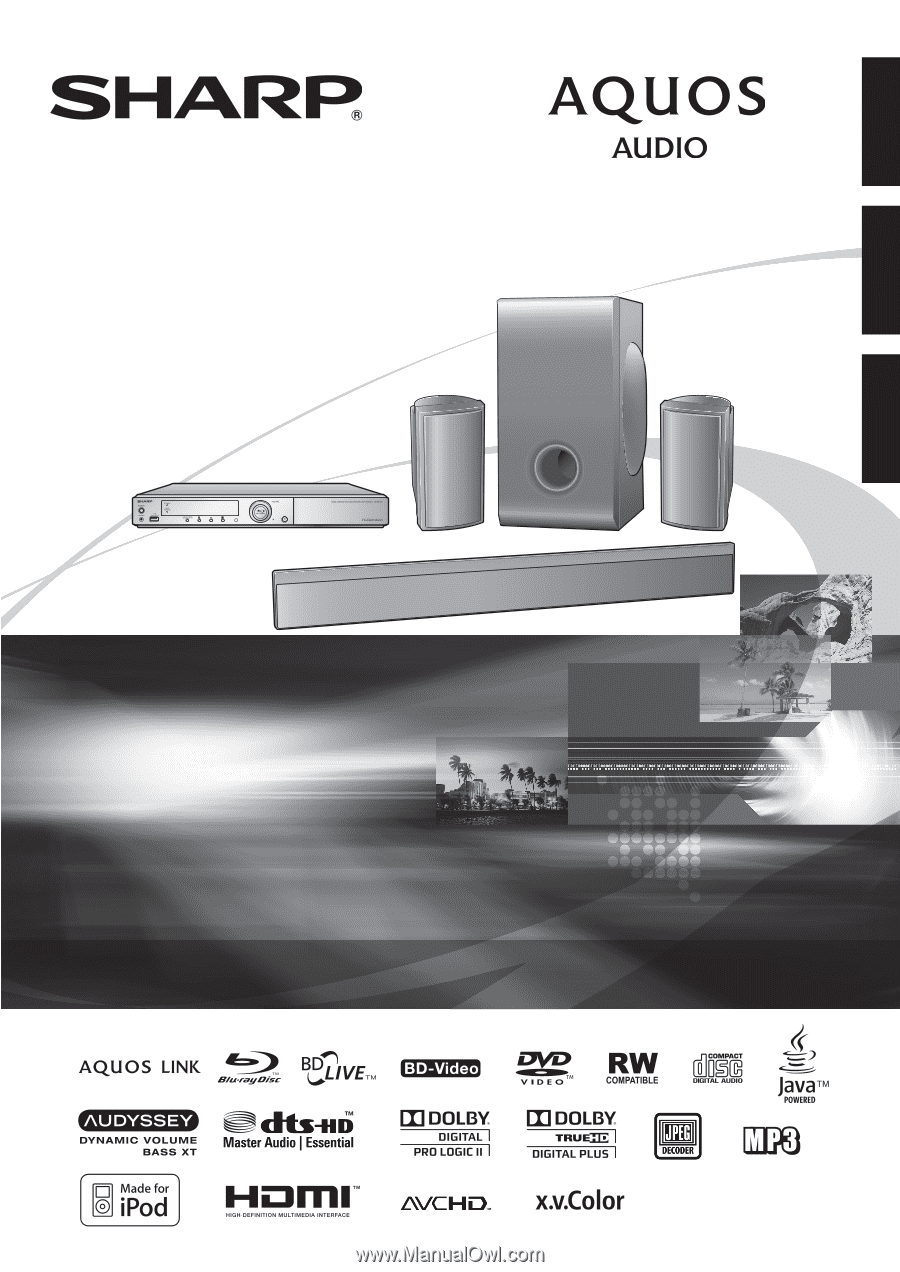
HOME THEATER WITH
BLU-RAY DISC/DVD PLAYER
SISTEMA DE TEATRO EN CASA CON
REPRODUCTOR DE BLU-RAY Y DVD
CINÉMA-MAISON AVEC LECTEUR
DE DISQUE BLU-RAY/DVD
OPERATION MANUAL
MANUAL DE OPERACIÓN
MODE D'EMPLOI
BD-MPC41U
ENGLISH
ESPAÑOL
FRANÇAIS