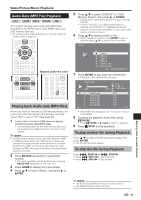Sharp BD-MPC41U BD-MPC41U Operation Manual - Page 58
Repeat Playback of a Title or Repeat Playback)
 |
UPC - 074000354999
View all Sharp BD-MPC41U manuals
Add to My Manuals
Save this manual to your list of manuals |
Page 58 highlights
Playback Functions Repeat Playback of a Title or Chapter (Repeat Playback) BD VIDEO BD-R BD-RE DVD VIDEO DVD-R DVD-RW AUDIO CD 1 Play back the title or chapter you want to repeat. 2 Press REPEAT. 3 Press a/b to select the type of Repeat Playback. • Playback Title: Repeats the title currently being played back. • Playback Chapter: Repeats the chapter currently being played back. • Scene Selection: Repeats the specified scene of title or chapter. Playback Title Playback Chapter Scene Selection • Press n RETURN to cancel without setting the type of Repeat Playback. • For Audio CD, you can select "Playing Disc", "Playing Track" and "Specify The Part" as Repeat Playback options. 4 Press ENTER. Example: Repeat playback of a title (TITLE) BD-VIDEO 1/3 5 / 25 00 : 20 : 30 2 English 1 1 5 .1ch On Title Repeat On Title Repeat Partial Repeat Playback (Repeat Playback of a Specified Part) DVD VIDEO DVD-R DVD-RW AUDIO CD 1 Press REPEAT during playback. 2 Press a/b to select "Scene Selection", then press ENTER. • "Set Start Point" displays. Playback Title Playback Chapter Scene Selection Set Start Point 3 Press ENTER at the scene where you want to set the start point. • "Set End Point" displays. 4 Press ENTER at the scene where you want to set the end point. •" " indicator lights on the front panel display. • You can press V FWD to fast forward to the scene where you want to set the end point. When you reach the desired scene, simply press I PLAY and then ENTER to set the end point. To cancel Repeat Playback, press REPEAT. NOTE • Press LSKIP/ , the Repeat Playback is cancelled and the next chapter being play back. • Press KSKIP/ once, the Repeat Playback is cancelled and the system returns to the start of current chapter (track). • If you press KSKIP/ again (within about 5 seconds) the system will skip to the beginning of the previous chapter (track). • For Partial Repeat Playback, set the start and end points within the same title. • Repeat Playback may be forbidden depending on the disc. • Partial Repeat Playback may not work in multi-angle scenes. • If you press DISPLAY, you can confirm the Repeat Playback status. • " " indicator lights on the front panel display. 5 Press REPEAT to return to normal playback. NOTE • "Scene Selection" operation is not available for BD video. 56