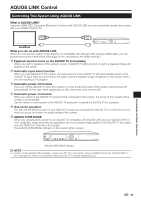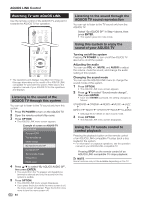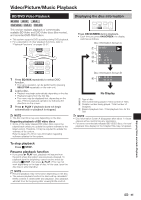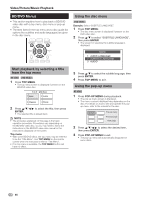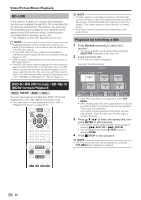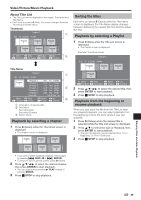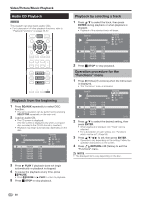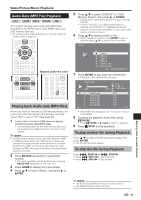Sharp BD-MPC41U BD-MPC41U Operation Manual - Page 48
BD/DVD Menus, Start playback by selecting a title from the top menu, Using the disc menu
 |
UPC - 074000354999
View all Sharp BD-MPC41U manuals
Add to My Manuals
Save this manual to your list of manuals |
Page 48 highlights
Video/Picture/Music Playback BD/DVD Menus • This section explains how to play back a BD/DVD video disc with a top menu, disc menu or pop-up menu. • The titles listed in the top menu and a disc guide (for options like subtitles and audio languages) are given in the disc menu. Using the disc menu DVD VIDEO Example: Select "SUBTITLE LANGUAGE". 1 Press TOP MENU. • The disc menu screen is displayed if present on the DVD video disc. 2 Press a/b to select "SUBTITLE LANGUAGE", then press ENTER. • The screen for selecting the subtitle language is displayed. MENU 1 AUDIO LANGUAGE 2 SUBTITLE LANGUAGE 3 AUDIO Start playback by selecting a title from the top menu BD VIDEO DVD VIDEO 1 Press TOP MENU. • The top menu screen is displayed if present on the BD/DVD video disc. TOP MENU 1 Jazz 2 Latin 3 Classic 4 Rock 2 Press a/b/c/d to select the title, then press ENTER. • The selected title is played back. NOTE • The procedure explained on this page is the basic operation procedure. Procedures vary depending on the BD/DVD video disc, so you may need to follow the instructions in the BD/DVD video disc manual or the instructions displayed on the screen. Top menu • With some BD/DVD discs, the top menu may be referred to as the "Title Menu". Use TOP MENU on the remote control when the instructions refer to "Title Menu". • If no top menu is available, the TOP MENU button will have no effect. 3 Press a/b to select the subtitle language, then press ENTER. 4 Press TOP MENU to exit. Using the pop-up menu BD VIDEO 1 Press POP-UP MENU during playback. • The pop up menu screen is displayed. • The menu contents displayed vary depending on the disc. For details on how to see and operate the popup menu, refer to the manual for the disc. Pop-up menu Previous page Next page 2 Press a/b/c/d to select the desired item, then press ENTER. 3 Press POP-UP MENU to exit. • The pop-up menu will automatically disappear for some discs. 46