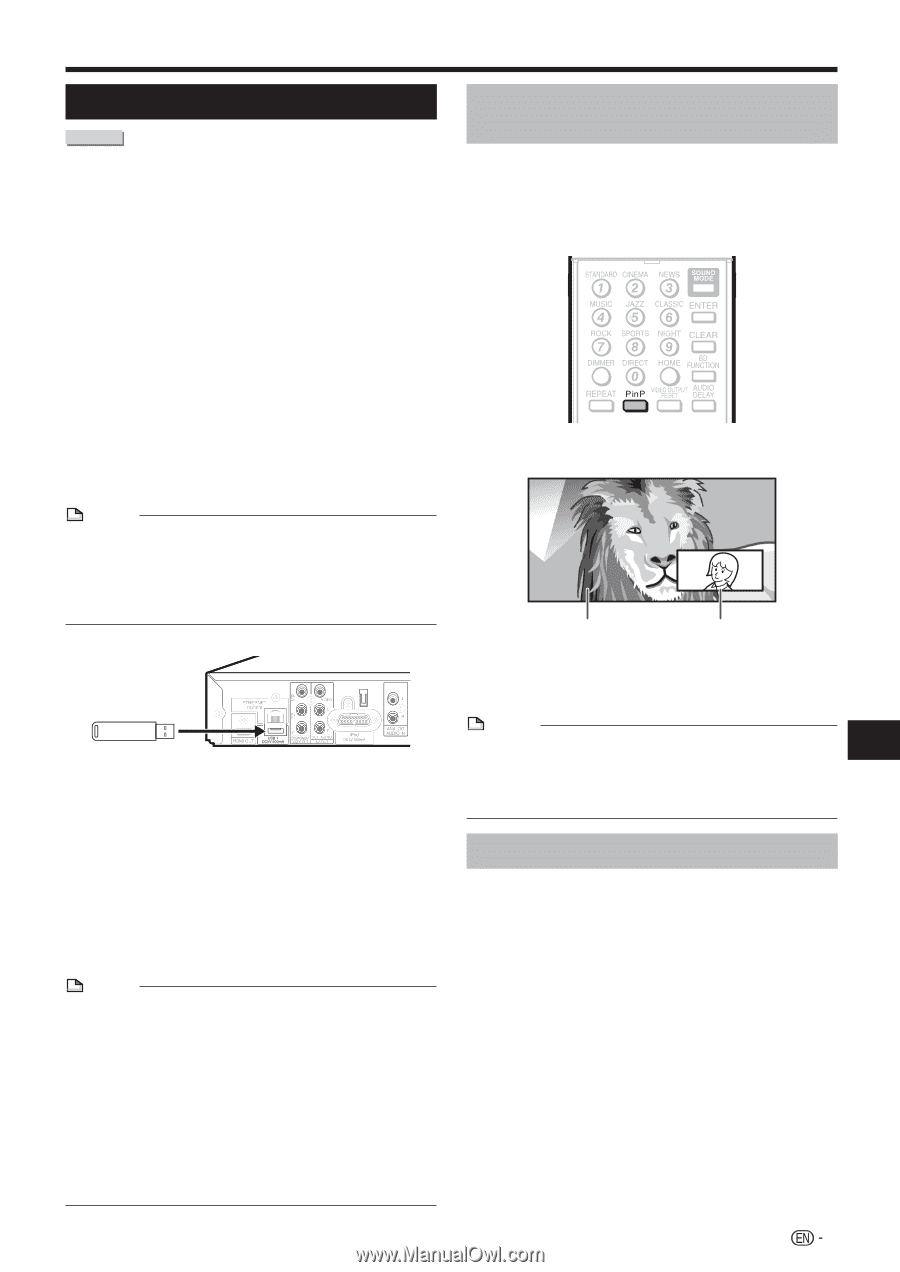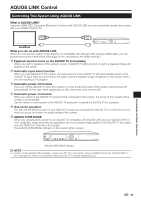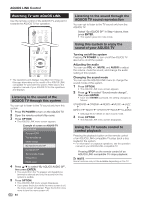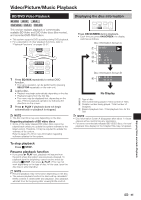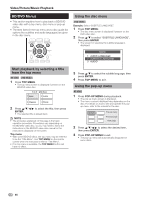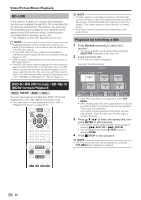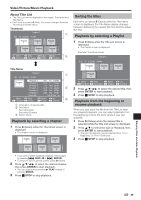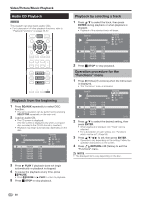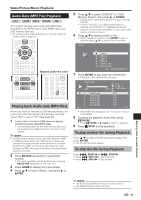Sharp BD-MPC41U BD-MPC41U Operation Manual - Page 49
Enjoying BONUSVIEW or BD-LIVE, Use of Picture in Picture function (secondary audio/video playback) - usb use
 |
UPC - 074000354999
View all Sharp BD-MPC41U manuals
Add to My Manuals
Save this manual to your list of manuals |
Page 49 highlights
Video/Picture/Music Playback Enjoying BONUSVIEW or BD-LIVE BD VIDEO This system is compatible with additional functions of BD-Video, BONUSVIEW (BD-ROM Profile 1 Version 1.1) and BD-LIVE. For BD-Video discs compatible with BONUSVIEW, the functions of Picture in Picture and Virtual Package are available. For BD-LIVE compatible discs, you can enjoy a variety of functions via the internet in addition to the BONUSVIEW functions. Virtual Package/BD-LIVE data is saved in Local Storage (USB memory device connected to this system). To enjoy these functions, connect a USB memory device (2GB or greater) supporting USB 2.0 High Speed (480Mbit/s) to the USB1 or USB2 terminal on this system. • It is recommended that the USB memory device be connected to the USB1 terminal on the rear of the system. (When you insert or remove a USB memory device, be sure to turn the main power off and make sure that "Quick Start" is set to "No" (See page 69).) NOTE • A USB memory device can be used with either the USB1 or USB2 terminal. When two USB memory devices are connected to both terminals at the same time, in certain situations the USB1 terminal may give priority to Local Storage and the USB2 terminal may not be able to be used for Local Storage. Rear side USB memory device • If there is insufficient storage space, the data will not be copied/downloaded. Delete unneeded data or use a new USB memory device. • If a USB memory device containing other data (previously recorded) is used, the video and audio may not play back properly. • If the USB memory device is disconnected from this system during playback of Virtual Package/BD-LIVE data, playback of the disc will stop. • Some time may be required for the data to load (read/write). • Refer to "USB Memory Management" on page 74 for erasing the Virtual Package data and the BD-LIVE data in the USB memory device. NOTE • SHARP cannot guarantee that all brands' USB memory devices will operate with this system. • Only USB memory devices formatted with FAT 32/16 are compatible. When formatting a USB memory device using a PC, perform the following settings. Format File System: FAT32 Allocation Unit Size: Default Allocation Size • Do not use a USB extension cable when connecting a USB memory device to the USB1 or USB2 terminal on this system. − Using a USB extension cable may prevent the system from performing correctly. Use of Picture in Picture function (secondary audio/video playback) BD-Video that includes secondary audio and video compatible with Picture in Picture can be played back with secondary audio and video simultaneously as a small video in the corner. Buttons under the cover 1 Press PinP during playback to show the 2- picture screen. Primary audio/ video Secondary audio/video 2 To remove the secondary video, press PinP again. NOTE • To listen to secondary audio, make sure that "Secondary Audio" is set to "On". (See page 68.) • The secondary audio and video for Picture In Picture may automatically play back and be removed depending on the content. Also, playable areas may be restricted. Virtual Package For BD-Video discs compatible with Virtual Package, data is copied from the discs or internet to local storage. It is automatically copied to the local storage prior to playback. You can enjoy a variety of additional functions including secondary video, secondary audio, subtitles, movie trailers, etc. • The playback methods vary depending on the disc. For details, refer to the disc manual. (Continued on the next page) 47 Enjoying Video and Audio Playback