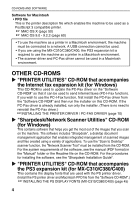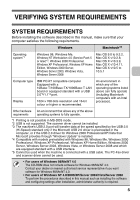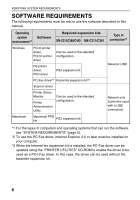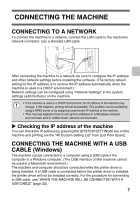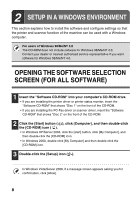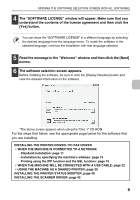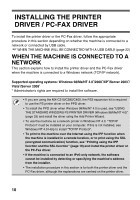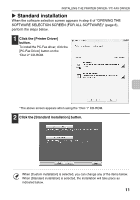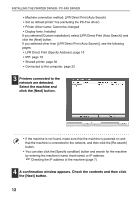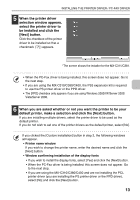Sharp MX-C311 Software Setup Guide - Page 11
Read the message in the Welcome window and then click the [Next]
 |
View all Sharp MX-C311 manuals
Add to My Manuals
Save this manual to your list of manuals |
Page 11 highlights
OPENING THE SOFTWARE SELECTION SCREEN (FOR ALL SOFTWARE) 4 The "SOFTWARE LICENSE" window will appear. Make sure that you understand the contents of the license agreement and then click the [Yes] button. You can show the "SOFTWARE LICENSE" in a different language by selecting the desired language from the language menu. To install the software in the selected language, continue the installation with that language selected. 5 Read the message in the "Welcome" window and then click the [Next] button. 6 The software selection screen appears. Before installing the software, be sure to click the [Display Readme] button and view the detailed information on the software. *The above screen appears when using the "Disc 1" CD-ROM. For the steps that follow, see the appropriate page below for the software that you are installing. INSTALLING THE PRINTER DRIVER / PC-FAX DRIVER • WHEN THE MACHINE IS CONNECTED TO A NETWORK - Standard installation: page 11 - Installation by specifying the machine's address: page 15 - Printing using the IPP function and the SSL function: page 19 • WHEN THE MACHINE WILL BE CONNECTED WITH A USB CABLE: page 22 • USING THE MACHINE AS A SHARED PRINTER: page 30 INSTALLING THE PRINTER STATUS MONITOR: page 40 INSTALLING THE SCANNER DRIVER: page 42 9