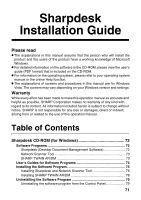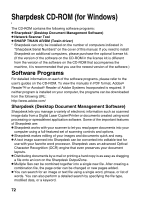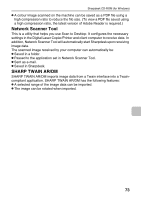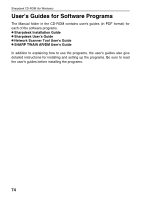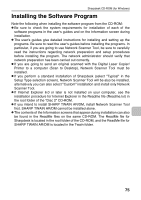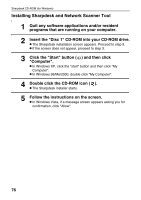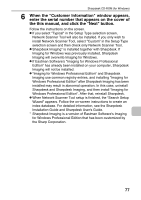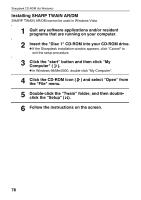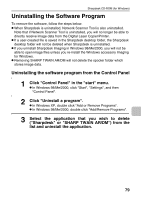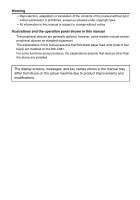Sharp MX-C311 Software Setup Guide - Page 78
Installing Sharpdesk and Network Scanner Tool
 |
View all Sharp MX-C311 manuals
Add to My Manuals
Save this manual to your list of manuals |
Page 78 highlights
Sharpdesk CD-ROM (for Windows) Installing Sharpdesk and Network Scanner Tool 1 Quit any software applications and/or resident programs that are running on your computer. 2 Insert the "Disc 1" CD-ROM into your CD-ROM drive. ● The Sharpdesk installation screen appears. Proceed to step 5. ● If the screen does not appear, proceed to step 3. 3 Click the "Start" button ( ) and then click "Computer". ● In Windows XP, click the "start" button and then click "My Computer". ● In Windows 98/Me/2000, double click "My Computer". 4 Double click the CD-ROM icon ( ). ● The Sharpdesk installer starts. 5 Follow the instructions on the screen. ● In Windows Vista, if a message screen appears asking you for confirmation, click "Allow". 76

76
Sharpdesk CD-ROM (for Windows)
Installing Sharpdesk and Network Scanner Tool
1
Quit any software applications and/or resident
programs that are running on your computer.
2
Insert the "Disc 1" CD-ROM into your CD-ROM drive.
●
The Sharpdesk installation screen appears. Proceed to step 5.
●
If the screen does not appear, proceed to step 3.
3
Click the "Start" button (
) and then click
"Computer".
●
In Windows XP, click the "start" button and then click "My
Computer".
●
In Windows 98/Me/2000, double click "My Computer".
4
Double click the CD-ROM icon (
).
●
The Sharpdesk installer starts.
5
Follow the instructions on the screen.
●
In Windows Vista, if a message screen appears asking you for
confirmation, click "Allow".