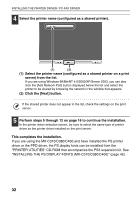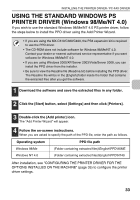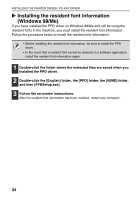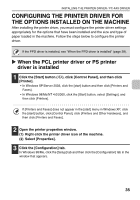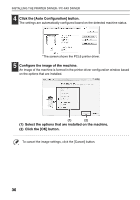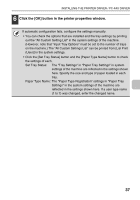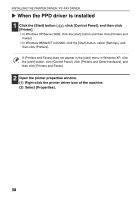Sharp MX-C311 Software Setup Guide - Page 35
Using The Standard Windows Ps, Printer Driver Windows 98/me/nt 4.0 - driver download
 |
View all Sharp MX-C311 manuals
Add to My Manuals
Save this manual to your list of manuals |
Page 35 highlights
INSTALLING THE PRINTER DRIVER / PC-FAX DRIVER USING THE STANDARD WINDOWS PS PRINTER DRIVER (Windows 98/Me/NT 4.0) If you wish to use the standard Windows 98/Me/NT 4.0 PS printer driver, follow the steps below to install the PPD driver using the Add Printer Wizard. • If you are using the MX-C310/C380/C400, the PS3 expansion kit is required to use the PPD driver. • The CD-ROM does not include software for Windows 98/Me/NT 4.0. Contact your dealer or nearest authorised service representative if you want software for Windows 98/Me/NT 4.0. • If you are using Windows 2000/XP/Server 2003/Vista/Server 2008, you can install the PPD driver from the installer. • Be sure to view the Readme file (Readme.txt) before installing the PPD driver. The Readme file will be in the [English] folder inside the folder that contains the extracted files after you get the software. 1 Download the software and save the extracted files in any folder. 2 Click the [Start] button, select [Settings] and then click [Printers]. 3 Double-click the [Add printer] icon. The "Add Printer Wizard" will appear. 4 Follow the on-screen instructions. When you are asked to specify the path of the PPD file, enter the path as follows. Operating system PPD file path Windows 98/Me (Folder containing extracted files)\English\PPD\9XME Windows NT 4.0 (Folder containing extracted files)\English\PPD\NT40 After installation, see "CONFIGURING THE PRINTER DRIVER FOR THE OPTIONS INSTALLED ON THE MACHINE" (page 35) to configure the printer driver settings. 33