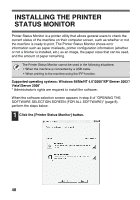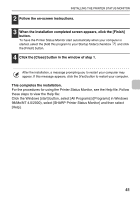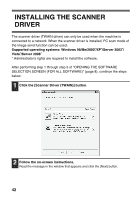Sharp MX-C311 Software Setup Guide - Page 47
Installing The Ps Display, Fonts Mx-c310/c380/c400
 |
View all Sharp MX-C311 manuals
Add to My Manuals
Save this manual to your list of manuals |
Page 47 highlights
INSTALLING THE PS DISPLAY FONTS (MX-C310/C380/C400) Fonts that can be used by the PS printer driver are contained on the "PRINTER UTILITIES" CD-ROM that accompanies the PS3 expansion kit. Install these fonts as needed for the PS printer driver. 1 Insert the "PRINTER UTILITIES" CD-ROM that accompanies the PS3 expansion kit into your computer's CD-ROM drive. 2 Click the [Start] button ( ), click [Computer], and then double-click the [CD-ROM] icon ( ). • In Windows XP/Server 2003, click the [start] button, click [My Computer], and then double-click the [CD-ROM] icon. • In Windows 98/Me/NT 4.0/2000, double-click [My Computer], and then double-click the [CD-ROM] icon. 3 Double-click the [Setup] icon ( ). In Windows Vista/Server 2008, if a message screen appears asking you for confirmation, click [Allow]. 4 The "SOFTWARE LICENSE" window will appear. Make sure that you understand the contents of the license agreement and then click the [Yes] button. You can show the "SOFTWARE LICENSE" in a different language by selecting the desired language from the language menu. To install the software in the selected language, continue the installation with that language selected. 5 Read the message in the "Welcome" window and then click the [Next] button. 45