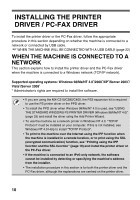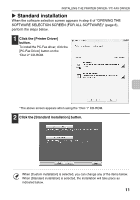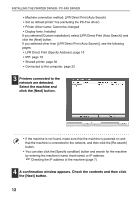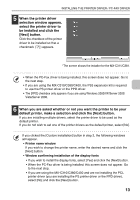Sharp MX-C311 Software Setup Guide - Page 17
Installation by specifying the machine's address
 |
View all Sharp MX-C311 manuals
Add to My Manuals
Save this manual to your list of manuals |
Page 17 highlights
INSTALLING THE PRINTER DRIVER / PC-FAX DRIVER X Installation by specifying the machine's address When the machine cannot be found because it is not powered on or otherwise, installation is possible by entering the name (host name) or IP address of the machine. When the software selection screen appears in step 6 of "OPENING THE SOFTWARE SELECTION SCREEN (FOR ALL SOFTWARE)" (page 8), perform the steps below. 1 Click the [Printer Driver] button. To install the PC-Fax driver, click the [PC-Fax Driver] button on the "Disc 2" CD-ROM. *The above screen appears when using the "Disc 1" CD-ROM. 2 Click the [Custom installation] button. 15

15
INSTALLING THE PRINTER DRIVER / PC-FAX DRIVER
Installation by specifying the machine's address
When the machine cannot be found because it is not powered on or otherwise,
installation is possible by entering the name (host name) or IP address of the machine.
When the software selection screen appears in step 6 of "OPENING THE
SOFTWARE SELECTION SCREEN (FOR ALL SOFTWARE)" (page 8),
perform the steps below.
1
Click the [Printer Driver] button.
To install the PC-Fax driver, click the [PC-Fax Driver] button on the "Disc 2" CD-ROM.
*The above screen appears when using the "Disc 1" CD-ROM.
2
Click the [Custom installation] button.