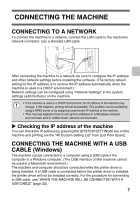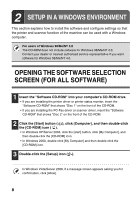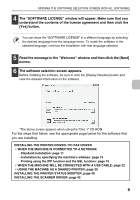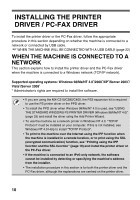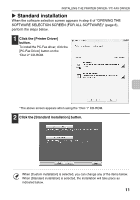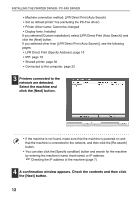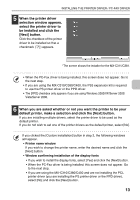Sharp MX-C311 Software Setup Guide - Page 14
the [Next] button.
 |
View all Sharp MX-C311 manuals
Add to My Manuals
Save this manual to your list of manuals |
Page 14 highlights
INSTALLING THE PRINTER DRIVER / PC-FAX DRIVER • Machine connection method: LPR Direct Print (Auto Search) • Set as default printer:Yes (excluding the PC-Fax driver) • Printer driver name: Cannot be changed • Display fonts: Installed If you selected [Custom installation], select [LPR Direct Print (Auto Search)] and click the [Next] button. If you selected other than [LPR Direct Print (Auto Search)], see the following pages: • LPR Direct Print (Specify Address): page 15 • IPP: page 19 • Shared printer: page 30 • Connected to this computer: page 22 3 Printers connected to the network are detected. Select the machine and click the [Next] button. • If the machine is not found, make sure that the machine is powered on and that the machine is connected to the network, and then click the [Re-search] button. • You can also click the [Specify condition] button and search for the machine by entering the machine's name (host name) or IP address. ☞ Checking the IP address of the machine (page 7) 4 A confirmation window appears. Check the contents and then click the [Next] button. 12