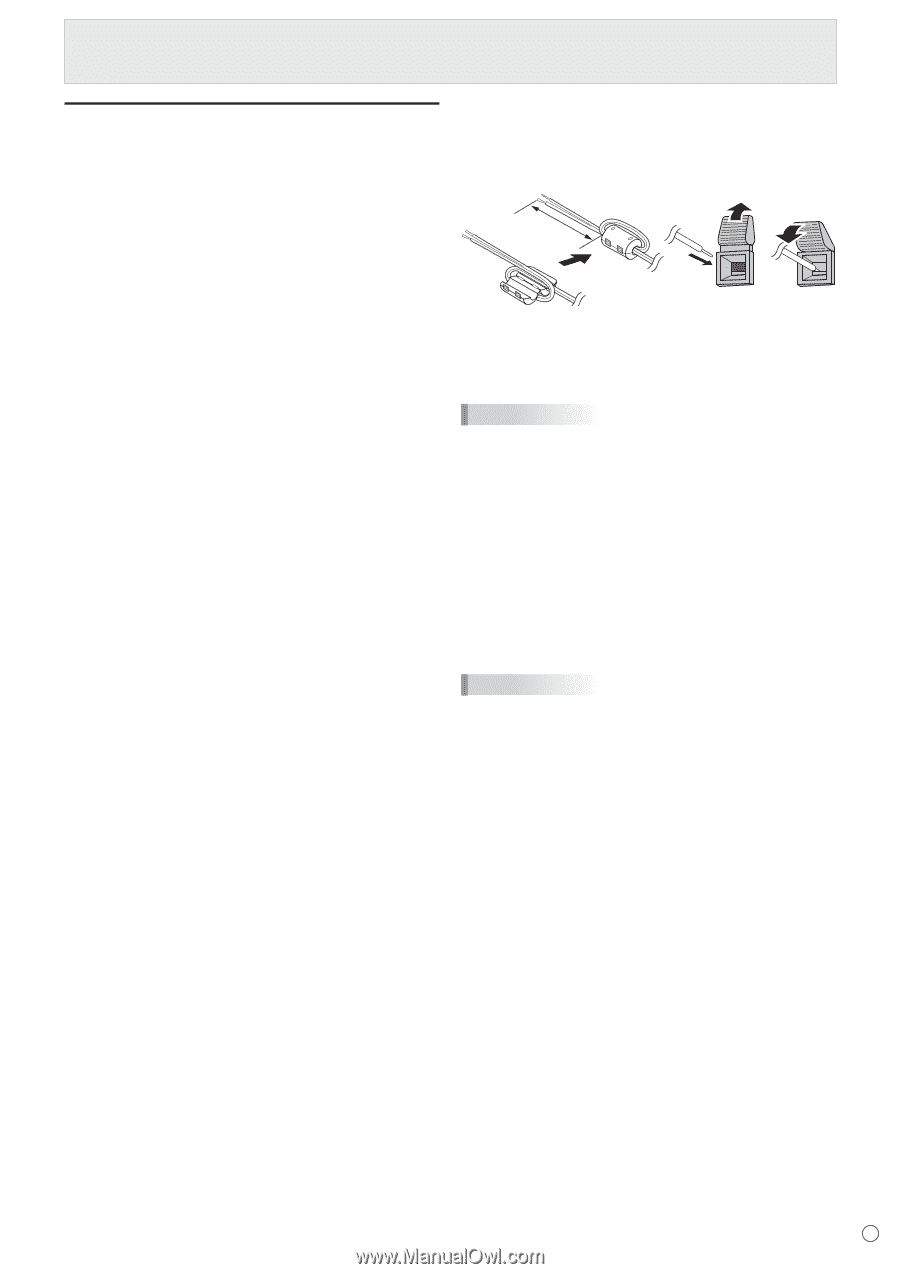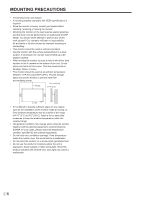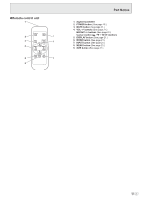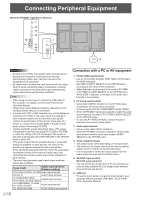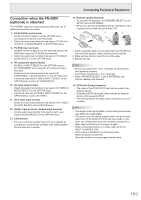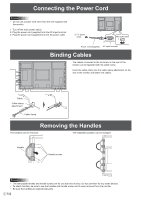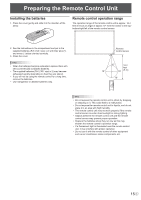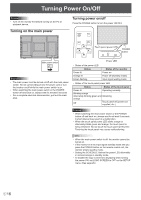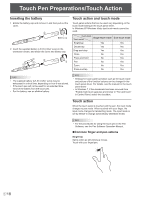Sharp PN-L702B PN-L702B Professional LCD Monitor Operation Manual - Page 13
Connection when the PN-ZB01 (optional) is attached, PC/AV DVI-D output terminal - speakers
 |
View all Sharp PN-L702B manuals
Add to My Manuals
Save this manual to your list of manuals |
Page 13 highlights
Connecting Peripheral Equipment Connection when the PN-ZB01 (optional) is attached The PN-ZB01 expansion board (optional) allows the use of additional connection terminals. 7. PC/AV DVI-D input terminal • Set DVI of INPUT SELECT on the OPTION menu according to the device to be connected. • Select the audio input terminal to be used in PC DVI-D or AV DVI-D of AUDIO SELECT on the OPTION menu. 8. PC RGB input terminals • Set BNC of INPUT SELECT on the OPTION menu to PC RGB when using the PC RGB input terminals. • Select the audio input terminal to be used in PC RGB of AUDIO SELECT on the OPTION menu. 9. AV component input terminals • Set BNC of INPUT SELECT on the OPTION menu to AV COMPONENT when using the AV component input terminals. • Select the audio input terminal to be used in AV COMPONENT of AUDIO SELECT on the OPTION menu. • Cannot be used when D-SUB in INPUT SELECT on the OPTION menu is set to AV COMPONENT. 10. AV video input terminal • Select the audio input terminal to be used in AV VIDEO of AUDIO SELECT on the OPTION menu. • Cannot be used when D-SUB in INPUT SELECT on the OPTION menu is set to AV VIDEO. 11. AV S-video input terminal • Select the audio input terminal to be used in AV S-VIDEO of AUDIO SELECT on the OPTION menu. 12. Audio1 input terminals / Audio2 input terminals • Set the audio input terminal to be used in each input mode in AUDIO SELECT on the OPTION menu. 13. LAN terminal • You can control the monitor from a PC on a network by connecting a commercially available LAN cable between this terminal and a network. 14. External speaker terminals • To use external speakers, set SPEAKER SELECT on the SETUP menu to EXTERNAL. • Be sure to use external speakers with an impedance of 6 Ω or greater and a rated input of at least 7 W. 1 2 3 Approx. 3-15/16 inch (10 cm) 1. Attach a speaker cable core (included with the PN-ZB01) to the end of the speaker cable connected to the monitor. 2. While pushing the tab, insert the tip of the cable. 3. Release the tab. TIPS • Be sure to connect the + and - terminals and the left and right speakers properly. • Avoid short circuiting the + and - terminals. • When SPEAKER SELECT is set to EXTERNAL, the internal speakers are disabled. 15. PC/AV DVI-D output terminal • The video of the PC/AV DVI-D input can be output to an external device. • Outputting HDCP-encrypted video requires an external device which supports HDCP. • This terminal allows the daisy chain connection of up to 5 monitors. TIPS • The length of the signal cables or surrounding environment may affect the image quality. • The screen may not display properly when using terminals other than PC DVI-D/AV DVI-D for the input mode. In this case, turn off the power to all the monitors connected in a daisy chain and then turn the power on again. • When connecting monitors in a daisy chain set AUTO INPUT CHANGE to OFF. • Video output is disabled in the following cases: When the power is turned off When the monitor is in input signal waiting mode 13 E