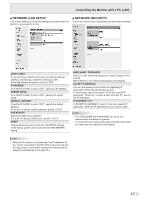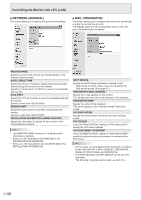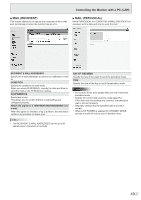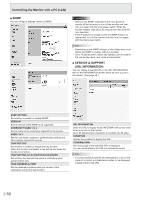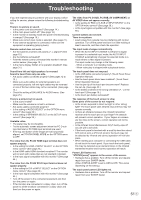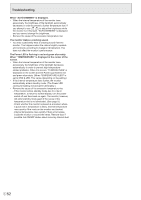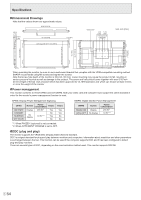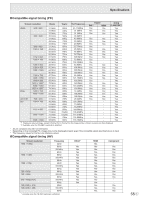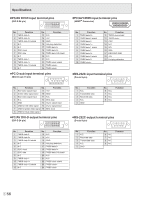Sharp PN-L702B PN-L702B Professional LCD Monitor Operation Manual - Page 52
When AUTO DIMMING is displayed., The monitor makes a cracking sound. - troubleshooting
 |
View all Sharp PN-L702B manuals
Add to My Manuals
Save this manual to your list of manuals |
Page 52 highlights
Troubleshooting When "AUTO DIMMING" is displayed. • When the internal temperature of the monitor rises excessively, the brightness of the backlight automatically decreases in order to prevent a further temperature rise. If you attempt to use to adjust the brightness while the monitor is in this state, "AUTO DIMMING" is displayed and you cannot change the brightness. • Remove the cause of the excessive temperature rise. The monitor makes a cracking sound. • You may occasionally hear a cracking sound from the monitor. This happens when the cabinet slightly expands and contracts according to change in temperature. This does not affect the monitor's performance. The Power LED is flashing in red and green alternately. When "TEMPERATURE" is displayed in the corner of the screen. • When the internal temperature of the monitor rises excessively, the brightness of the backlight decreases automatically in order to prevent high-temperaturerelated problems. When this occurs, "TEMPERATURE" is displayed on the screen and the Power LED flashes red and green alternately. (When TEMPERATURE ALERT is set to OSD & LED. This varies depending on the setting.) • If the internal temperature rises further, the monitor automatically enters standby mode. (The Power LED continues flashing red and green alternately.) • Remove the cause of the excessive temperature rise. - If the monitor enters standby mode due to a rise in temperature, to return to normal display, turn the power switch off and then back on again. The monitor, however, will enter standby mode again if the cause of the temperature rise is not eliminated. (See page 8.) - Check whether the monitor is placed at a location where a quick rise in temperature is likely. Internal temperature rises quickly if the vents on the monitor are blocked. - Internal temperature rises quickly if dust accumulates inside the monitor or around the vents. Remove dust if possible. Ask SHARP dealer about removing internal dust. E 52