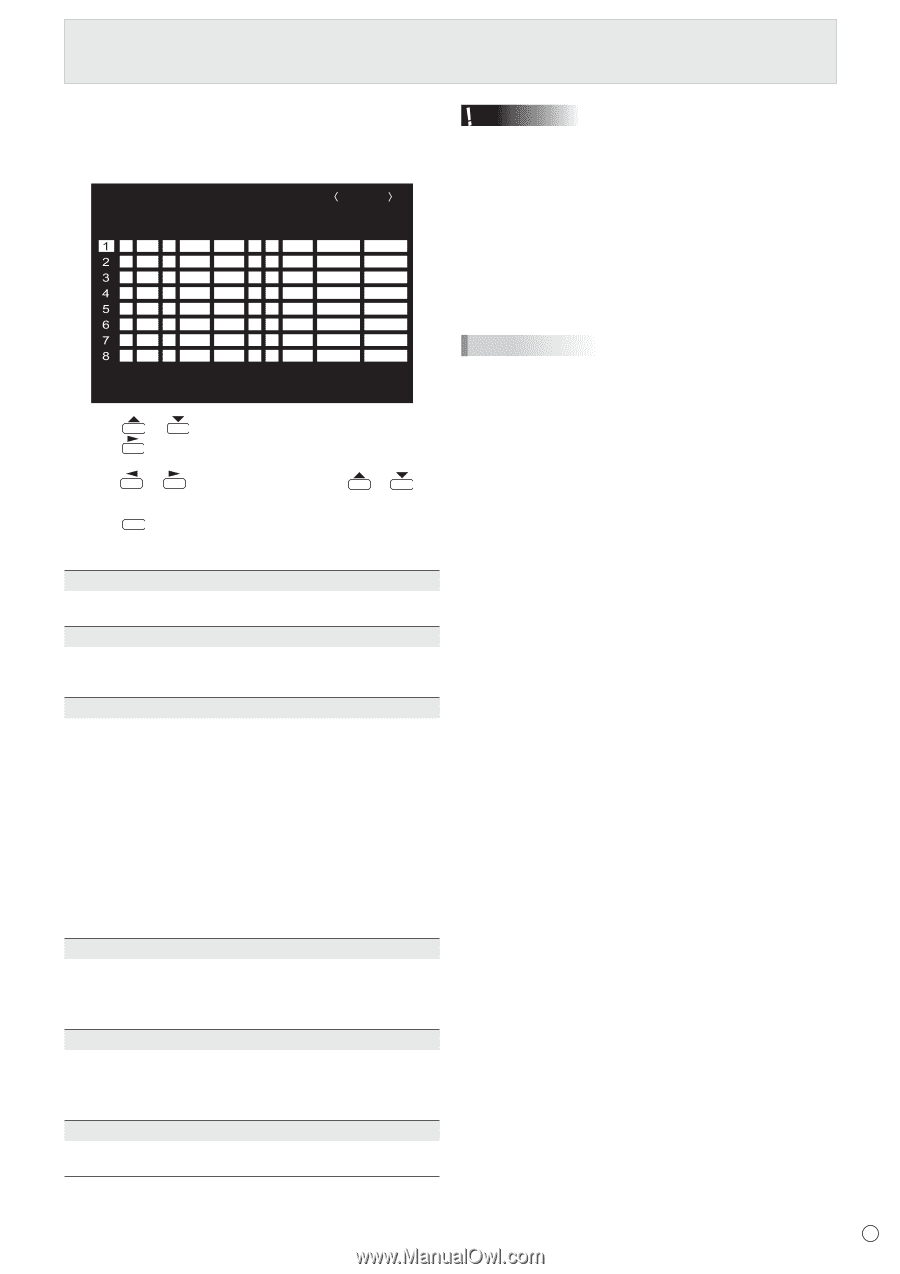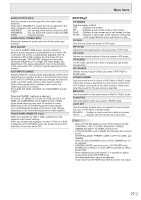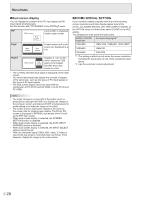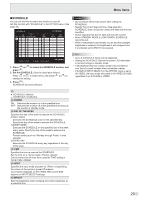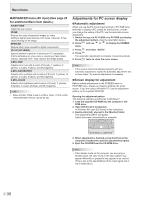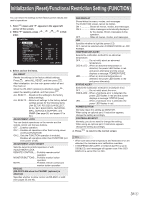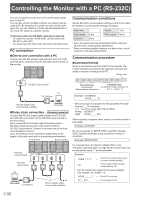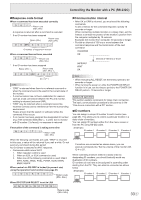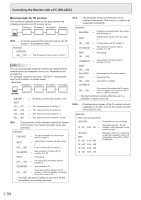Sharp PN-L702B PN-L702B Professional LCD Monitor Operation Manual - Page 29
SCHEDULE, Menu Items, Press, to select the SCHEDULE number, and, Set the SCHEDULE., POWER
 |
View all Sharp PN-L702B manuals
Add to My Manuals
Save this manual to your list of manuals |
Page 29 highlights
Menu Items nSCHEDULE You can set the time to switch the monitor on and off. Set this function with "SCHEDULE" in the OPTION menu. (See page 26.) SCHEDULE PC D-SUB (2) (3) No. (1) POWER DAY OF THE WEEK (4) (5) TIME INPUT (6) BRIGHT - - - - - - - - - - - - - - - - - - - - - - - - - - - - - - - - 1920x1080 V: 60 Hz H: 67.5 kHz OK···[MENU] 1. Press or to select the SCHEDULE number, and press . 2. Set the SCHEDULE. (See the description below.) Press or to select items, and press or to change the setting. 3. Press . MENU SCHEDULE becomes effective. Caution • Do not switch off the main power after setting the SCHEDULE. • Specify the correct date and time. (See page 26.) SCHEDULE does not function unless the date and time are specified. • Check regularly that the set date and time are correct. • When STANDBY MODE is LOW POWER, SCHEDULE cannot be set. • When a temperature abnormality occurs and the backlight brightness is reduced, the brightness is not changed even if a schedule set to BRIGHT is executed. TIPS • Up to 8 SCHEDULE items can be registered. • Setting the SCHEDULE flashes the power LED alternately in red and orange in standby mode. • A SCHEDULE that has a large number has precedence over that of a small number when schedules overlap. • If D-SUB of INPUT SELECT on the OPTION menu is set to AV VIDEO, the input mode will switch to AV VIDEO (D-SUB) regardless if set to D-SUB or VIDEO. (1) ●: SCHEDULE effective -: SCHEDULE not effective (2) POWER ON : Switches the monitor on at the specified time. OFF : Switches the monitor off at the specified time and puts the monitor in standby mode. (3) DAY OF THE WEEK Specifies the day of the week to execute the SCHEDULE. 0:ONLY ONCE Executes the SCHEDULE once on the specified day. Specify the day of the week to execute the SCHEDULE. 1:EVERY WEEK Executes the SCHEDULE on the specified day of the week every week. Specify the day of the week to execute the SCHEDULE. Periodic setting such as "Monday through Friday" is also possible. 2:EVERY DAY Executes the SCHEDULE every day regardless of the day of the week. (4) TIME Specifies the time to execute the SCHEDULE. Set the time on a 12-hour basis. (Factory default) Can be entered as 24-hour time using the TIME setting in DATE/TIME FORMAT. (5) INPUT Specifies the input mode at power-on. When not specifying, the screen at the previous power-off appears. Input modes displayed on DVI, HDMI, BNC and D-SUB depend on INPUT SELECT settings. (6) BRIGHT Sets the brightness when changing the screen brightness at a specified time. 29 E