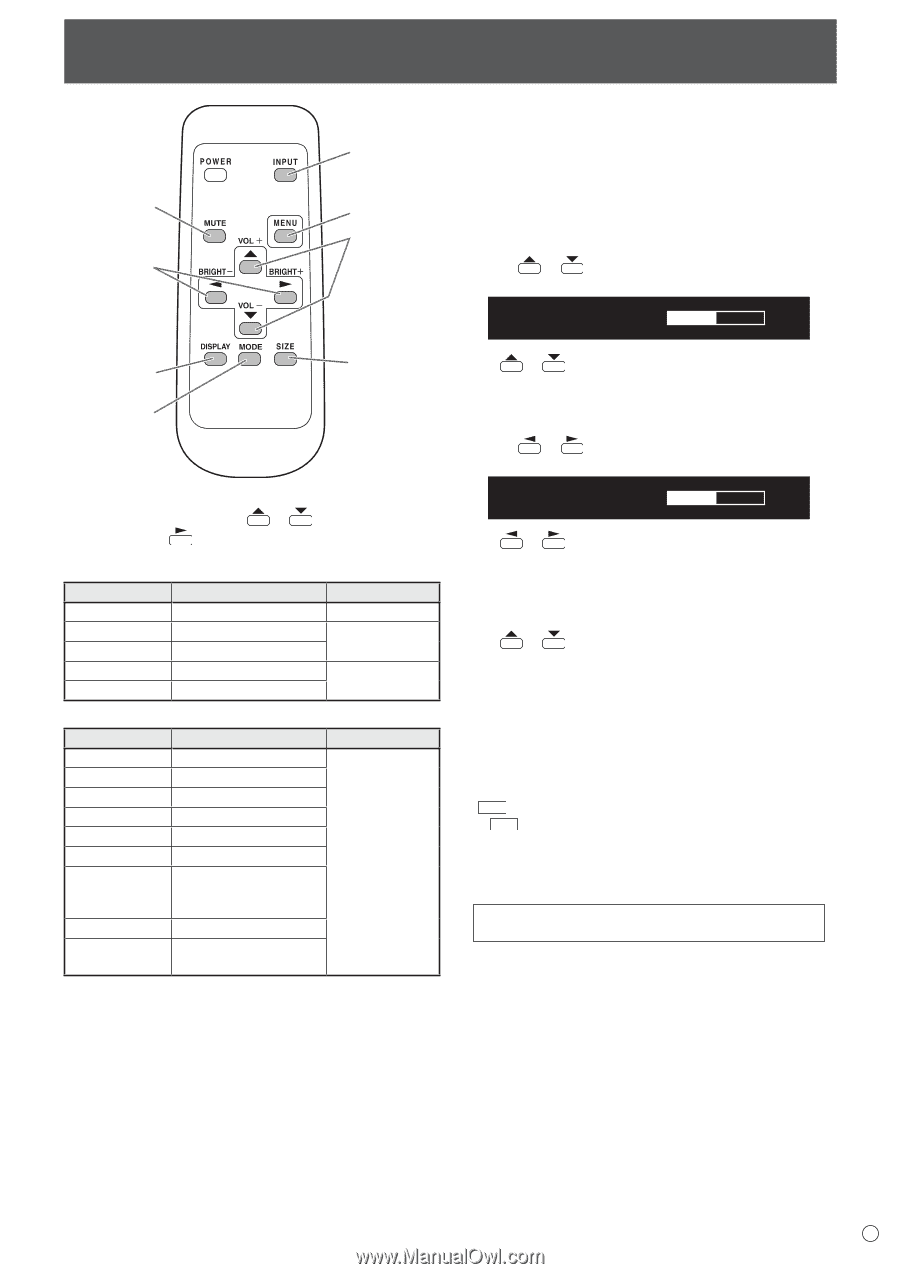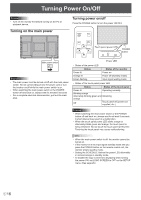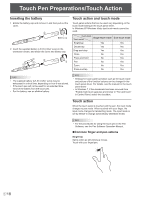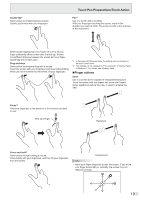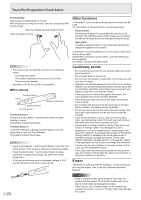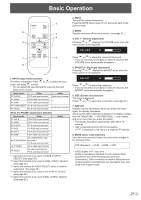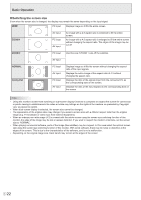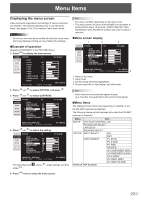Sharp PN-L702B PN-L702B Professional LCD Monitor Operation Manual - Page 21
Basic Operation
 |
View all Sharp PN-L702B manuals
Add to My Manuals
Save this manual to your list of manuals |
Page 21 highlights
Basic Operation 2. MUTE Turns off the volume temporarily. 1 Press the MUTE button again to turn the sound back to the previous level. 2 3. MENU 3 Displays and turns off the menu screen. (see page 23.) 4 4. VOL +/- (Volume adjustment) 5 Pressing or displays the VOLUME menu when the menu screen is not displayed. VOLUME 15 7 6 Press or to adjust the volume of the sound. * If you do not press any buttons for about 4 seconds, the VOLUME menu automatically disappears. 8 5. BRIGHT +/- (Backlight adjustment) Pressing or displays the BRIGHT menu when the menu screen is not displayed. 1. INPUT (Input mode selection) The menu is displayed. Press or to select the input mode, and press to enter. * You can select the input terminal by pressing the input switch of the monitor. Input mode Video PC D-SUB PC D-sub input terminal*1 PC HDMI PC/AV HDMI input terminal*2 AV HDMI PC/AV HDMI input terminal*2 AV COMPONENT PC D-sub input terminal*1 AV VIDEO PC D-sub input terminal*1 Audio Audio input terminal *3 Audio input terminal When the PN-ZB01 (optional) is attached Input mode PC DVI-D Video PC/AV DVI-D input terminal*4 PC HDMI PC D-SUB PC RGB PC/AV HDMI input terminal*2 PC D-sub input terminal*1 PC RGB input terminals*5 AV DVI-D PC/AV DVI-D input terminal*4 AV HDMI PC/AV HDMI input terminal*2 *3 AV COMPONENT input AV COMPONENT terminals*5 PC D-sub input terminal*1 AV S-VIDEO AV S-video input terminal AV VIDEO AV video input terminal PC D-sub input terminal*1 Audio *1 Select the terminal to be used in D-SUB of INPUT SELECT. (See page 26.) *2 Select the terminal to be used in HDMI of INPUT SELECT. (See page 26.) *3 Select the terminal for AUDIO SELECT which is used for audio input. (See page 26.) *4 Select the terminal to be used in DVI of INPUT SELECT. (See page 26.) *5 Select the terminal to be used in BNC of INPUT SELECT. (See page 26.) BRIGHT 15 Press or to adjust the brightness. * If you do not press any buttons for about 4 seconds, the BRIGHT menu automatically disappears. 6. SIZE (Screen size selection) The menu is displayed. Press or to select the screen size. (See page 22.) 7. DISPLAY Displays monitor information. When you press this button again, the display disappears. When the PN-ZB01 (optional) is attached, the display changes from INFORMATION1 → INFORMATION2 → clear display, and so on every time you press this button. • The display disappears automatically after about 15 seconds. • LAN is displayed during LAN communication. • If LAN is displayed in red, there is a duplicate IP address. 8. MODE (Color mode selection) Each time you press this button, the color mode changes in the following order: STD (Standard) → VIVID → sRGB → STD... • sRGB applies to PC input only. sRGB is international standard of color representation specified by IEC (International Electrotechnical Commission). Color conversion is made in taking account of liquid crystal's characteristics and represents color tone close to its original image. 21 E