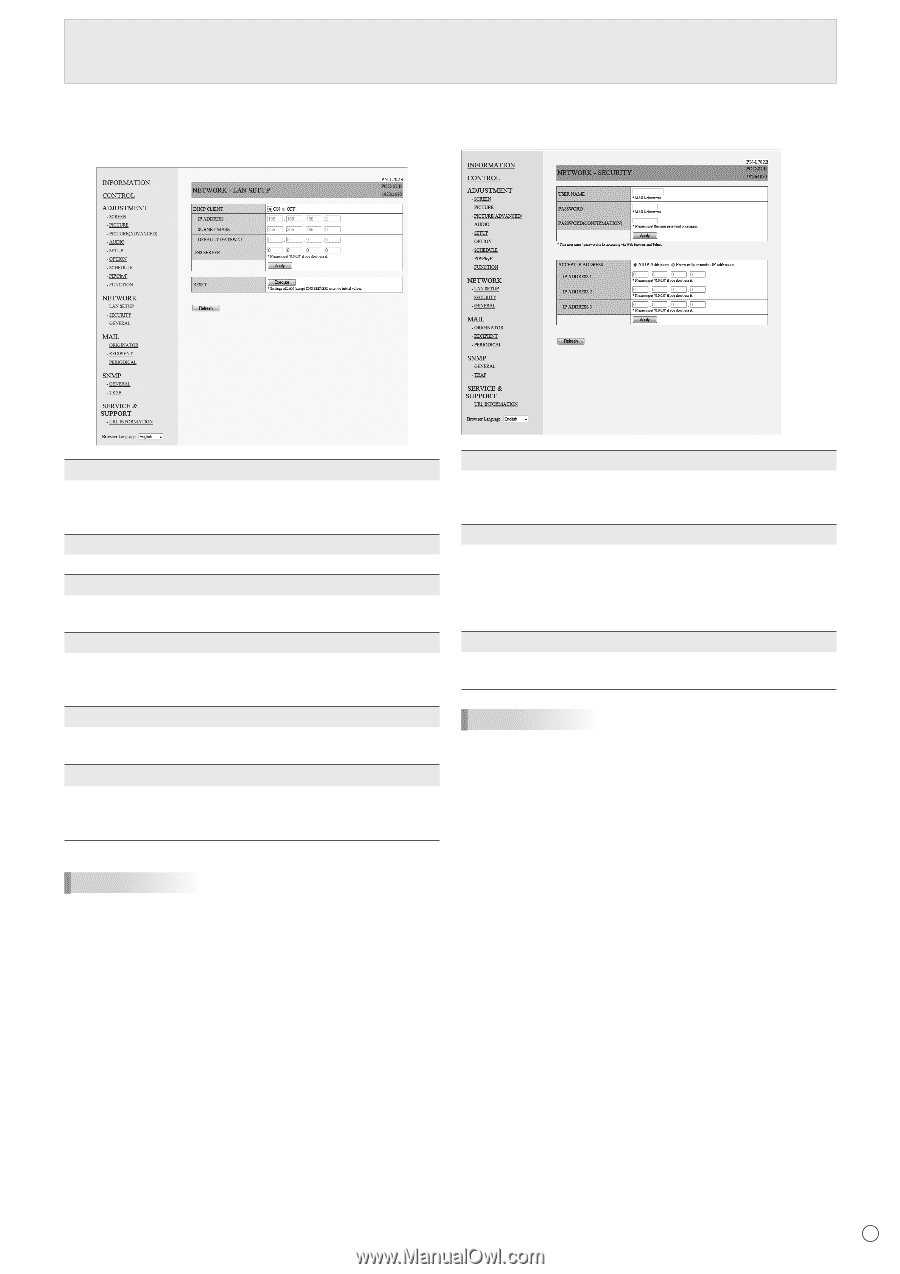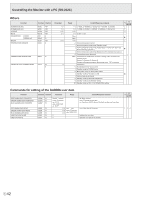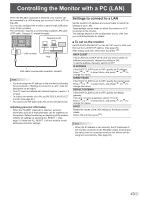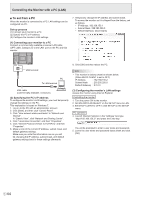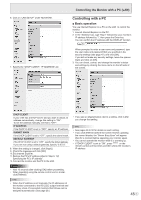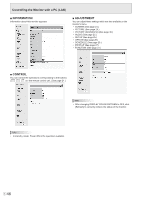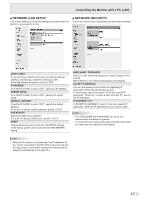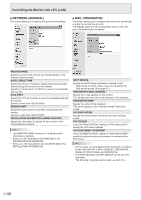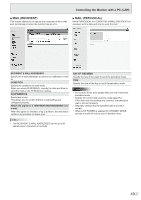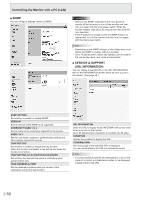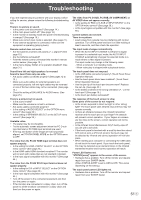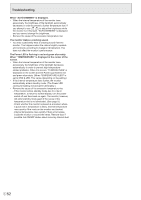Sharp PN-L702B PN-L702B Professional LCD Monitor Operation Manual - Page 47
■ Network Lan Setup, ■ Network Security, Dhcp Client, Ip Address, Subnet Mask, Default Gateway - user manual
 |
View all Sharp PN-L702B manuals
Add to My Manuals
Save this manual to your list of manuals |
Page 47 highlights
Controlling the Monitor with a PC (LAN) ■ NETWORK (LAN SETUP) This screen allows you to set the settings necessary when the monitor is connected to a LAN. ■ NETWORK (SECURITY) This screen allows you to specify the security-related settings. DHCP CLIENT If your LAN has a DHCP server and you wish to obtain an address automatically, change this setting to "ON". To set the address manually, set this to "OFF". IP ADDRESS If the DHCP CLIENT is set to "OFF", specify an IP address. SUBNET MASK If the DHCP CLIENT is set to "OFF", specify the subnet mask. DEFAULT GATEWAY If the DHCP CLIENT is set to "OFF", specify the default gateway. If you are not using a default gateway, specify "0.0.0.0". DNS SERVER Specify the DNS server address. If you are not using a DNS server, specify "0.0.0.0". RESET Clicking [Execute] returns all of the LAN SETUP settings to the factory-preset values except for the DNS SERVER setting. USER NAME / PASSWORD Sets up a user name and password to restrict access to this monitor. After entering a user name and password, click [Apply]. ACCEPT IP ADDRESS You can limit access to this monitor by registering IP addresses of PCs that should have access. To limit access, specify the option "From only specific IP addresses". Otherwise, to allow access from any PC, specify "All IP Addresses". IP ADDRESS 1 to 3 If "ACCEPT IP ADDRESS" is set to "From only specific IP addresses", enter the IP addresses that you want to allow. TIPS • The USER NAME and PASSWORD can be up to 8 alphanumeric characters or symbols. • To cancel the user name and/or password after it has been set, make the box empty and click [Apply]. TIPS • When the IP address is set manually, the IP addresses of the monitor connected to the RS-232C output terminal and the daisy chain of connected monitors that follows can be assigned automatically. (See page 26.) 47 E