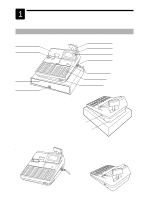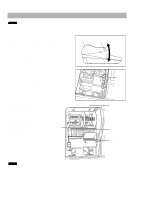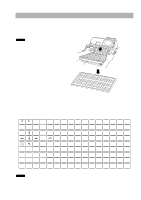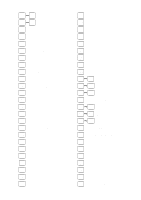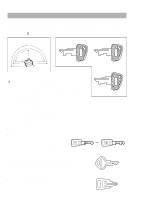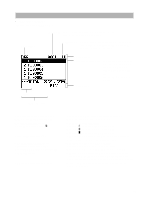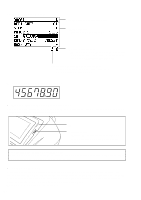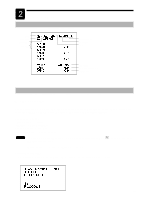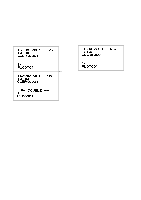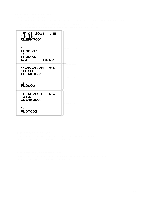Sharp UP-700 Instruction Manual - Page 14
Keys and Switches - will not turn on
 |
View all Sharp UP-700 manuals
Add to My Manuals
Save this manual to your list of manuals |
Page 14 highlights
Keys and Switches s Mode switch and mode keys The mode switch can be operated by inserting one of the three supplied mode keys - manager (MA), submanager (SM), and operator (OP) keys. These keys can be inserted or removed only when the switch is in the "REG" or " " position. Operative range • Manager key (MA) • Submanager key (SM) MA SM SM MA P REG OP X / Z PGM1 PGM2 MGR X1/Z1 X2/Z2 • Operator key (OP) O SK1-1 The mode switch has these settings: OP : This mode locks all register operations. No change occurs to register data. OP X/Z: This setting allows cashiers/clerks to take X or Z reports for their sales information. (This setting may be used only when your register has been programmed for "OP X/Z mode available" in the PGM2 mode.) REG: For entering sales PGM1: To program those items that need to be changed often: e.g., unit prices of departments, PLUs or EANs, and percentages PGM2: To program all PGM1 items and those items that do not require frequent changes: e.g., date, time, or a variety of register functions MGR: For manager's and submanager's entries The manager can use this mode to make entries that are not permitted to be made by cashiers - for example, after-transaction voiding and override entry. X1/Z1: To take the X/Z report for various daily totals X2/Z2: To take the X/Z report for various periodic (weekly or monthly) consolidation s Clerk keys This POS terminal allows the operator to use clerk keys (real clerk keys) for clerk identification. 12 real clerk keys are provided with your POS terminal, and a maximum 126 real clerk keys can be provided. s Drawer lock key This key locks and unlocks the drawer. To lock it, turn 90 degrees counterclockwise. To unlock it, turn 90 degrees clockwise. (In case your POS terminal has not the drawer supplied by SHARP, this key is not supplied.) s Printer cover lock key This key locks and unlocks the printer cover. To lock it, turn 90 degrees counterclockwise. To unlock, turn 90 degrees clockwise. 12