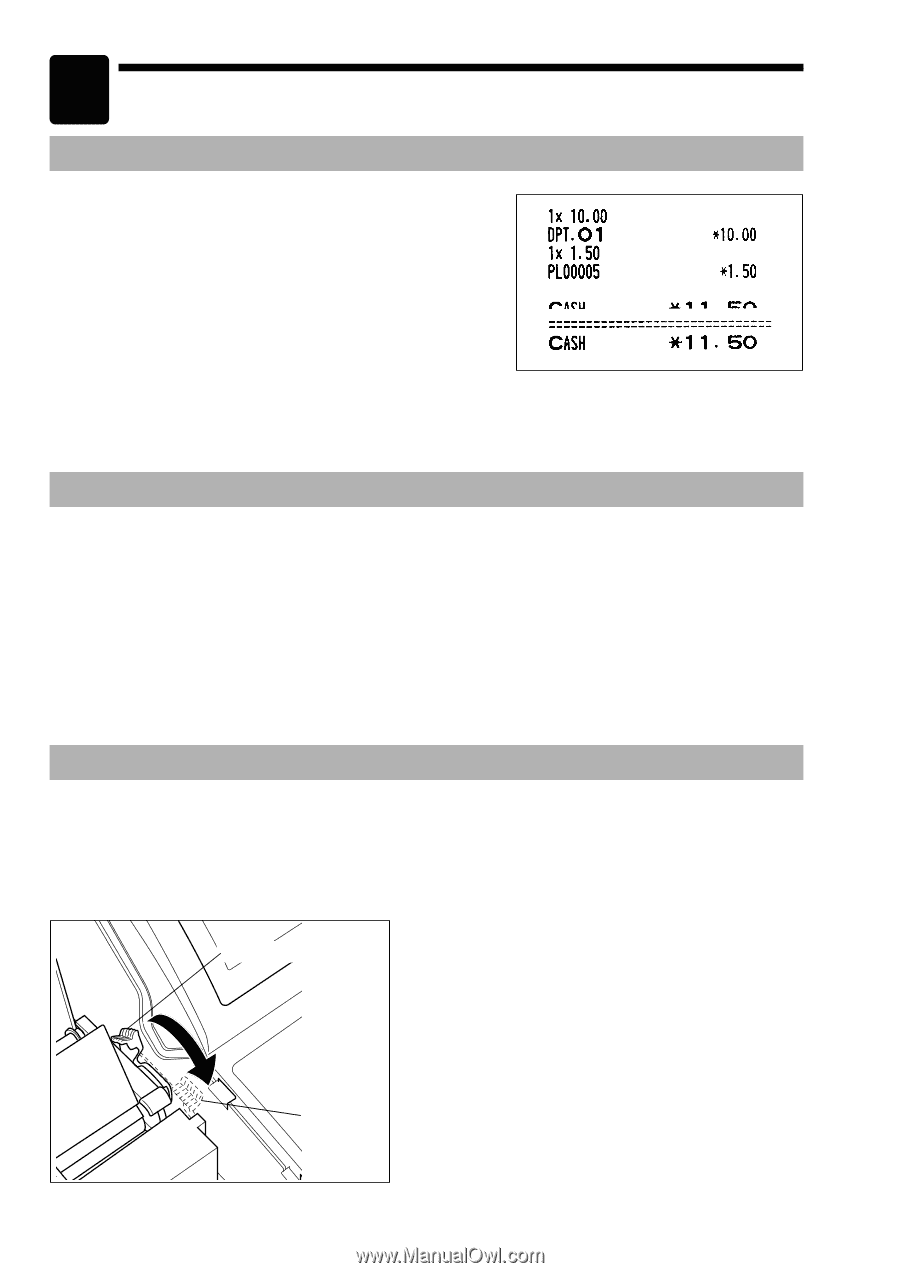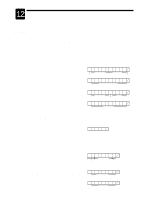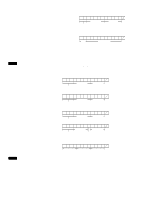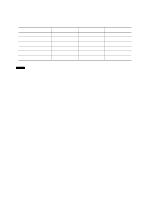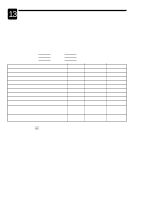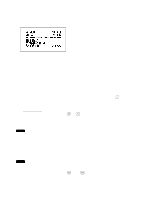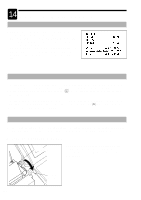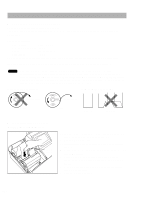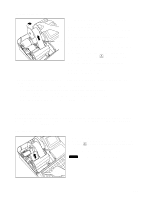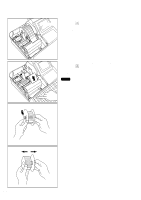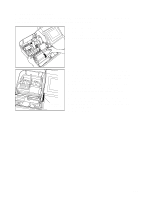Sharp UP-700 Instruction Manual - Page 190
Operator Maintenance - paper roll
 |
View all Sharp UP-700 manuals
Add to My Manuals
Save this manual to your list of manuals |
Page 190 highlights
14 Operator Maintenance In Case of Power Failure When power is lost, the POS terminal retains its memory contents and all information on sales entries. • When power failure is encountered in POS terminal idle state or during an entry, the POS terminal returns to the normal state of operation after power recovery. • When power failure is encountered during a printing cycle, the register prints "========" and then carries out the correct printing procedure after power recovery. (See the sample print.) In Case of Printer Error If the printer runs out of paper, the printer will stall, and "PAPER EMPTY" will appear on the display. Key entries will not be accepted. Referring to "Installing and Removing the Paper Roll" in this chapter, install a L new paper roll in the proper position, then press the key. The printer will print the power failure symbol and resume printing. If the print head comes up, the printer stalls, and "HEAD UP" will appear on the display. Key entries will not L be accepted. Bring back the print head to the correct position, then press the key. The printer will print the power failure symbol and resume printing. Thermal Printing Your POS terminal prints by means of thermal printing. The print head applies heat to thermal paper which is chemically treated to change color when heated to a certain level. This creates the printed text. s Cautions in handling the printer Printing position • If you are not going to use the POS terminal for an extended period of time, pull the print head release lever toward you so that the print head is set apart from the plate. 188 Head-up position