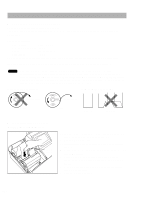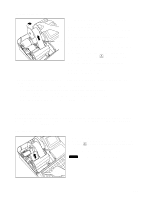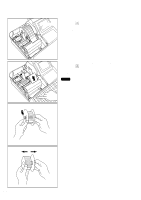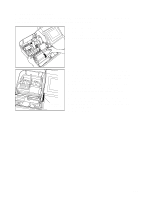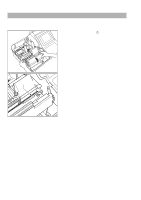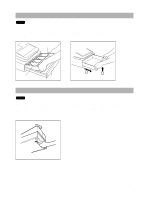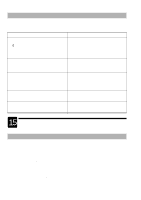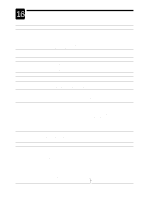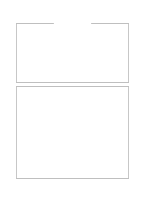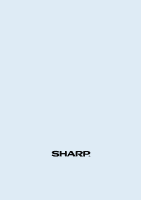Sharp UP-700 Instruction Manual - Page 196
Cleaning the Print Head
 |
View all Sharp UP-700 manuals
Add to My Manuals
Save this manual to your list of manuals |
Page 196 highlights
Cleaning the Print Head When the printed text is getting dark or faint, paper dust may be stuck to the print head. Clean the print head as follows: 1. Turn the mode switch to the " " position. 2. Remove the printer cover. 3. Remove the paper(s). 4. While pushing the tab, pull up the paper guide. 5. Pull the print head release lever all the way forward (after it stops at one position, continue pulling forward until it stops again and cannot be pulled forward any further). Print head 6. Clean the print head with a soft rag moist with ethyl alcohol or isopropyl alcohol. 7. Return the print head release lever to its original position immediately after cleaning. 8. Return the paper guide to its original position. Make sure the metal part is surely hooked to the tab. 9. Reset the paper roll(s) correctly by following the step in "Installing the paper roll". 10. Replace the printer cover. Precautions: Never touch the print head with a tool or anything hard as it may damage the head. 194