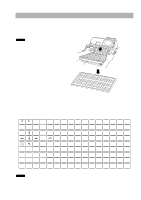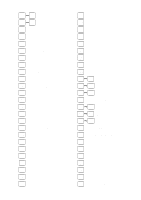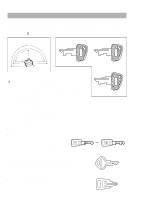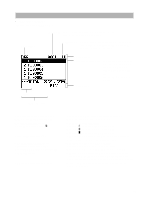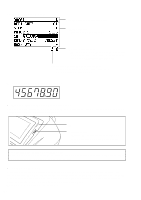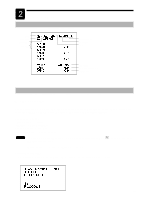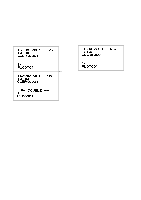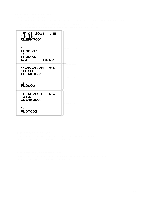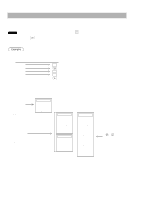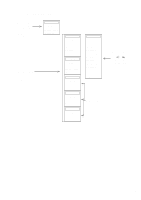Sharp UP-700 Instruction Manual - Page 16
Customer display Pop-up type, Display adjustment operator display, Screen save mode - won t turn on
 |
View all Sharp UP-700 manuals
Add to My Manuals
Save this manual to your list of manuals |
Page 16 highlights
• Screen example 2 (PGM mode) Programming item information area Programming area: Programmable items are listed. Caps lock indicator (A/a): The upper-case letter "A" appears when caps lock is on, and the lower-case letter "a" appears when caps lock is off during text programming. Double-size character mode indicator (W): Appears when the double-size character mode is selected during text programming. s Customer display (Pop-up type) s Display adjustment (operator display) You can adjust the contrast of the display by using the contrast control, and also you can adjust the display angle. Pull up the tab, the display will head up. Tab Contrast control Turning the control backwards darkens the display and turning it forwards lightens the display. The backlight in the display is a consumable part. When the LCD display may no longer be adjusted and becomes darker, you should change the backlight. Consult your authorized SHARP dealer for further details. s Screen save mode When you want to save the electric power or save the display's life, use the screen save function. This function can turn the LCD backlight off when any server does not operate the POS terminal for an extended period of time. You can program the time for which your POS terminal should keep the normal status (in which the backlight is "ON") before it goes into the screen save mode. To go back to the normal mode, press any key. 14