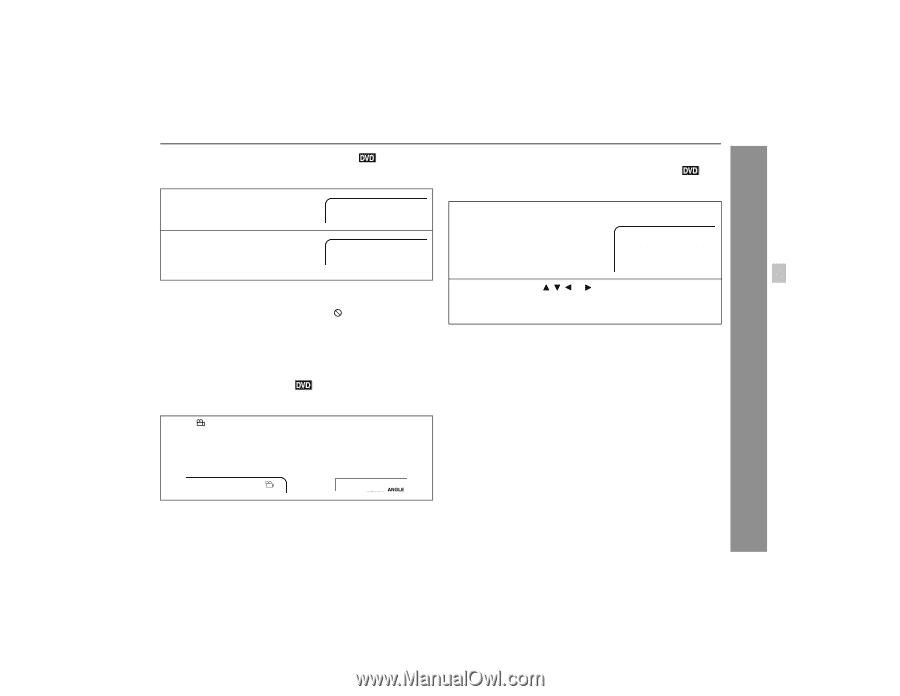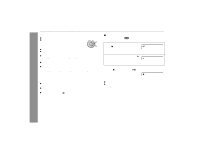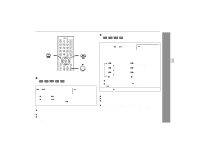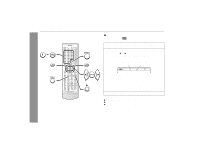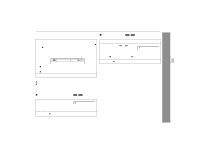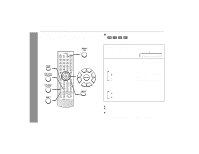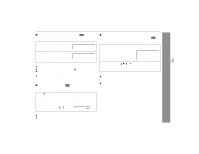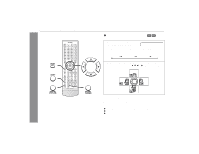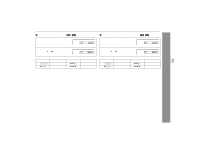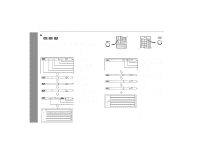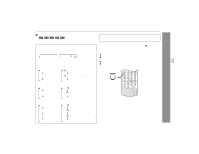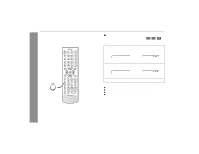Sharp XL-DV60 XL-DV60 Operation Manual - Page 29
To change the subtitle language, To change the angle, To select a title, subtitle or audio language
 |
UPC - 074000366084
View all Sharp XL-DV60 manuals
Add to My Manuals
Save this manual to your list of manuals |
Page 29 highlights
" To change the subtitle language You can change the subtitle language or hide subtitles during playback. 1 While the disc is playing, press the SUB TITLE/SURROUND button. Subtitle 01/09: English 2 Within 3 seconds, press the SUB TITLE/SURROUND button repeatedly to select the desired subtitle language. Subtitle 02/09: Spanish Notes: ! Some DVDs prohibit changing the subtitle language. ! If no subtitles are recorded on the disc, " " is displayed. ! It may take a little time to switch the subtitle language to the selected one. ! The subtitle cannot be hidden on some DVDs. " To change the angle You can change the angle of view when playing a DVD video disc that contains scenes recorded from multiple angles. When " " is displayed in the upper right corner of the TV screen, press the ANGLE button repeatedly to select the desired angle number. TV screen On the unit " To select a title, subtitle or audio language, etc. from the top menu or menu of the disc You can select a title, subtitle or audio language on your DVD if it has a disc menu. 1 While the disc is stopped or played, press the TOP MENU/ RETURN button to display the top menu or press the MENU/ OSD button to display the menu. Example TOP MENU 1. Title 2. Subtitle 3. Audio language 2 Press the cursor ( , , or ) button to change the setting and press the ENTER button. You can also use the direct number buttons for some discs. Notes: ! The procedure shown here provides only general steps. The actual procedure for using the title menu depends on the disc you are using. See the disc jacket for details. ! If the disc you are using does not have a title menu, nothing appears on the screen. DVD Operation XL-DV60 1 Notes: ! Some DVDs prohibit changing the angle. ! Refer to the manual of the disc as the operation may vary depending on the disc. 29