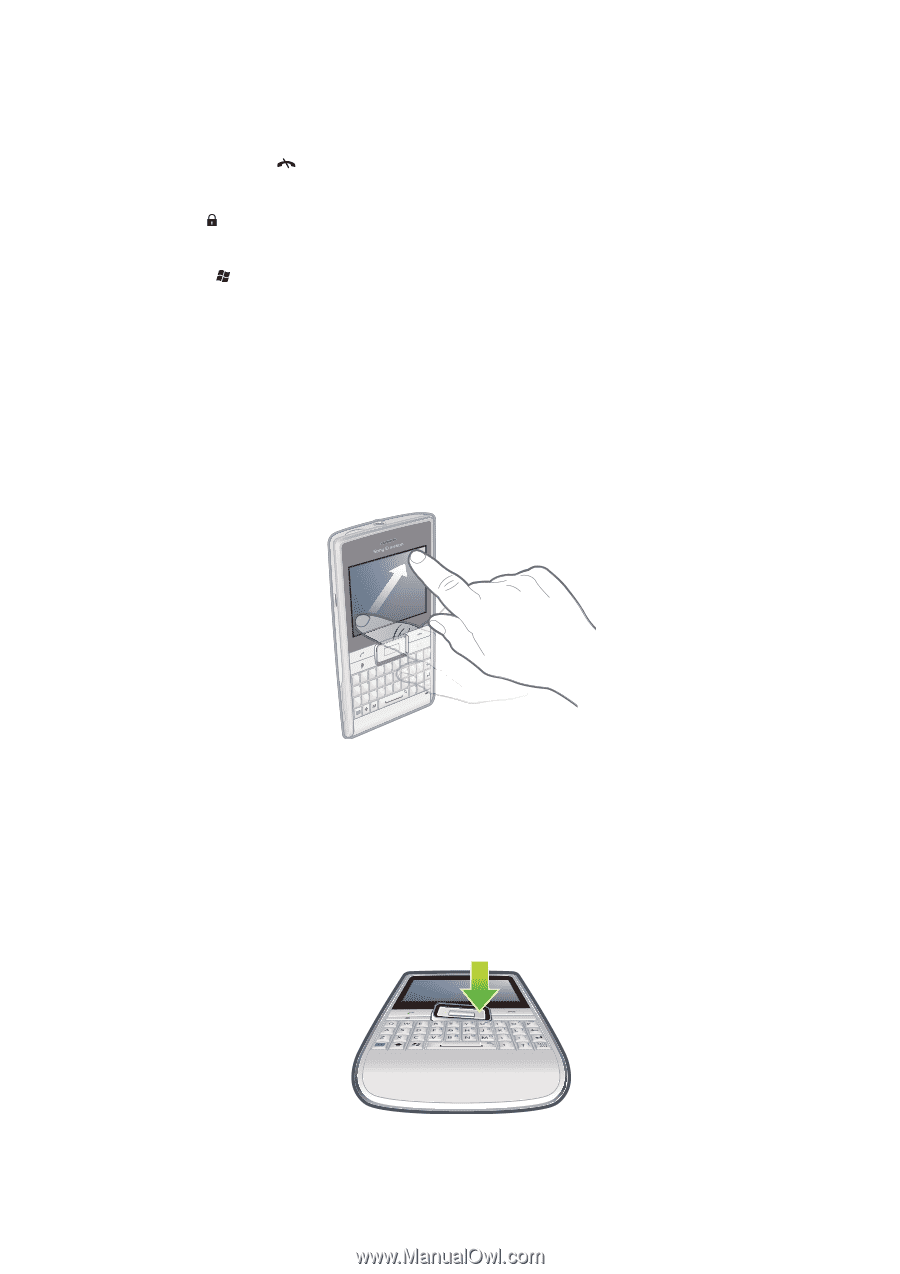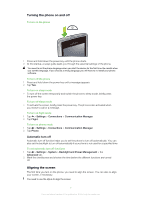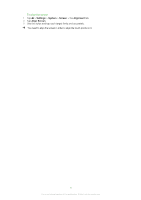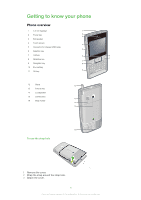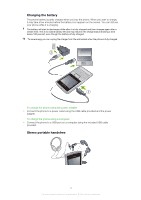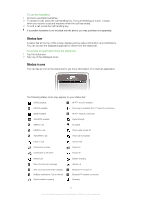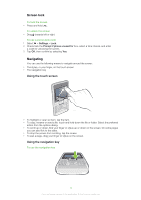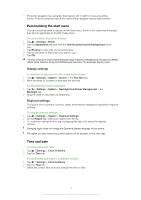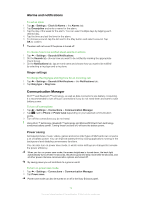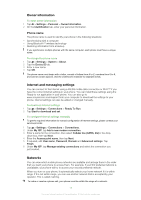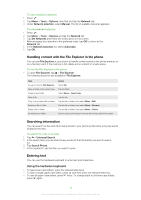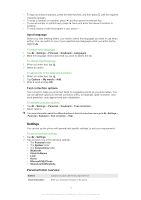Sony Ericsson Aspen User Guide - Page 12
Screen lock, Navigating, Using the touch screen, Using the navigation key - unlocked
 |
View all Sony Ericsson Aspen manuals
Add to My Manuals
Save this manual to your list of manuals |
Page 12 highlights
Screen lock To lock the screen • Press and hold . To unlock the screen • Drag towards left or right. To use a screen lock code 1 Select > Settings > Lock. 2 Checkmark the Prompt if phone unused for box, select a time interval, and enter a code for unlocking the screen. 3 Tap OK, then confirm by selecting Yes. Navigating You can use the following means to navigate around the screen: • The stylus, or your finger, on the touch screen • The navigation key Using the touch screen OK Q A W S E D * 1 R . 4 F 7 2 T 5 G 8 B 3 Y 6 H 9 N U # J 0 M + I ( K ; , , / O ) L : ! ? @ P Sym au V C X Z • To highlight or open an item, tap the item. • To copy, rename or send a file, touch and hold down the file or folder. Select the preferred action from the options dialog. • To scroll up or down, flick your finger or stylus up or down on the screen. On some pages you can also flick to the sides. • To stop the screen from scrolling, tap the screen. • To pan a page, drag your finger or stylus on the screen. Using the navigation key To use the navigation key OK 12 This is an Internet version of this publication. © Print only for private use.