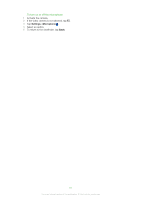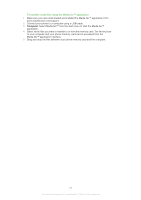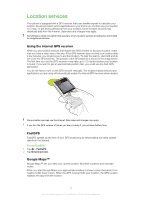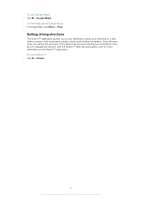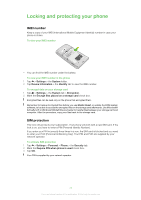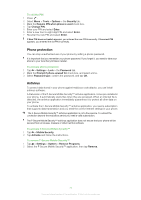Sony Ericsson Aspen User Guide - Page 68
Transferring content, Transferring files between your phone and a computer, Media Go™
 |
View all Sony Ericsson Aspen manuals
Add to My Manuals
Save this manual to your list of manuals |
Page 68 highlights
Transferring content You can move and copy files between your phone and a computer. Follow the instructions below for the version of Microsoft® Windows® you are running on your computer. To transfer files at high speeds you can enable Disk Drive Mode in your phone. You can also transfer files wirelessly between your phone and another Bluetooth™ device within range of your phone. Transferring files between your phone and a computer To transfer files between your phone and a Microsoft® Windows® XP computer 1 Make sure you have downloaded and installed Microsoft® ActiveSync® 4.5 or later on your computer. 2 Connect your phone to the computer using the USB cable. 3 Computer: Select Microsoft® ActiveSync® from the start menu. 4 Click Explore . The files and folders on your phone and the phone memory card are shown. 5 Move or copy files or folders between your phone and the computer using standard Microsoft® Windows® procedures. You can download Microsoft® ActiveSync® to your computer from www.microsoft.com/getstarted. To transfer files between your phone and a computer running Microsoft® Windows Vista® or Microsoft® Windows® 7 1 Make sure you have Windows Mobile® Device Center installed on your computer. 2 Connect your phone to the computer using the USB cable. 3 Computer: Select Windows Mobile® Device Center from the start menu. 4 Click File Management > Browse the contents of your device . The files and folders on your phone and the phone memory card are shown. 5 Move or copy files or folders between your phone and the computer using standard Microsoft® Windows® procedures. You can download Windows Mobile® Device Center to your computer from www.microsoft.com/getstarted. Media Go™ With Media Go™ installed on your computer, you can transfer media files between your computer and your phone, and easily manage media on both devices. You can, for example, extract audio tracks from CDs and transfer them to your phone, and you can also transfer content from your phone to the computer. The Media Go™ application is available for download from www.sonyericsson.com/support. You need one of these operating systems to use the Media Go™ application: • Microsoft® Windows® 7 • Microsoft® Windows Vista® • Microsoft® Windows® XP, Service Pack 3 or higher To learn more about how to use the Media Go™ application, see the help section in the main menu of the Media Go™ application. 68 This is an Internet version of this publication. © Print only for private use.