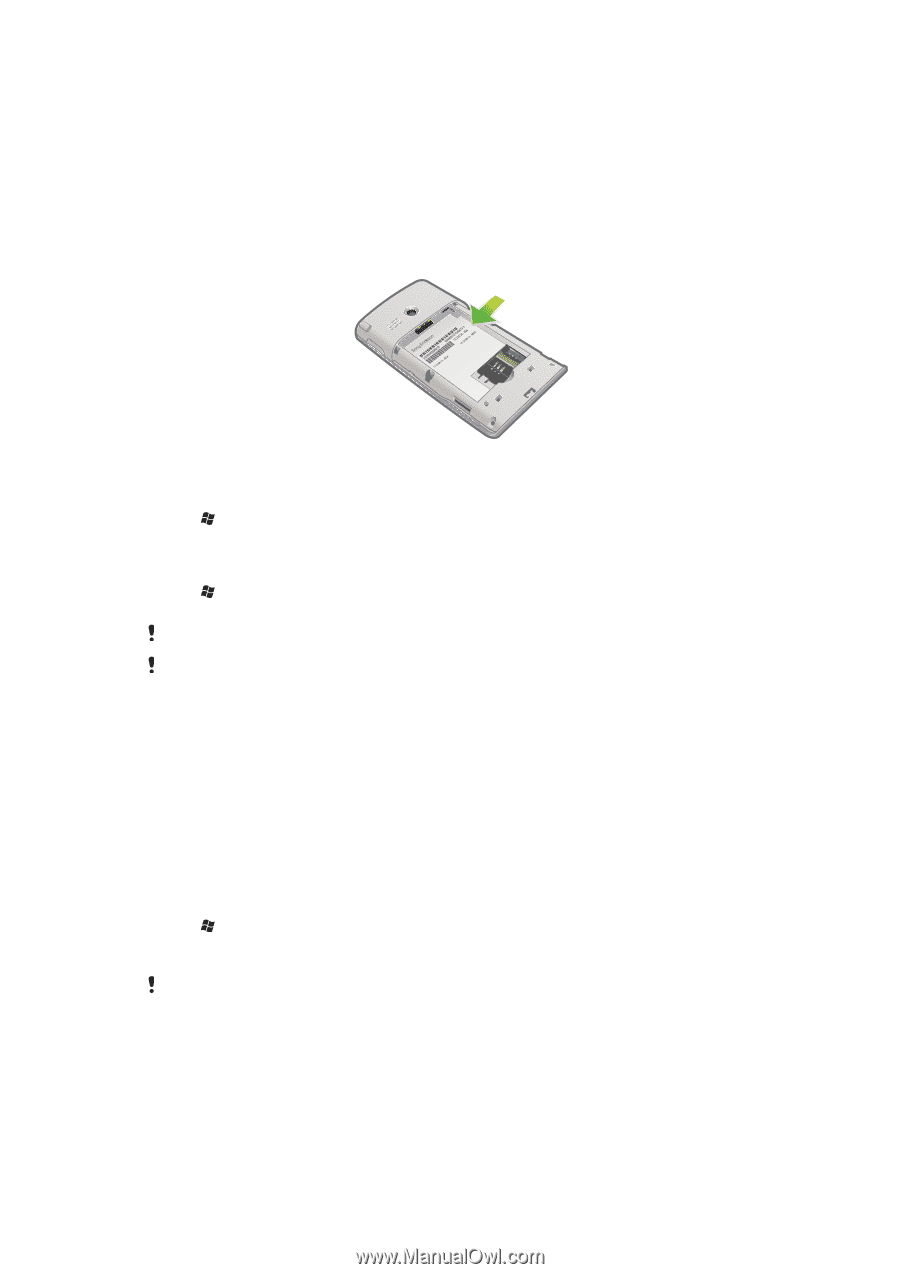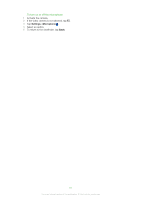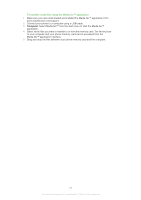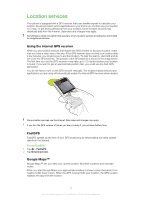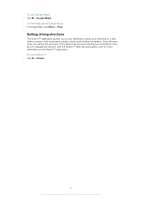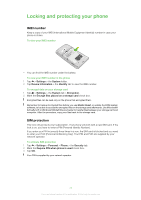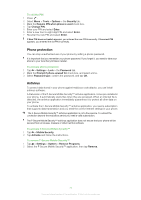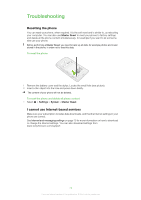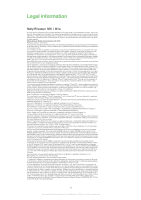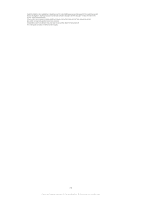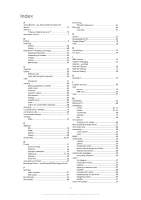Sony Ericsson Aspen User Guide - Page 72
Locking and protecting your phone, IMEI number, SIM protection - software update
 |
View all Sony Ericsson Aspen manuals
Add to My Manuals
Save this manual to your list of manuals |
Page 72 highlights
Locking and protecting your phone IMEI number Keep a copy of your IMEI (International Mobile Equipment Identity) number in case your phone is stolen. To view your IMEI number • You can find the IMEI number under the battery. To view your IMEI number in the phone 1 Tap > Settings > the System folder. 2 Tap Device Information > the Identity tab to view the IMEI number. To encrypt data on your storage card 1 Tap > Settings > the System tab > Encryption. 2 Mark the Encrypt files placed on a storage card check box. Encrypted files can be read only on the phone that encrypted them. Remember to backup Encrypted files before you use Master Reset, or update the ROM system software, to be able to access the encrypted files on the storage card afterwards. Use Microsoft® ActiveSync® or Windows Mobile® Device Center to transfer files between your storage card and computer. After the procedure, copy your files back to the storage card. SIM protection This lock only protects your subscription. Your phone will work with a new SIM card. If the lock is on, you have to enter a PIN (Personal Identity Number). If you enter your PIN incorrectly three times in a row, the SIM card is blocked and you need to enter your PUK (Personal Unblocking Key). Your PIN and PUK are supplied by your network operator. To activate SIM protection 1 Tap > Settings > Personal > Phone > the Security tab. 2 Mark the Require PIN when phone is used check box. 3 Tap OK. Your PIN is supplied by your network operator. 72 This is an Internet version of this publication. © Print only for private use.