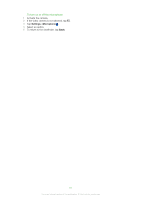Sony Ericsson Aspen User Guide - Page 62
PlayNow™, Listening to the radio while using other applications
 |
View all Sony Ericsson Aspen manuals
Add to My Manuals
Save this manual to your list of manuals |
Page 62 highlights
To select saved radio channels • When the radio is open, tap one of the saved channel preset keys. A preset key that has been assigned to a saved channel displays a grey indicator at the top of the key . When you listen to a preset radio channel, the indicator turns white . Listening to the radio while using other applications By minimizing the radio, you can listen to audio and work with other applications and panels at the same time. To minimize the radio 1 When you are listening to the radio, tap . The mini radio view appears in SlideView. 2 You can now use SlideView or other applications while you are listening to the radio. To return to the radio 1 If you are not in SlideView, press to open it. When you are using the radio in the background, a tab appears in the bottom center part of the screen. 2 Tap the tab to open the mini radio view. 3 To use the radio in full view, tap in the left part of the mini radio view. To listen to the radio in the background 1 When you are listening to the radio, tap . 2 Select another application. 3 To return to the radio, press . To use the mini radio view • In SlideView, tap the tab in the bottom center part of the screen to display the mini radio view. • Tap or to jump between preset channels. • Tap the tab to hide the mini radio view. • Tap in the left part of the mini radio view to open the full radio view. Switching between headphones and speaker You can listen to the radio either through a portable handsfree or headphones, or through the speaker in the phone. The radio uses the cord of the portable handsfree or headphones as an antenna, so either of these has to be connected also when you listen to the radio through the speaker in the phone. To switch between headphones and speaker • When the radio is open, tap or . PlayNow™ When you browse the Internet with your phone and go to m.playnow.com, you enter PlayNow™, where you can download panels, applications, games and other content. You can preview the content before you purchase and download it to your phone. This service is not available in all countries. For extended functionality, you can also access the PlayNow™ Web shop on a computer from www.sonyericsson.com/playnow. For more information, go to www.sonyericsson.com/support to read the PlayNow™ Feature guide. To access PlayNow™ • To access PlayNow™ from the Start menu, select > PlayNow. 62 This is an Internet version of this publication. © Print only for private use.