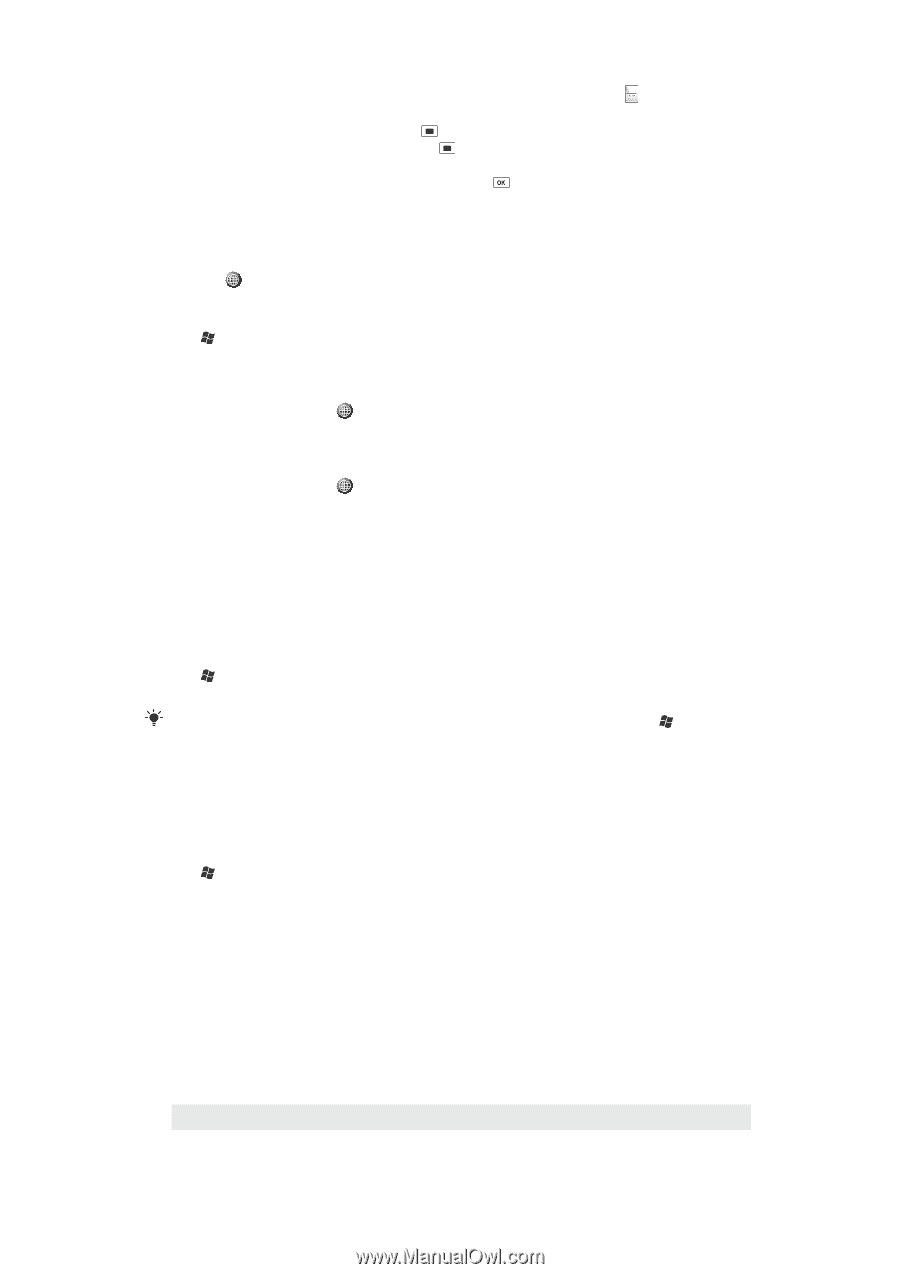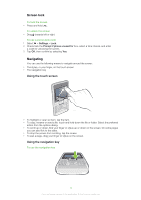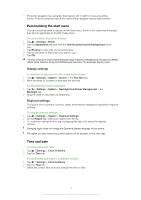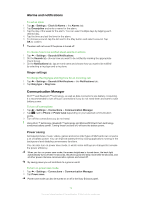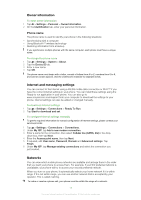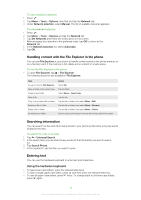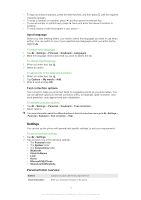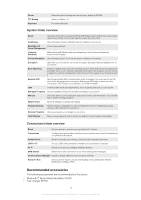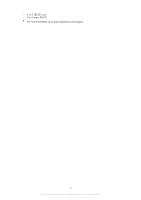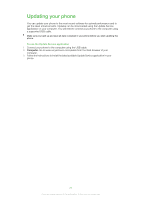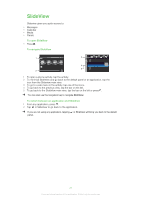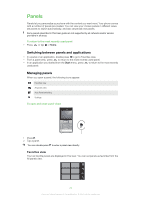Sony Ericsson Aspen User Guide - Page 17
Settings, Input language, Text correction options, Personal folder overview - specification
 |
View all Sony Ericsson Aspen manuals
Add to My Manuals
Save this manual to your list of manuals |
Page 17 highlights
• To type accented characters, press the letter key first, and then press Sym au until the required character appears. • To enter a number or a symbol, press and then press the relevant key. • To use all number or symbol keys, press twice and enter the relevant numbers or symbols. • To verify entries or exit the program in use, press . Input language Before you start entering letters, you need to select the languages you want to use when writing. You can switch to one of your selected input languages when you enter text by tapping . To select input languages 1 Tap > Settings > Personal > Keyboard > Languages. 2 Mark the language check boxes that you want to add to the list. To change input language 1 When you enter text, tap . 2 Select an option. To add words to the keyboard dictionary 1 When you enter text, tap . 2 Tap Options > My words > Add. 3 Write a word and tap OK. Text correction options Text correction helps you enter text faster by suggesting words as you enter letters. You can set different options in the text correction menu, for example, spell correction, next word prediction, auto-append and auto-substitution. To set text correction options 1 Tap > Settings > Personal > Keyboard > Text correction. 2 Select options. For more information about the different options in the text correction menu go to > Settings > Personal > Keyboard > Text correction > Help. Settings You can set up the phone with general and specific settings, to suit your requirements. To see all available settings 1 Tap > Settings. 2 Tap and view one of the following settings: • The Personal folder • The System folder • The Connections folder • Bluetooth • Clock & Alarms • Lock • Home • Microsoft My Phone • Sounds & Notifications Personal folder overview Buttons Owner Information Customize buttons. Set the key response time Enter your personal information in the phone 17 This is an Internet version of this publication. © Print only for private use.