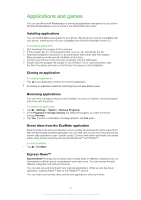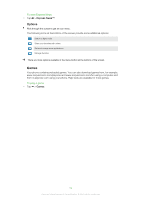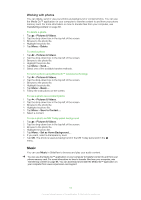Sony Ericsson Aspen User Guide - Page 58
Playlists, TrackID™ technology, Media, Computer, Disk Drive Mode, TrackID™, Record, Download
 |
View all Sony Ericsson Aspen manuals
Add to My Manuals
Save this manual to your list of manuals |
Page 58 highlights
To repeat the current track 1 In the music player, tap or until appears. 2 Tap . To repeat all tracks in the current play queue 1 In the music player, tap or until appears. 2 Tap . Playlists You can use playlists that you have created on a computer or in other applications. You can transfer playlists to your phone using the Media Go™ application on your computer. You can download and install the Media Go™ application on your computer from www.sonyericsson.com/support. For more information on how to transfer files from your computer, see Transferring content on page 68. To open a playlist 1 Press to open SlideView. 2 Tap Media > . 3 Tap the playlist you want to open. To copy playlists to your memory card 1 Computer: Start the Media Go™ application on your computer. 2 Connect your phone to the computer using the USB cable. 3 Tap Disk Drive Mode, if asked. 4 Computer: Locate the memory card in the Media Go™ application. You can view the file structure of your computer and memory card in the Media Go™ application. 5 Computer: Copy existing playlists from your computer to the memory card by dragging and dropping the playlists. You can download and install the Media Go™ application on your computer from www.sonyericsson.com/support. For more information on how to transfer files from your computer, see Transferring content on page 68. TrackID™ technology TrackID™ technology is a music recognition service. You can search for the title, artist and album name for a track you hear playing through a loudspeaker. For best results, use TrackID™ technology in a quiet area. You can purchase tracks you find using TrackID™ technology. You can also recommend tracks. If you cannot use TrackID™ technology, see I cannot use Internet-based services on page 74. The TrackID™ application and the TrackID™ service are not supported in all countries/ regions, or by all networks and/or service providers in all areas. To open the TrackID™ application • Tap > TrackID™. To search for track information 1 When the TrackID™ application is open, tap Record. 2 Hold the phone towards the music source. The results are shown in the result screen. To buy a track using TrackID™ technology 1 When a track has been recognized by TrackID™ technology after a search, tap Download. The available purchase services appear in a list. 2 Tap a service name and follow the instructions on the screen. 58 This is an Internet version of this publication. © Print only for private use.