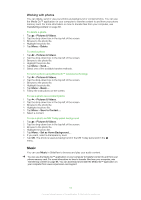Sony Ericsson Aspen User Guide - Page 61
FM radio overview, Saving channels as presets, To search for radio channels
 |
View all Sony Ericsson Aspen manuals
Add to My Manuals
Save this manual to your list of manuals |
Page 61 highlights
FM radio overview 1 2 34 5 102,0 Mhz 15 6 14 7 13 8 12 9 10 11 1 Minimize the radio 2 Preset a radio channel 3 Listen through a portable handsfree or headphones 4 Listen through the phone speaker 5 Fine tune backwards 6 Search backwards 7 Mute the volume 8 Volume bar - tap to increase/decrease volume 9 Preset channel button - the blank indicator denotes no channel saved 10 Preset channel button - the grey indicator denotes a saved channel 11 Preset channel button - the white indicator denotes an active channel 12 Volume marker - drag to increase/decrease volume 13 Radio on/off 14 Search forwards 15 Fine tune forwards To search for radio channels 1 When the radio is open, tap or . The search stops when a channel is found. 2 Tap or to continue searching. To fine tune the frequency • When the radio is playing, tap or . To adjust the radio volume • When the radio is open, drag the volume marker or tap the volume bar. Saving channels as presets When you find a radio station, you can save it as a preset. With presets you can quickly return to radio stations you have saved. To save radio channels 1 When you find a channel that you want to save, tap . 2 Tap the preset key number you want to assign to the channel. (A blank indicator at the top of a preset key means the key has not yet been assigned to a saved channel.) 61 This is an Internet version of this publication. © Print only for private use.