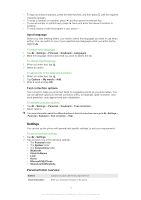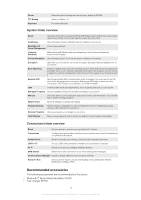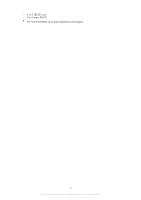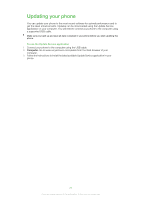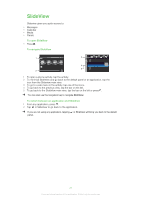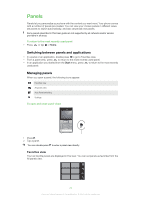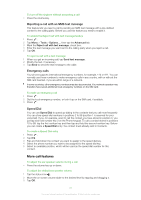Sony Ericsson Aspen User Guide - Page 22
Panels, Switching between panels and applications, Managing panels - user guide
 |
View all Sony Ericsson Aspen manuals
Add to My Manuals
Save this manual to your list of manuals |
Page 22 highlights
Panels Panels let you personalize your phone with the content you want most. Your phone comes with a number of panels pre-loaded. You can view your chosen panels in different views, set panels to switch automatically, and also download new panels. Some panels described in this User guide are not supported by all networks and/or service providers in all areas. To return to the most recently used panel • Press or tap > Home. Switching between panels and applications • In a panel or an application, double press to go to Favorites view. • From a panel view, press to return to the most recently used panel. • In an application you started from the Start menu, press to return to the most recently used panel. Managing panels When you open a panel, the following icons appear: Favorites view All panels view Auto Panel switching Settings To open and close panel views OK * 1 2 3 + /@ Q WE R T Y U I O P 456# ( ) AS DF GHJ K L . Z XC 7 V 8 B 9 N 0 M ; , : , - ! Sym ? au 1 Press . 2 Tap a panel. You can double press to enter a panel view directly. Favorites view Your six favorite panels are displayed in this view. You can set panels as favorites from the All panels view. 22 This is an Internet version of this publication. © Print only for private use.