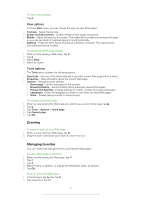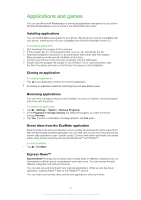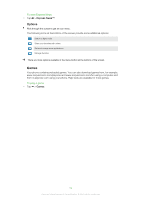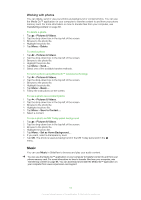Sony Ericsson Aspen User Guide - Page 56
Music, Working with photos
 |
View all Sony Ericsson Aspen manuals
Add to My Manuals
Save this manual to your list of manuals |
Page 56 highlights
Working with photos You can delete, send or use your photos as background or contact photos. You can use the Media Go™ application on your computer to transfer content to and from your phone memory card. For more information on how to transfer files from your computer, see Transferring content on page 68. To delete a photo 1 Tap > Pictures & Videos. 2 Tap the drop-down box in the top left of the screen. 3 Browse to the photo file. 4 Highlight the photo file. 5 Tap Menu > Delete. To send a photo 1 Tap > Pictures & Videos. 2 Tap the drop-down box in the top left of the screen. 3 Browse to the photo file. 4 Highlight the photo file. 5 Tap Menu > Send.... 6 Select one of the available transfer methods. To send a photo using Bluetooth™ wireless technology 1 Tap > Pictures & Videos. 2 Tap the drop-down box in the top left of the screen. 3 Browse to the photo file. 4 Highlight the photo file. 5 Tap Menu > Beam.... 6 Follow the instructions on the screen. To use a photo as a contact photo 1 Tap > Pictures & Videos. 2 Tap the drop-down box in the top left of the screen. 3 Browse to the photo file. 4 Highlight the photo file. 5 Tap Menu > Save to Contact.... 6 Select a contact. To use a photo as MS Today panel background 1 Tap > Pictures & Videos. 2 Tap the drop-down box in the top left of the screen. 3 Browse to the photo file. 4 Highlight the photo file. 5 Tap Menu > Set as Home Background.... 6 If you want, select a transparency level. 7 Tap OK. The photo is used as background in the MS Today panel and in the menu. Music You can use Music in SlideView to browse and play your audio content. You can use the Media Go™ application on your computer to transfer content to and from your phone memory card. For more information on how to transfer files from your computer, see Transferring content on page 68. You can download and install the Media Go™ application on your computer from www.sonyericsson.com/support. 56 This is an Internet version of this publication. © Print only for private use.