Sony Ericsson P910a User Guide - Page 120
Setting number formats, Setting alarms, To set the number details, To activate an existing alarm
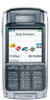 |
View all Sony Ericsson P910a manuals
Add to My Manuals
Save this manual to your list of manuals |
Page 120 highlights
This is the Internet version of the user's guide. © Print only for private use. Setting number formats You can choose how you want the measurements and numbers in your P910a to be displayed in all your applications. Distances can be displayed using the imperial or the metric system and different punctuation marks can be used as separators. To set the number details 1. Select > . 2. Select Time > Set location. 3. Select Numbers. 4. Choose separators and symbol positions from the drop-down lists. You can tap the keyboard icon to find currency symbols. 5. Tap Done. Setting alarms You can set up to three different alarms in your P910a. You can choose to activate one of the preset alarms, or set a new alarm with your own definitions. You can choose to set a silent alarm, where only a message is displayed when it goes off, or you can set a sound alert. Alarms requires that the P910a is turned on. If you want to get alarms in an environment where radio transmitters are not allowed, you can set the P910a to flight mode, see 'Flight mode' on page 48. Note If you have connected a stereo headset to the P910a, the alarm will only be heard in the headset. To activate an existing alarm • Select the check box in the alarm slot. the status bar on the screen. is displayed on To set a new alarm 1. Select > . 2. Select one of the alarm slots. 3. Select Time and choose at what time you want the alarm to go off. Confirm by tapping outside the time picker. 4. Select When and choose how often you want the alarm to go off: - Once The alarm will go off once only, at a time more than 24 hours from now but within the next eight days. - Next 24 hours Within the next 24 hours. - Daily Every day at the specified time. - Workdays Every workday at the specified time. - Weekly Every week at the specified time. 5. Select Alarm sound and choose a sound. 6. Select Message and choose a preset message or write a new one. Time 120















