Sony Ericsson P910a User Guide - Page 43
Options during or directly after a call, Call handling with the flip open, Outgoing calls
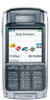 |
View all Sony Ericsson P910a manuals
Add to My Manuals
Save this manual to your list of manuals |
Page 43 highlights
This is the Internet version of the user's guide. © Print only for private use. Options during or directly after a call Use the Jog Dial to change the phone volume during a call. Press to get a list of call handling options. The list will vary depending on the situation. Options that concern two or more active calls are described in 'Handling two or more calls' on page 45. • End call - End the active call. • New call/Hold call/Retrieve call - Put the active call on hold / retrieve the held call. This is useful if you want to make a new call during a call. • Add to contacts - Create a new Contacts entry if the phone number of the active call is known, and not already stored in Contacts. • Show contact - Display the entry in Contacts, if any, that corresponds to the phone number of the active call. • Transfer sound - Transfer the call to a Bluetooth wireless technology headset. • Turn On/Off tones - You can send DTMF tones with the keypad, 'Controlling tone-based services' on page 49. • Microphone mute On/Off - Turn the microphone on or off. • Copy number - Copy a phone number to the clipboard. • Paste number - Paste a copied number to be used for the next call. • Speakerphone On/Off - You can use the P910a as a speakerphone. See 'Speakerphone' on page 47. • Applications - Open another application, and, for example, paste a copied phone number into a Jotter entry. Press and hold to mute the microphone during a call. Shortly press again to reactivate the microphone. Call handling with the flip open You use the stylus and the virtual keypad to handle calls with the flip open. Outgoing calls To make a call 1. Select in the application picker. The Speed dial view is opened. 2. Tap on the button bar. 3. Enter the numbers with the virtual keypad and tap on the keypad, or press the Jog Dial inwards. To delete a typed character - tap . If you do not want to show your phone number to the party you are calling, select Phone > Hide my number after you have entered the digits. Select Show my number, if you want to show it. 43 Phone















