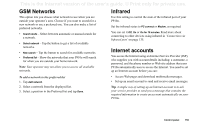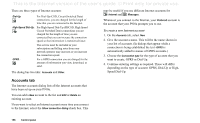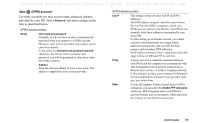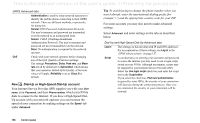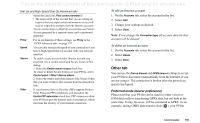Sony Ericsson P910a User Guide - Page 154
Security, Cable
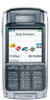 |
View all Sony Ericsson P910a manuals
Add to My Manuals
Save this manual to your list of manuals |
Page 154 highlights
This is the Internet version of the user's guide. © Print only for private use. Tip You will probably find that the preset name of your P910a, and of devices you pair it with, are not very meaningful or easily recognizable. It is a good idea to change these names to something more useful. The name you choose for your P910a appears on any devices you pair it with. See 'Pairing' on page 136 for instructions on how to connect to another device using Bluetooth wireless technology. Security On the Settings tab you can set the Bluetooth security related settings of your P910a. Bluetooth on Visible to other devices All Bluetooth wireless technology functionality from your P910a works. Visibility according to the Visible to other devices setting. Set Bluetooth to Off if you do not use Bluetooth, it will decrease battery drain. Bluetooth will automatically switch on if you use Send as > Bluetooth from the applications Selected: All Bluetooth wireless technology functionality from your P910a works. Cleared: All Bluetooth wireless technology functionality from your P910a works but you cannot receive beamed items, and other devices cannot initiate pairing with your P910a. Cable Use Cable to set the cable connection mode and the connection parameters used when communicating through your P910a's cable port. • Set the cable connection mode. Please note that you must set the mode to Modem when using the P910a as a modem and when using the DUN (Dial-up Networking) Wizard. • Set the baud rate, parity, number of stop bits, character length and type of flow control required for the connection. When connecting your P910a via the SyncStation to a USB port on your PC, use the following (default) settings: Baud rate Parity Stop bits Character length Flow control 115200 None 1 8 CTS/RTS Tip You can set the cable connection mode when the flip is closed by selecting Applications > Connections > Cable. 154 Control panel