Sony Ericsson P910a User Guide - Page 144
Settings, Personalizing your P910a, Themes, Changing your application shortcuts
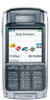 |
View all Sony Ericsson P910a manuals
Add to My Manuals
Save this manual to your list of manuals |
Page 144 highlights
This is the Internet version of the user's guide. © Print only for private use. SETTINGS Personalizing your P910a There are a number of ways you can give your P910a a personal touch and change its settings to suit your requirements. Themes Themes control the color of screen and text, the icons, and the background picture, the wallpaper. Sound themes control the notification alerts. Some themes are pre-loaded in the P910a. Extra themes can be found on the Content and Application CD where you also can use the themes editor to modify the themes or create new ones. To change the theme, select see 'Themes' on page 151. Control panel > Device > Themes, Changing your application shortcuts You can change and rearrange the five shortcuts to applications, shown in the standby screen when the flip is closed, and the five first shortcuts in the Application picker area in flip open (not the Application launcher ). The flip closed shortcuts can even be hidden, if you wish. Setting a background picture You can change the background image (wallpaper) for the standby screen in Control panel > Device > Display. You can use any image stored internally or on a Memory Stick. Tip More background images can be found on the Multimedia P910a CD, delivered with your P910a. You can obtain suitable background picture files by downloading, MMS, beaming using Bluetooth or infrared, or transferring them using a cable from your PC. Background picture images are 208 x 144 pixels and the picture can be seen in the standby screen. (Any chosen picture will be scaled to fit the screen). The images can be JPEG, GIF, BMP, WBMP, MBM or PNG format. Setting the light intensity You can set the maximum and minimum display light intensity. This is useful to save the battery or protect your night sight when driving a car. See "Power tab" on page 148. Personalizing your P910a 144















