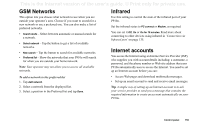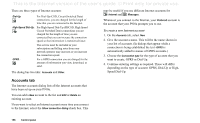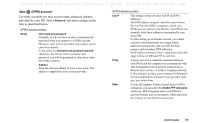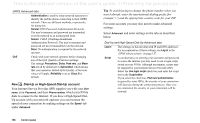Sony Ericsson P910a User Guide - Page 153
Workdays tab, User greeting, Bluetooth
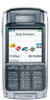 |
View all Sony Ericsson P910a manuals
Add to My Manuals
Save this manual to your list of manuals |
Page 153 highlights
This is the Internet version of the user's guide. © Print only for private use. To set the time and date display format 1. Select Date format and choose a format. 2. Select Date separator and choose a separator. 3. Select a Time format. 4. Select Time separator choose a separator. 5. Select Done. Workdays tab You can specify what days you work, if, for example, you want to set an alarm that sounds only on workdays. You can also specify the first day of your week to customize the display of both Week and Month views in Calendar. User greeting Your P910a can show a user greeting on the standby screen when you turn it on. Use this dialog to turn this function on or off. You can define your own user greeting text (up to 32 characters). The Connections tab The connections tab contains settings related to how your P910a communicates with other devices. Bluetooth Bluetooth wireless technology uses radio waves to enable wireless connections between your P910a and other Bluetoothenabled devices. This method of linking works well at a range of up to 10 meters. Obstructions between the transmitting devices will have an effect on the performance. Read more about connecting to other devices using Bluetooth wireless technology in 'Connection via Bluetooth wireless technology' on page 136. Bluetooth settings are shown on two tabs: Settings Devices • A device name for your P910a. • Bluetooth on or off. • If it should be visible to other Bluetooth equipped devices. A list of all the Bluetooth-enabled devices that your P910a is paired (bonded) with. • To change the name of a device, and to allow for connection without confirmation, select the name in the list. • To remove a device from the list, select the name and select Remove. • To locate other devices in the vicinity, and add them to the list, tap Add. Control panel 153