Sony Ericsson P910a User Guide - Page 169
Secure tokens, Storage manager, Deleting information from applications
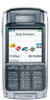 |
View all Sony Ericsson P910a manuals
Add to My Manuals
Save this manual to your list of manuals |
Page 169 highlights
This is the Internet version of the user's guide. © Print only for private use. Secure tokens If you need access to a network that requires secure access (often known as 'strong authentication'), for example a corporate intranet, you can set up the Internet account you use to log in to that network to use secure access and generate the required one-time password when you make the connection. Your P910a supports the following secure access systems: • SecureID from RSA • SafeWord from Secure Computing It is also possible to add other access systems through thirdparty software. If you have a separate device or application that requires onetime passwords according to one of these systems, you do not need a separate hardware token generator (Hard Token). Your P910a can generate passwords that are not associated with an Internet account. you use your P910a as a Hard Token). You can configure as many tokens as needed. Tip Dialog details when using secure access are vendor, system and network-specific. You should contact the administrator of the network you wish to access to get the correct information. Storage manager The list shows the applications on your P910a and the space they occupy. Tapping the Files button lets you manage general files stored internally on the P910a or on a Memory Stick. Deleting information from applications To delete information from an application: select an application in the list. This application is then displayed. Delete the old or unwanted entries or information. Here are some housekeeping tips for different applications: You manage secure access in your P910a using Secure Tokens. Each token is associated with one vendor/system and may be associated with one or more Internet accounts (or none, when • Delete any unwanted recordings as even short ones occupy a lot of space. • In Messages, delete any old messages from your Inbox or Sent folders. • In Calendar, delete all entries in a specified time period by selecting Calendar > Remove entries in your list of entries. Control panel 169















