Sony Ericsson P910a User Guide - Page 51
Corporate phone services in P910a, To select a line for outgoing calls
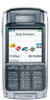 |
View all Sony Ericsson P910a manuals
Add to My Manuals
Save this manual to your list of manuals |
Page 51 highlights
This is the Internet version of the user's guide. © Print only for private use. Incoming calls can be received at both lines at any time. The name of the line is shown and the ring signal defined for the line is used. To select a line for outgoing calls The preset line is shown by the icon in the status bar. If you want to use the other line: • With the flip closed, press and select Switch to line 1 or Switch to line 2 depending on the previously preset line. • With the flip open, tap 2 and select Switch to line 1 or Switch to line 2 depending on the previously preset line. Corporate phone services in P910a The P910a can be used in a corporate environment like centrex, mobile centrex and corporate switchboards (PABX) equipped with a mobile extension facility (like Ericsson MD110 or Ericsson BusinessPhone). PChhaotneEditEdit Corporate call John Smith +442745551409 (w) End call New call Call back Intrude 02:00 ? More Programmable feature buttons Used in a corporate environment, the P910a provides programmable feature buttons for easier use of corporate phone services. When, for example, you call someone who does not answer, you can press the button Call Back to have the corporate system call you back as soon as he is free. To report that you are busy, click (in standby mode) the PBX icon > Command to send a PChhoatne EdEitdit command to the PBX, such as In meeting until..., Course, or Business trip. The switchboard operator can then answer incoming callers that you are Commands Select command Meeting Business trip Sick leave busy and when you will be back. Corporate voicemail All those commands that you used to dial to the corporate switch can now be replaced by a command button with clear text. Lunch Gone for the day Vacation Course Using corporate phone Cancel service To place an internal call, dial an internal (short) number or an external (long) number. The phone sets up the call through the corporate switch, so that during the call you can utilize all corporate features like call back, interrogation, conference and switchboard operator services. When dialing an external 51 Phone















