Sony Ericsson P910a User Guide - Page 47
Call list and call log, Hints and smart functions, Speakerphone
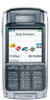 |
View all Sony Ericsson P910a manuals
Add to My Manuals
Save this manual to your list of manuals |
Page 47 highlights
This is the Internet version of the user's guide. © Print only for private use. To manage a conference call Use the screen buttons: • End conference - End the conference for all parties. • Show / Hide parties - Switch between the standard call control view and conference call view. To speak privately to a specific conference party Tap a party in the list to get the following options: • Extract party - Make the selected party the active call, the rest of the parties will be put on hold. • Release party - End the conference call for the selected party. Call list and call log The Call list available with the flip closed shows calls made, received, rejected, or missed. with the last dialed call at top. The Call log available with the flip opened keeps track of date, time, length, and cost information (if available) for each call. It shows all calls in order with the most recent call at the top. To view the Call list with the flip closed: 1. Press . 2. Select Call list. or 1. Select on the standby screen to open the Call list. 2. Press and select which calls in the list you want to display. The currently selected view is not shown as an option. Tip With the flip closed you can press once to view the call list. Press twice to call the last number used in the P910a. To view the Call log with the flip open: 1. In the Phone application, select from the button bar. 2. Select a listed call to see more detailed information about it. To delete calls from the Call list • To delete all calls, select Phone > Delete all calls. • To delete old calls, select Phone > Delete entries older than > Enter a date > Done • To delete one call, open the detailed view on the call > Phone > Delete this entry. Hints and smart functions Speakerphone If you open the flip during a call, the speakerphone function is activated and the volume will increase. This lets you continue the conversation while using other functions of the P910a. 47 Phone















