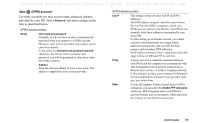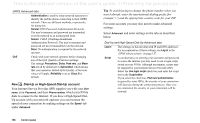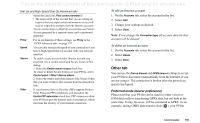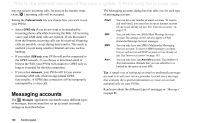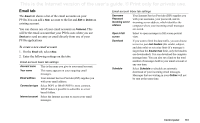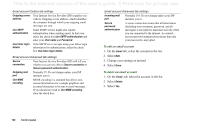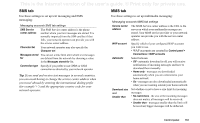Sony Ericsson P910a User Guide - Page 162
To edit an email account, On the, tab, select the account in the list., Select
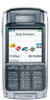 |
View all Sony Ericsson P910a manuals
Add to My Manuals
Save this manual to your list of manuals |
Page 162 highlights
This is the Internet version of the user's guide. © Print only for private use. Email account Outbox tab settings Outgoing server address Your Internet Service Provider (ISP) supplies you with its Outgoing server address, which identifies the computer through which your outgoing email messages are sent. Use SMTP authentication Some SMTP servers might also require authentication when sending email. In that case, select the check box Use SMTP authentication and enter your User name and Password. Use Inbox login details If the SMTP server accepts using your Inbox login information for authentication, select the check box Use Inbox login details. Email account Advanced tab settings Secure connection Your Internet Service Provider (ISP) will tell you whether you can use either a Secure connection or Secure password authentication. Outgoing mail port Normally 25. Do not change unless your ISP instructs you to. Use MIME encoding MIME encoding is a standard that allows nontextual information (for example graphics) and accented characters to be sent in email messages. If you should not wish to Use MIME encoding, clear the check box. Email account Advanced tab settings Incoming mail port Normally 110. Do not change unless your ISP instructs you to. Secure password authentication A secure connection means that all information (including your username, password, and all messages) is encrypted to maximize security while you are connected to the Internet. In contrast, secure password authentication means that only your password is encrypted. To edit an email account 1. On the Email tab, select the account in the list. 2. Select Edit. 3. Change your settings as desired. 4. Select Done. To delete an email account 1. On the Email tab, select the account in the list. 2. Select Delete. 3. Select Yes. 162 Control panel