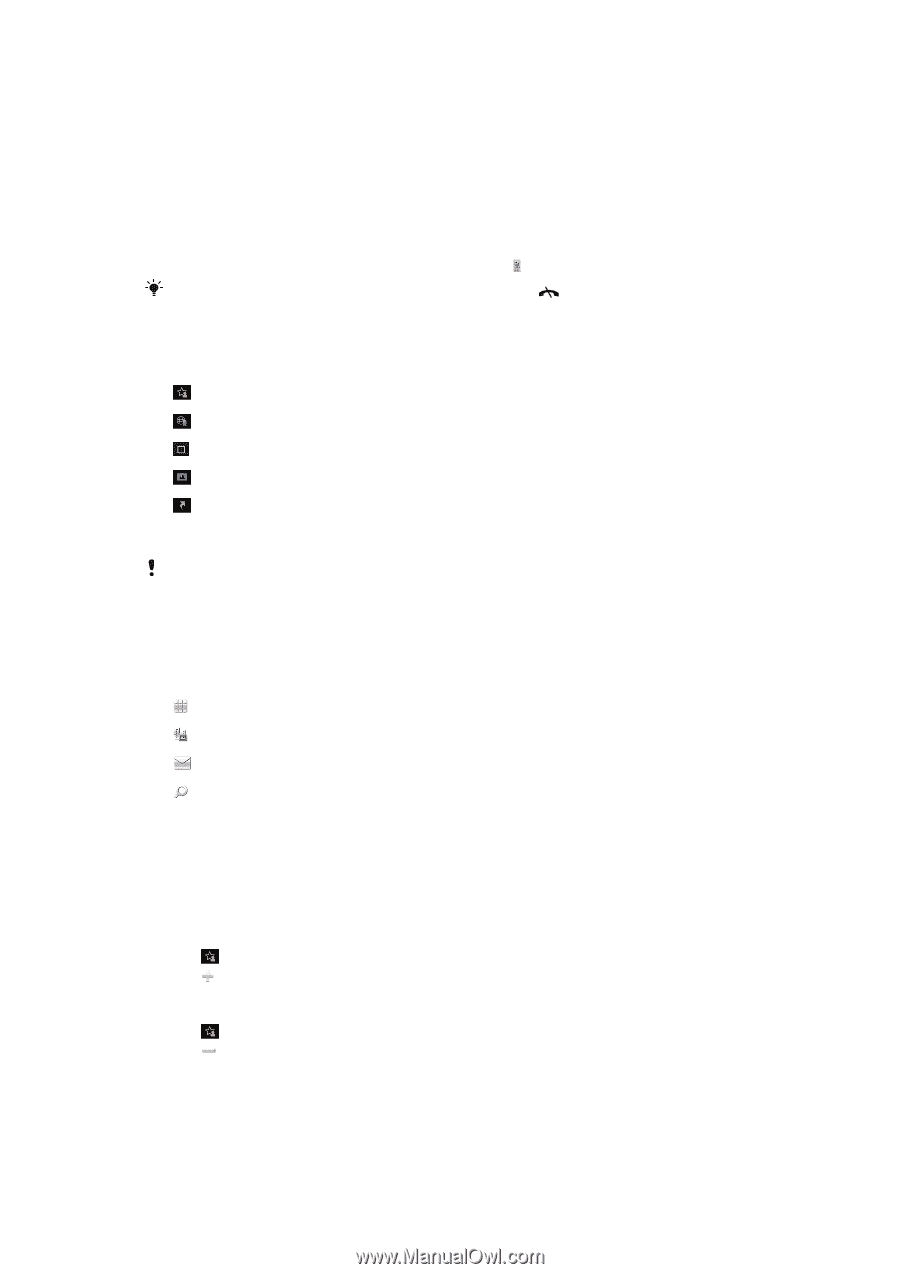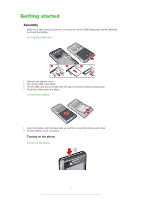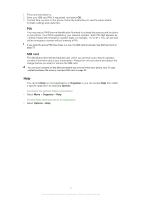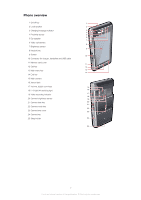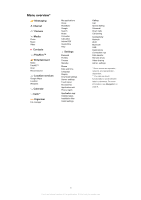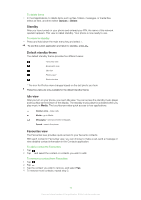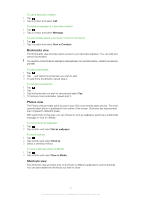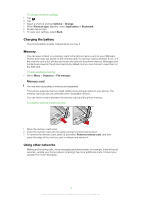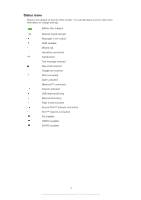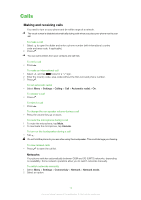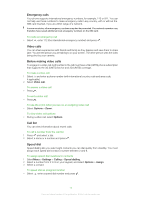Sony Ericsson Satio User Guide - Page 10
Standby, Default standby theme, Idle view, Favourites view, Options, Delete, Media - themes
 |
View all Sony Ericsson Satio manuals
Add to My Manuals
Save this manual to your list of manuals |
Page 10 highlights
To delete items • In most applications, to delete items such as files, folders, messages, or media files, select an item, and then select Options > Delete. Standby After you have turned on your phone and entered your PIN, the name of the network operator appears. This view is called standby. Your phone is now ready to use. To return to standby • Press and hold down the main menu key and select . To end the current application and return to standby, press . Default standby theme The default standby theme provides five different views: Favourites view Bookmarks view Idle view Photos view* Shortcuts view * The icon for Photos view changes based on the last photo you took. These five views are only available for the default standby theme. Idle view After you turn on your phone, you reach Idle view. You can access the standby music player and touchbar at the bottom of the display. The standby music player is activated when you play music in Media. The touchbar provides quick access to four applications: Number entry - make calls Media - go to Media Messaging - send and receive messages Search - search the phone Favourites view The Favourites view provides quick access to your favourite contacts. With each contact in Favourites view, you can choose to make a call, send a message or view detailed contact information in the Contacts application. To add a contact to Favourites 1 Tap . 2 Tap and select the contact or contacts you wish to add. To remove a contact from Favourites 1 Tap . 2 Tap . 3 Tap the contact you wish to remove, and select Yes. 4 To remove more contacts, repeat step 3. 10 This is an Internet version of this publication. © Print only for private use.