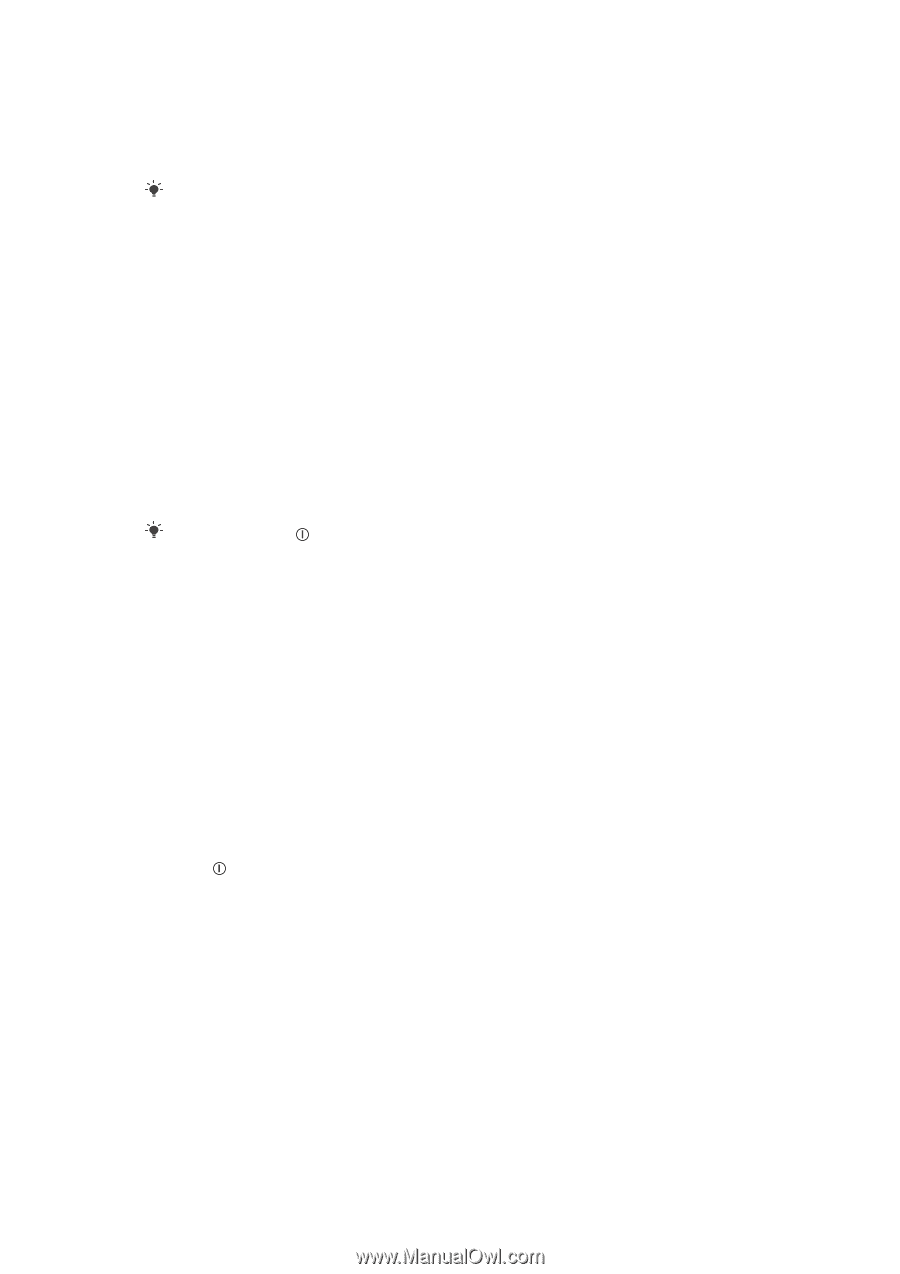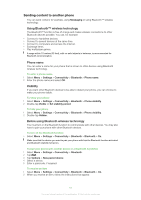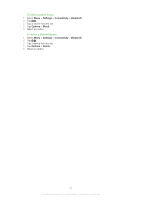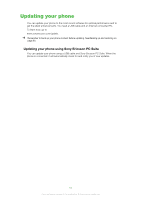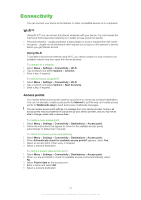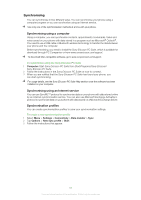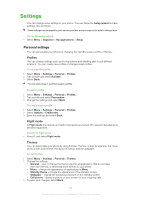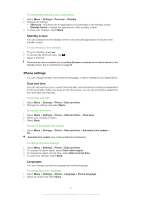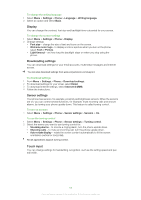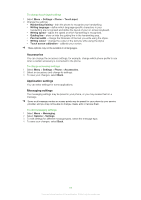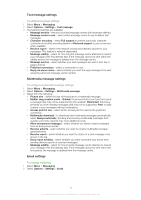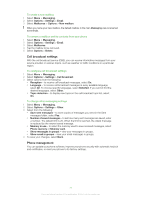Sony Ericsson Satio User Guide - Page 66
Settings, Personal settings, Profiles, Flight mode, Themes - themes download
 |
View all Sony Ericsson Satio manuals
Add to My Manuals
Save this manual to your list of manuals |
Page 66 highlights
Settings You can change some settings in your phone. You can follow the Setup wizard for basic settings, tips and tricks. Some settings may be preset by your service provider, and you may not be able to change them. To use the setup wizard • Select Menu > Organiser > My applications > Setup. Personal settings You can personalise your phone by changing the standby screen, profile or themes. Profiles You can change settings such as the ring volume and vibrating alert to suit different locations. You can create new profiles or change preset profiles. To change the profile 1 Select Menu > Settings > Personal > Profiles. 2 Tap a profile and select Activate. 3 Select Back. You can also press and then select a profile. To edit a profile 1 Select Menu > Settings > Personal > Profiles. 2 Tap a profile and select Personalise. 3 Change the settings and select Back. To create a new profile 1 Select Menu > Settings > Personal > Profiles. 2 Select Options > Create new. 3 Enter the settings and select Back. Flight mode In Flight mode the network and radio transceivers are turned off to prevent disturbance to sensitive equipment. To turn on flight mode • Press and select Flight mode. Themes You can personalise your phone by using themes. Themes control, for example, the colour of the screen and the text, the layout of menus, and the wallpaper. To set themes 1 Select Menu > Settings > Personal > Themes. 2 Change the settings: • General - view or change the theme used for all applications that do not have their own themes, or download more themes to your phone. • Menu - change the appearance of applications in Menu. • Standby theme - change the appearance of the standby screen. • Wallpaper - change the background picture on the standby screen. • Call picture - display a picture on your screen for your outgoing calls. 3 To save your changes, select Back. 66 This is an Internet version of this publication. © Print only for private use.