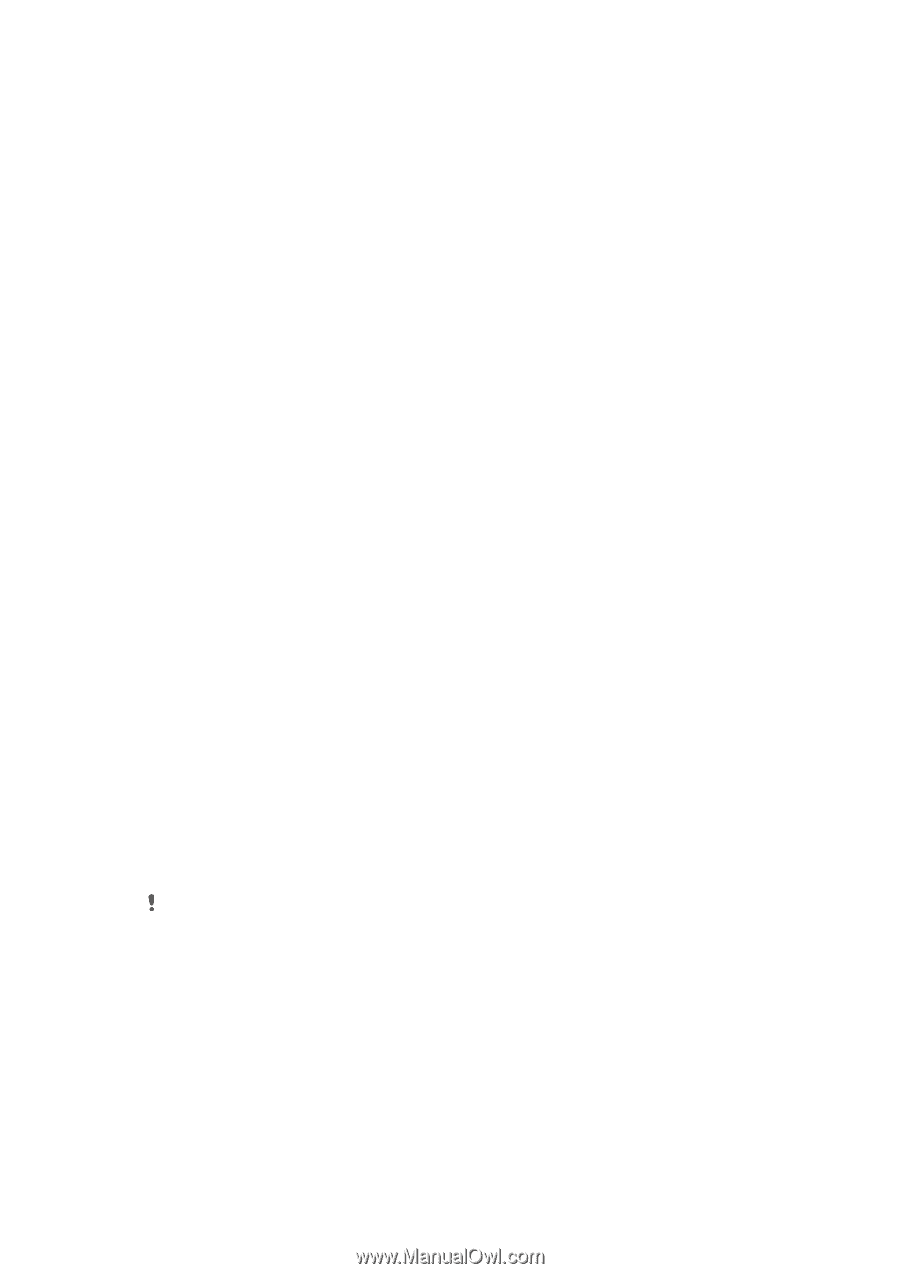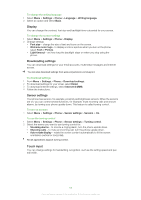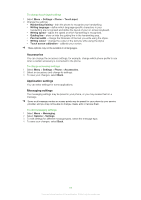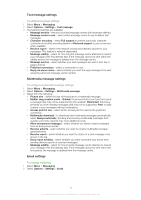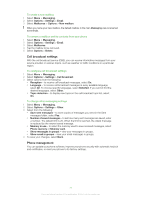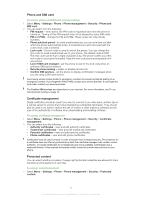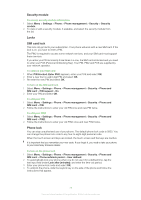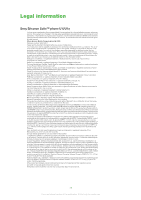Sony Ericsson Satio User Guide - Page 73
Security module, Locks, SIM card lock, Phone lock, to enter your PUK Personal Unblocking Key. Your PIN
 |
View all Sony Ericsson Satio manuals
Add to My Manuals
Save this manual to your list of manuals |
Page 73 highlights
Security module To access security module information 1 Select Menu > Settings > Phone > Phone management > Security > Security module. 2 To view or edit a security module, if available, and select the security module from the list. Locks SIM card lock This lock only protects your subscription. Your phone will work with a new SIM card. If the lock is on, you have to enter a PIN. The PIN2 is required to access some network services, and your SIM card must support these services. If you enter your PIN incorrectly three times in a row, the SIM card is blocked and you need to enter your PUK (Personal Unblocking Key). Your PIN, PIN2 and PUK are supplied by your network operator. To unblock your SIM card 1 When PIN blocked. Enter PUK: appears, enter your PUK and select OK. 2 Enter a new four-to-eight-digit PIN and select OK. 3 Re-enter the new PIN and select OK. To turn on the SIM card lock 1 Select Menu > Settings > Phone > Phone management > Security > Phone and SIM card > PIN request > On. 2 Enter your PIN and select OK. To edit your PIN 1 Select Menu > Settings > Phone > Phone management > Security > Phone and SIM card > PIN. 2 Follow the instructions to enter your old PIN once and new PIN twice. To edit your PIN2 1 Select Menu > Settings > Phone > Phone management > Security > Phone and SIM card > PIN2. 2 Follow the instructions to enter your old PIN2 once and new PIN2 twice. Phone lock You can stop unauthorised use of your phone. The default phone lock code is 0000. You can change the phone lock code to any four-to-eight-digit personal code. When the touch screen and keys are locked, the touch screen and the keys are inactive. It is important that you remember your new code. If you forget it, you need to take your phone to your local Sony Ericsson retailer. To turn on the phone lock 1 Select Menu > Settings > Phone > Phone management > Security > Phone and SIM card > Phone autolock period > User defined. 2 To automatically lock your phone when you do not use it for a defined time, tap the text input field under Lock after (minutes): and enter the time-out period. 3 Enter your phone lock code and select OK. 4 To unblock the phone, slide the keylock key on the side of the phone and follow the instructions that appear. 73 This is an Internet version of this publication. © Print only for private use.