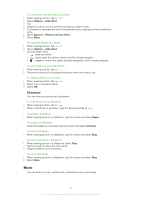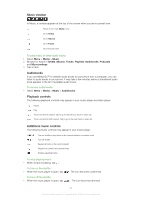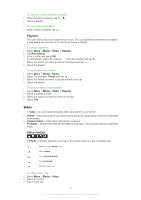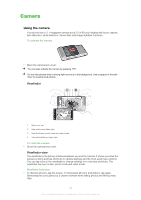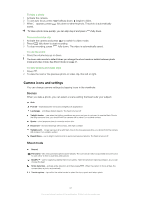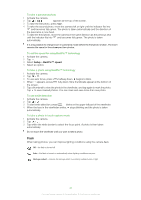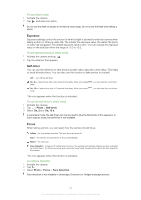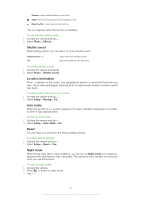Sony Ericsson Satio User Guide - Page 40
Camera, Using the camera
 |
View all Sony Ericsson Satio manuals
Add to My Manuals
Save this manual to your list of manuals |
Page 40 highlights
Camera Using the camera Your phone has a 12.1 megapixel camera and a 3.5 nHD touch display with touch capture, face detection, smile detection, Xenon flash and image stabiliser functions. To activate the camera • Open the camera lens cover. You can also activate the camera by pressing . Do not take photos when a strong light source is in the background. Use a support or the selftimer to avoid blurred photos. Viewfinder 1 23 4 1 Zoom in or out 2 View photos and video clips 3 Switch between photo mode and video mode 4 Take photos/Record video clips To close the camera • Close the camera lens cover. Viewfinder view The viewfinder is the primary interface between you and the camera. It shows you what the camera is doing and has shortcuts to camera settings and the most used menu options. You can tap icons in the viewfinder to change settings or to view tips and tricks. The viewfinder has two modes: photo mode and video mode. Viewfinder behaviour • To dismiss all icons, tap the screen. To bring back all icons and options, tap again. Dismissing the icons gives you a clearer overview when taking photos and filming video clips. 40 This is an Internet version of this publication. © Print only for private use.