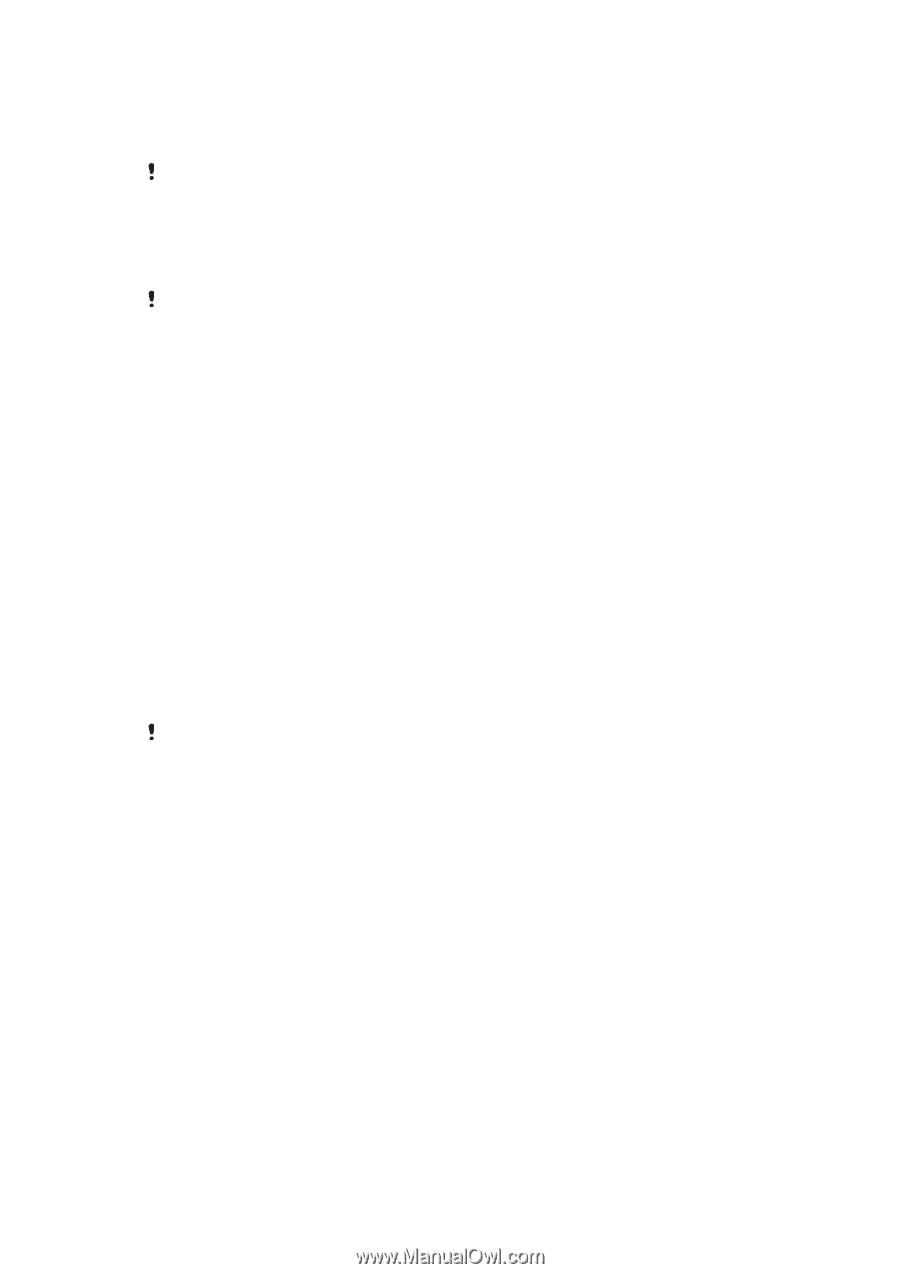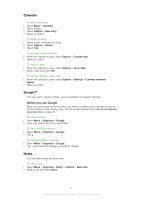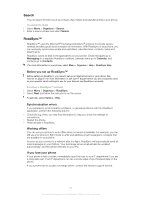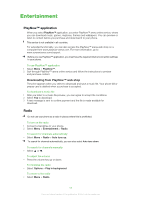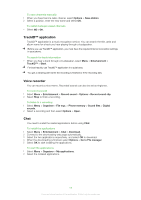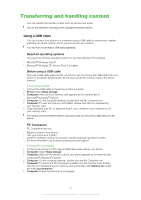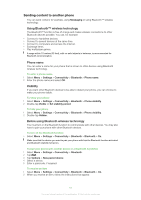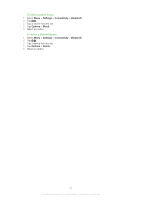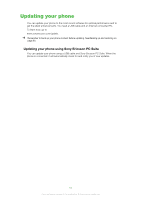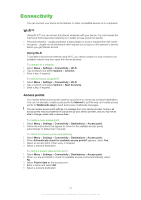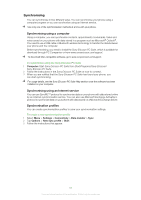Sony Ericsson Satio User Guide - Page 60
Transferring and handling content, Using a USB cable - software
 |
View all Sony Ericsson Satio manuals
Add to My Manuals
Save this manual to your list of manuals |
Page 60 highlights
Transferring and handling content You can transfer and handle content such as pictures and music. You are not allowed to exchange some copyright-protected material. Using a USB cable You can connect your phone to a computer using a USB cable to synchronise, transfer and back up phone content, and to use your phone as a modem. You may have to purchase a USB cable separately. Required operating systems You need one of these operating systems to use Sony Ericsson PC software: • Microsoft® Windows Vista™ • Microsoft® Windows XP, Service Pack 2 or higher Before using a USB cable Only use a USB cable supported by your phone. Do not remove the USB cable from your phone or computer during transfer as this may corrupt the memory card or the phone memory. To use mass storage 1 Connect the USB cable to the phone and the computer. 2 Phone: Select Mass storage. 3 Computer: Wait until your memory card appears as the external disk in Microsoft® Windows® Explorer. 4 Computer: On the computer desktop, double-click the My Computer icon. 5 Computer: To view the memory card folders, double-click the icon representing your memory card. 6 Copy and paste your file, or drag and drop it, into a folder on your computer or on your memory card. You cannot view the transferred files in your phone until you remove the USB cable from the phone. PC Companion PC Companion lets you: • Explore content in your phone. • Use your phone as a modem. • Install PC Software used to synchronise, transfer and back up phone content. For more information, go to www.sonyericsson.com/support. To install PC Companion 1 Connect your phone to a PC using a USB cable supported by your phone. 2 Computer: Select Mass storage. 3 Computer: Wait until the memory card in your phone appears as the external disk in Microsoft® Windows® Explorer. 4 Computer: On the computer desktop, double-click the My Computer icon. 5 Computer: To launch the PC Companion installer from the memory card, doubleclick the icon representing your memory card and double-click Startme.exe under the folder pccompanion. 6 Computer: Follow the instructions that appear. 60 This is an Internet version of this publication. © Print only for private use.