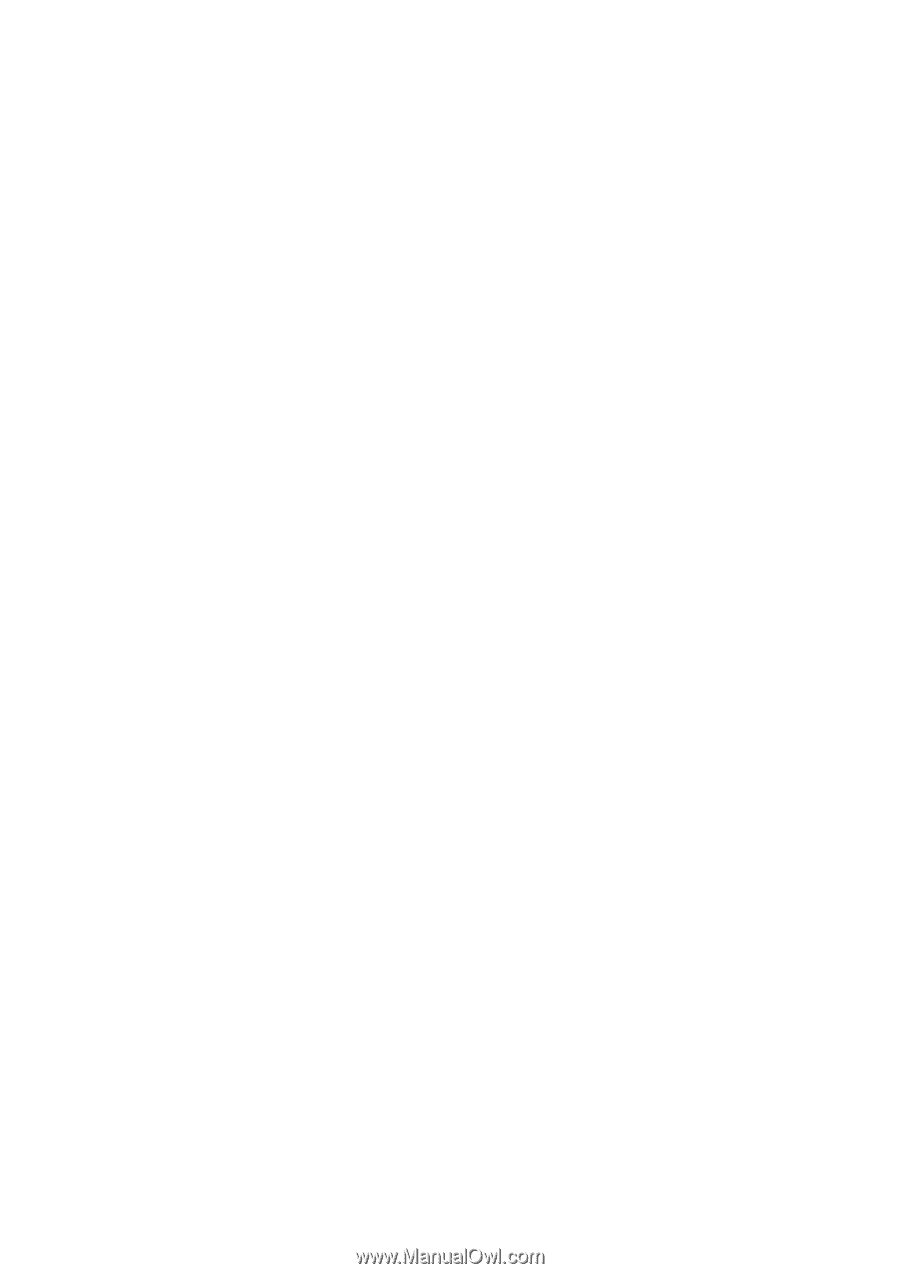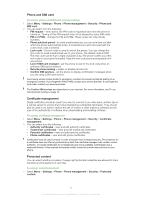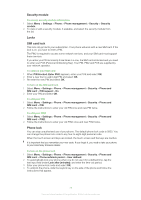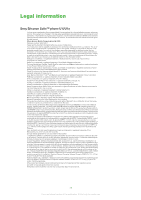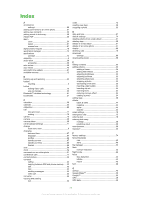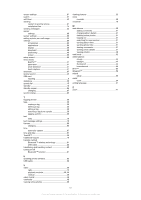Sony Ericsson Satio User Guide - Page 77
Problems connecting to a PC or another device, Miscellaneous, Cannot synchronise with my computer
 |
View all Sony Ericsson Satio manuals
Add to My Manuals
Save this manual to your list of manuals |
Page 77 highlights
Problems connecting to a PC or another device Cannot establish a connection using a USB cable • Make sure the USB cable is connected correctly to the computer. • Make sure the phone lock is not active. • Uninstall Sony Ericsson PC Companion. Reinstall the program and follow the installation procedure carefully. Connect the phone to the computer. • Check for updates of Sony Ericsson PC Companion at www.sonyericsson.com/support. If you find a new version of the program, download it and install this version to replace the old one. Cannot transfer items using Bluetooth wireless technology • Make sure the Bluetooth function is activated in your phone and the other device, and the visibility of the phone is turned on. • Make sure the devices are within range of each other. A range of 10 metres (33 feet) is recommended. Cannot establish a connection with a Bluetooth device • Make sure the devices are correctly paired. See Using Bluetooth™ wireless technology on page 61. • Make sure the devices are charged. • Make sure the devices are within range of each other. A range of 10 metres (33 feet) is recommended. Cannot find computer software for downloading The latest version of Sony Ericsson PC Companion software can be downloaded from www.sonyericsson.com/support. Cannot use my phone as a modem • Ask your service provider to enable your data connection. • Connect your phone to your computer using a USB cable or a Bluetooth connection. Cannot synchronise with my computer • Connect your phone to your computer using a USB cable or a Bluetooth connection. See Connectivity on page 64. • Install Sony Ericsson PC Companion and enter the necessary settings. See Synchronising on page 65 and the help function in Sony Ericsson PC Companion. Miscellaneous Selecting the screen does not work • You may find that you select an item, for example, a key or a menu option, but another item is activated. Calibrating the screen ensures that the correct item is activated. Run the setup wizard to calibrate the screen. See To use the setup wizard on page 66. Applications do not respond • Turn off the phone and turn it on again. • Remove the battery, wait for about 10 seconds, and insert the battery again. • If the problem remains, restore your phone to its factory settings. See Factory settings on page 74. All data will be lost. System failure In the case of a system failure, and if your phone does not restart automatically, press and hold down the on/off key for at least 10 seconds to turn off the phone, then press the on/ off key to turn on your phone. 77 This is an Internet version of this publication. © Print only for private use.