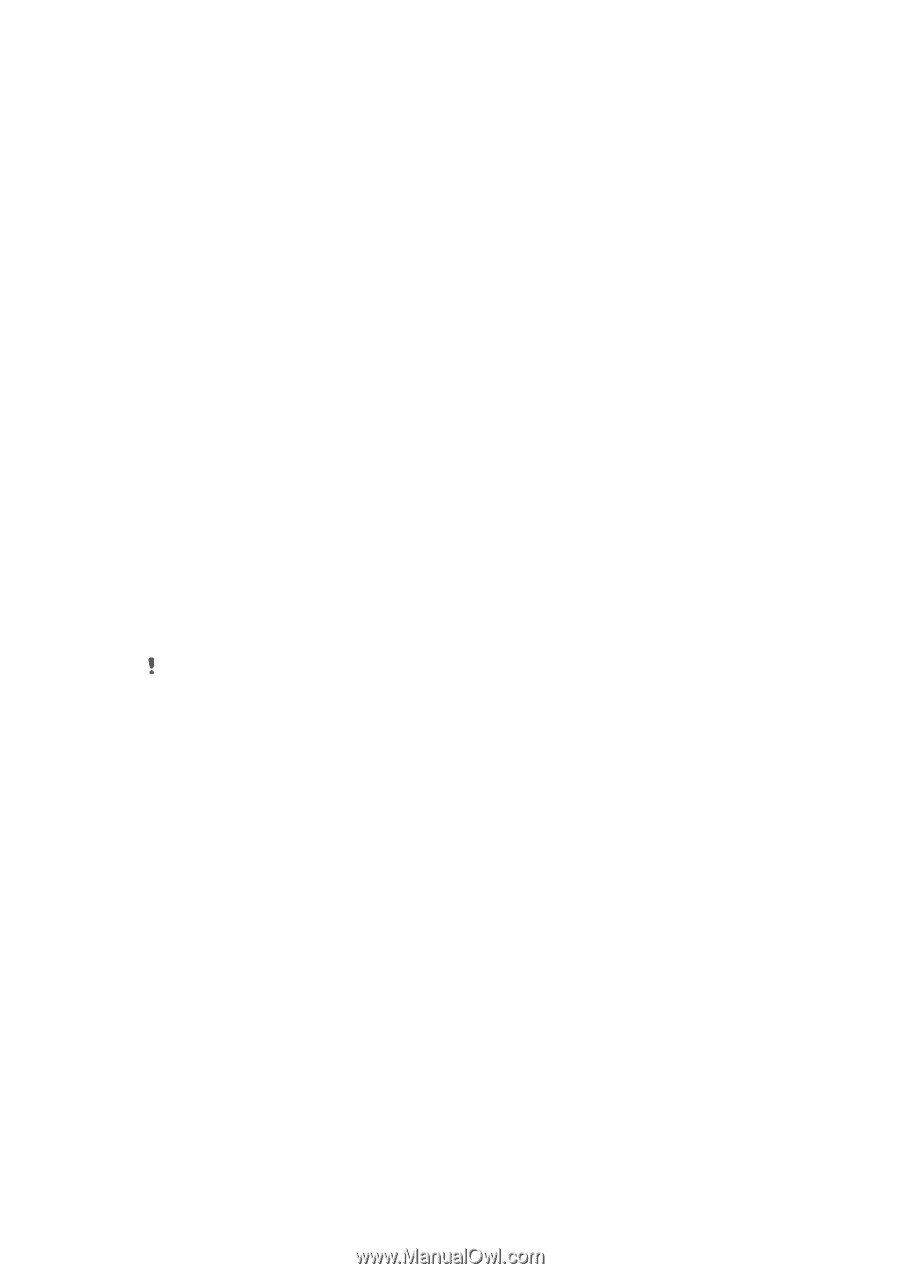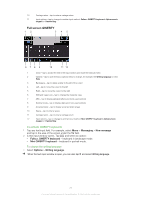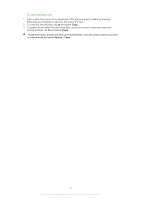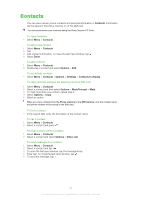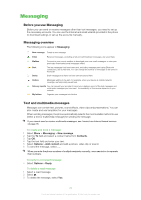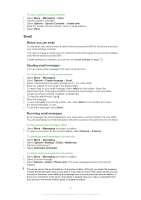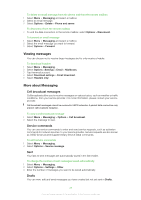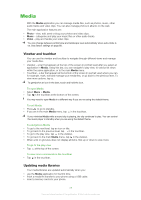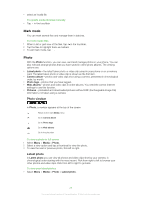Sony Ericsson Satio User Guide - Page 26
Viewing messages, More about Messaging, Cell broadcast messages, Service commands, Drafts
 |
View all Sony Ericsson Satio manuals
Add to My Manuals
Save this manual to your list of manuals |
Page 26 highlights
To delete an email message from the phone and from the remote mailbox 1 Select Menu > Messaging and select a mailbox. 2 Select an email message. 3 Select Options > Delete > Phone and server. To disconnect from the remote mailbox • To end the data connection to the remote mailbox, select Options > Disconnect. To forward an email message 1 Select Menu > Messaging and select a mailbox. 2 Select the email message you want to forward. 3 Select Options > Forward. Viewing messages You can choose not to receive large messages and to only receive a header. To download headers 1 Select Menu > Messaging. 2 Select Options >Settings > Email > Mailboxes. 3 Tap the email account. 4 Select Download settings > Email download. 5 Select Headers only. More about Messaging Cell broadcast messages Cell broadcasts allow you to receive messages on various topics, such as weather or traffic conditions, from your service provider. For more information, please contact your service provider. Cell broadcast messages cannot be received in UMTS networks. A packet data connection may prevent cell broadcast reception. To view a cell broadcast message 1 Select Menu > Messaging > Options > Cell broadcast. 2 Select the message to view. Service commands You can use service commands to enter and send service requests, such as activation commands for network services, to your service provider. Service requests are also known as USSD (Unstructured Supplementary Service Data) commands. To edit service commands 1 Select Menu > Messaging. 2 Select Options > Service message. Sent Your last 20 sent messages are automatically saved in the Sent folder. To change the number of sent messages saved automatically 1 Select Menu > Messaging. 2 Select Options > Settings > Other. 3 Enter the number of messages you want to be saved automatically. Drafts You can view, edit and send messages you have created but not yet sent in Drafts. 26 This is an Internet version of this publication. © Print only for private use.