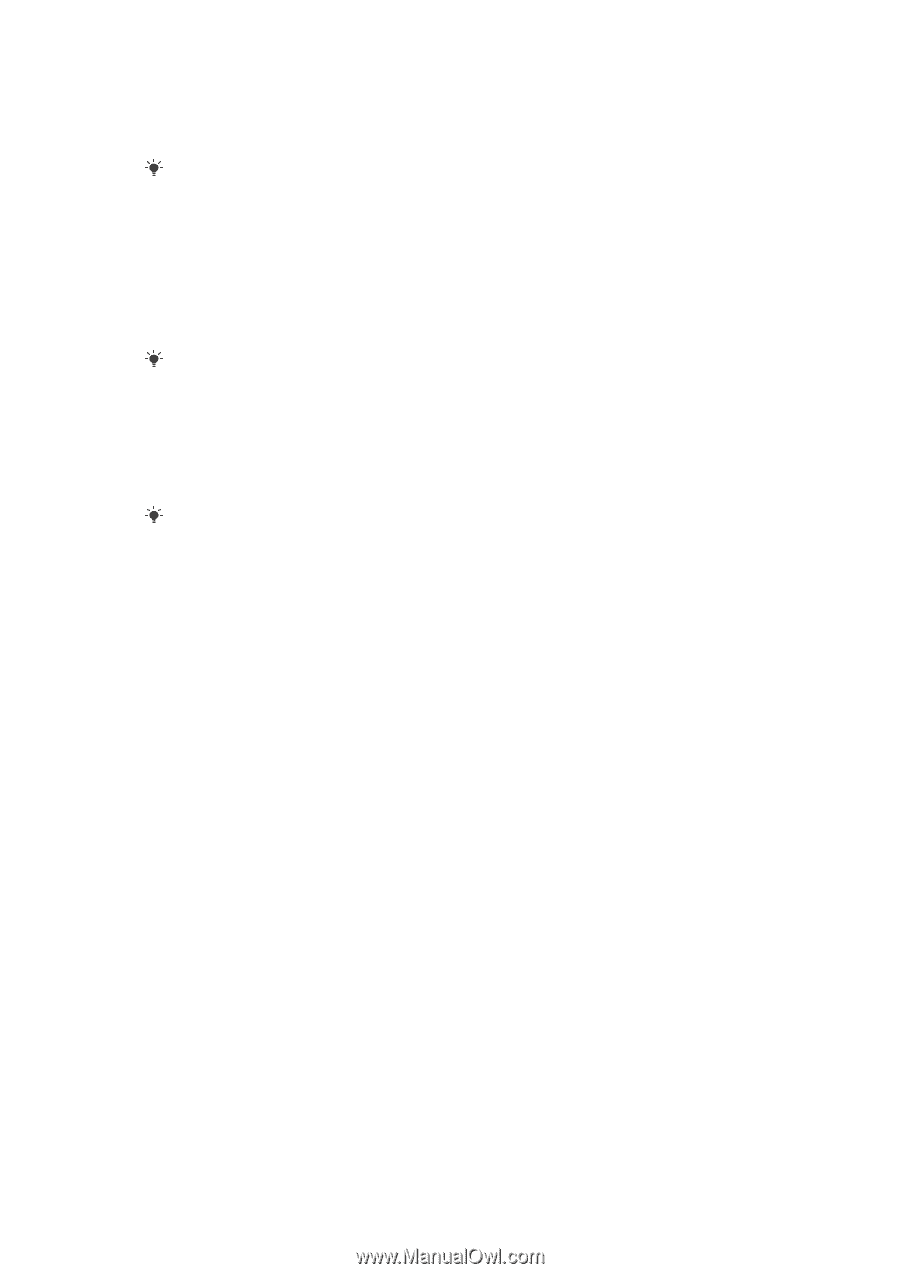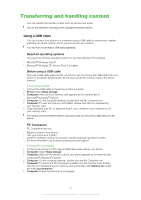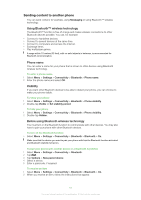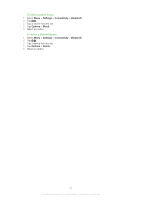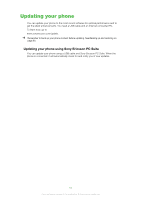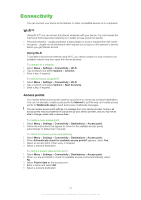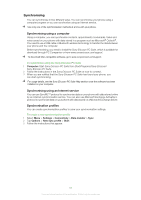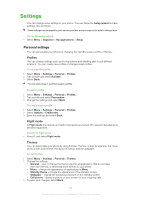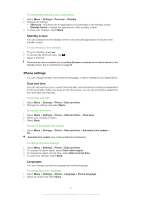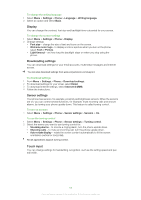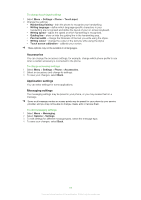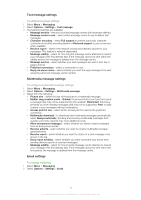Sony Ericsson Satio User Guide - Page 65
Synchronising, Synchronising using a computer, Synchronising using an Internet service - software download
 |
View all Sony Ericsson Satio manuals
Add to My Manuals
Save this manual to your list of manuals |
Page 65 highlights
Synchronising You can synchronise in two different ways. You can synchronise your phone using a computer program or you can synchronise using an Internet service. Use only one of the synchronisation methods at a time with your phone. Synchronising using a computer Using a computer, you can synchronise contacts, appointments, bookmarks, tasks and notes saved on your phone with data stored in a program such as Microsoft® Outlook®. You need to use a USB cable or Bluetooth wireless technology to transfer the data between your phone and the computer. Before synchronising, you need to install the Sony Ericsson PC Suite, which is available for download through PC Companion or from www.sonyericsson.com/support. To download Mac-compatible software, go to www.sonyericsson.com/support. To synchronise using the Sony Ericsson PC Suite 1 Computer: Start Sony Ericsson PC Suite from Start/Programs/Sony Ericsson/ Sony Ericsson PC Suite. 2 Follow the instructions in the Sony Ericsson PC Suite on how to connect. 3 When you are notified that the Sony Ericsson PC Suite has found your phone, you can start synchronising. For usage details, see the Sony Ericsson PC Suite Help section once the software has been installed on your computer. Synchronising using an Internet service You can use SyncML™ protocol to synchronise data on your phone with data stored online by an Internet synchronisation service. You can also use Microsoft Exchange ActiveSync protocol to sychronise data on your phone with data saved on a Microsoft Exchange Server. Synchronisation profiles You can create synchronisation profiles to save your synchronisation settings. To create a new synchronisation profile 1 Select Menu > Settings > Connectivity > Data transfer > Sync. 2 Tap Options > New sync profile > Start. 3 Follow the instructions that appear. 65 This is an Internet version of this publication. © Print only for private use.