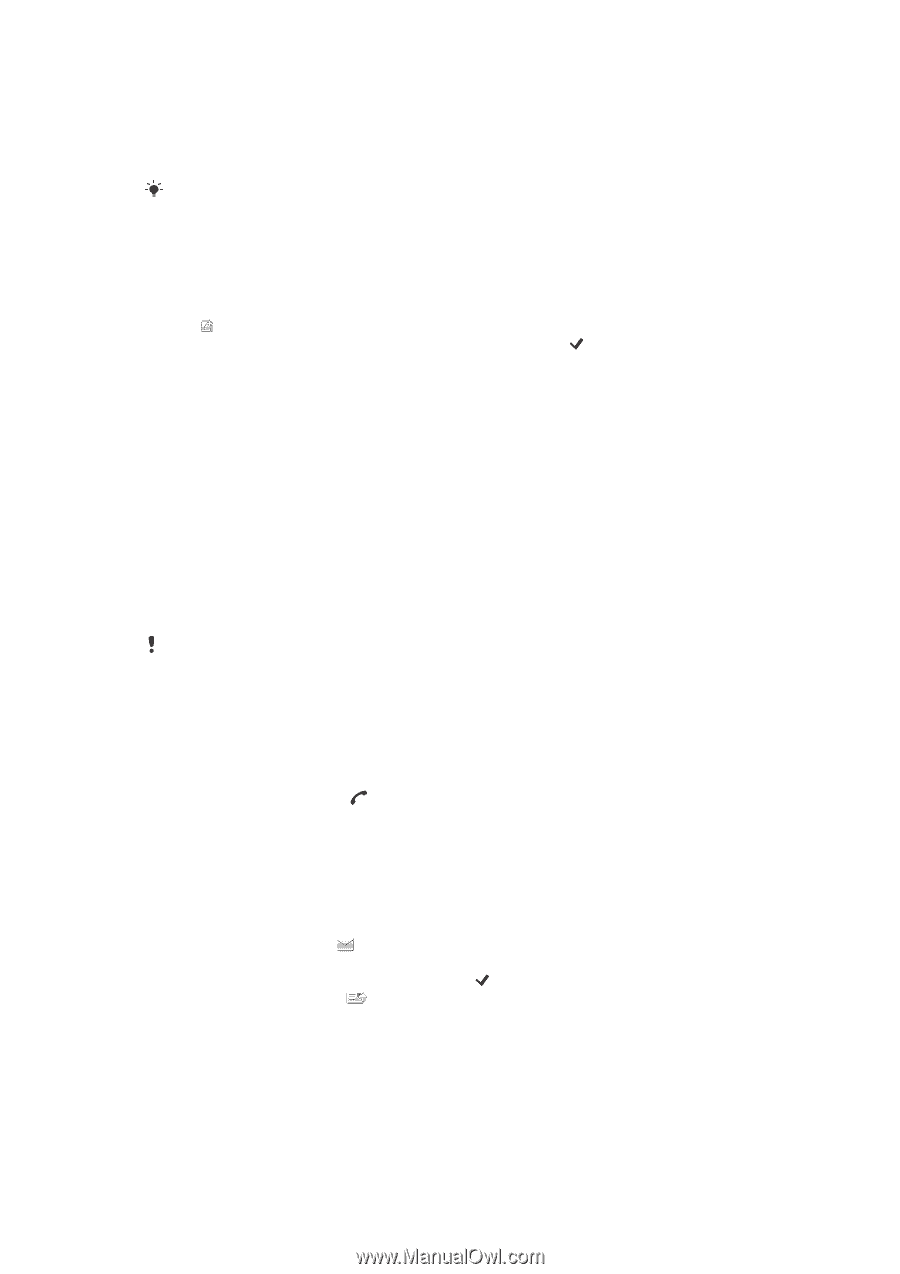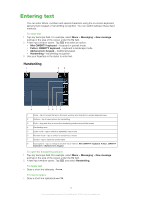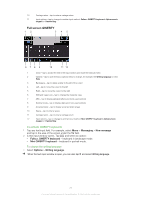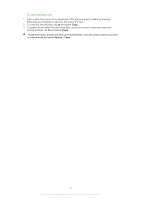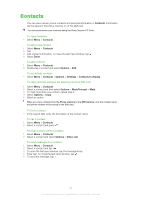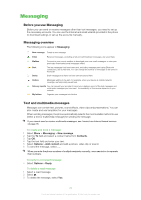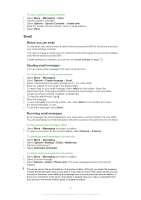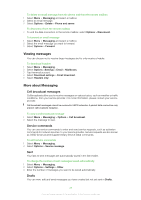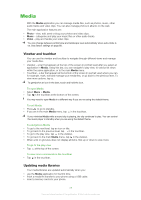Sony Ericsson Satio User Guide - Page 23
Contacts - pc suite
 |
View all Sony Ericsson Satio manuals
Add to My Manuals
Save this manual to your list of manuals |
Page 23 highlights
Contacts You can save names, phone numbers and personal information in Contacts. Information can be saved in the phone memory or on the SIM card. You can synchronise your contacts using the Sony Ericsson PC Suite. To open Contacts • Select Menu > Contacts. To add a new contact 1 Select Menu > Contacts. 2 Tap . 3 Add contact information. To close the text input window, tap . 4 Select Done. To edit contacts 1 Select Menu > Contacts. 2 Double-tap a contact and select Options > Edit. To set default contacts • Select Menu > Contacts > Options > Settings > Contacts to display. To copy contacts between the memory card and SIM card 1 Select Menu > Contacts. 2 Select a contact and then select Options > Mark/Unmark > Mark. 3 To mark more than one contact, repeat step 2. 4 Select Options > Copy. 5 Select an option. When you copy contacts from the Phone memory to the SIM memory, only the contact name and phone number will be saved to the SIM card. To find a contact • In the search field, enter the first letters of the contact name. To call a contact 1 Select Menu > Contacts. 2 Select a contact and press . To make a video call to a contact 1 Select Menu > Contacts. 2 Select a contact and select Options > Video call. To send messages to a contact 1 Select Menu > Contacts. 2 Select a contact and tap . 3 To open the text input window, tap the message body. 4 Enter text. To close the text input window, tap . 5 To send the message, tap . 23 This is an Internet version of this publication. © Print only for private use.