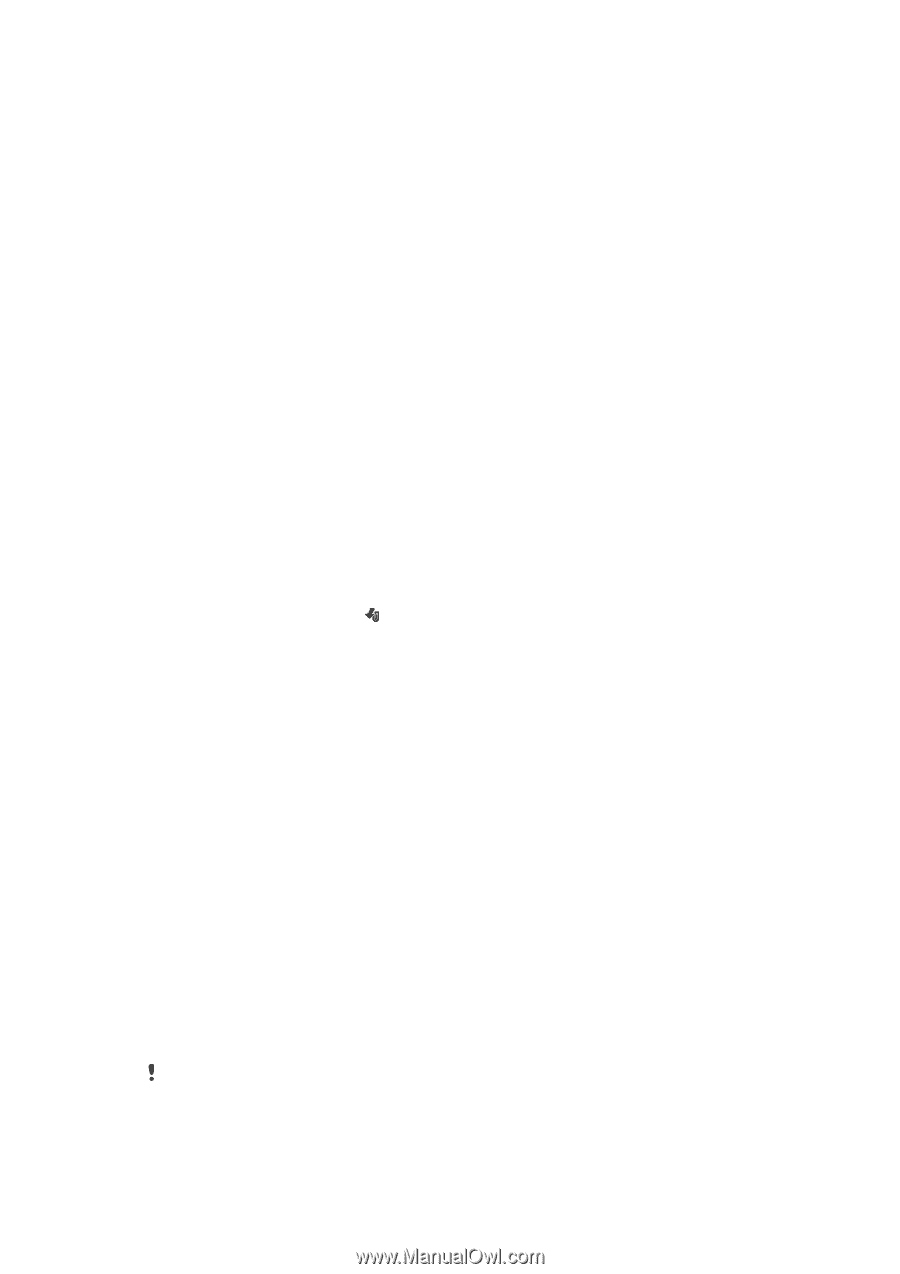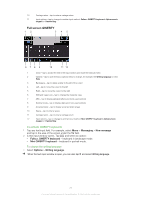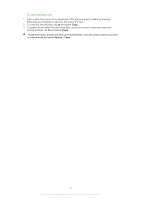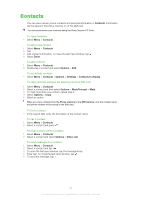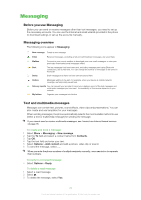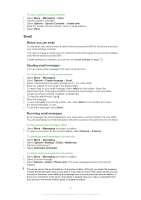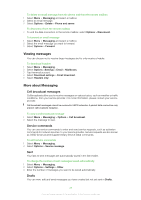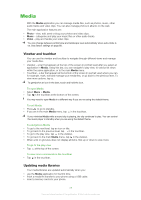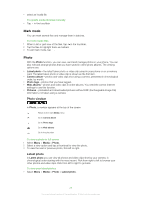Sony Ericsson Satio User Guide - Page 25
Email, Before you use email, Sending email messages - update
 |
View all Sony Ericsson Satio manuals
Add to My Manuals
Save this manual to your list of manuals |
Page 25 highlights
To save a sender's contact details 1 Select Menu > Messaging > Inbox. 2 Tap the sender's message. 3 Select Options > Save to Contacts > Create new. 4 Enter the sender's phone number, name or email address. 5 Select Done. Email Before you use email To use email, you need to enter a valid Internet access point (IAP) in the phone and enter your email settings correctly. You need to create an email account. Follow the instructions given by your remote mailbox and Internet service provider (ISP). If email settings are missing in your phone, see Email settings on page 70. Sending email messages You can create email messages from each email account. To create and send a new email message 1 Select Menu > Messaging. 2 Select Options > Create message > Email. 3 Select recipients from Contacts and tap the To, Cc or Bcc field. 4 Enter the subject of your email in the Subject field. 5 To attach files to your email message, select Add from the toolbar. Select the attachment type. Copyright protection may prevent some images, music and other content from being copied, modified or transferred. 6 To view the attachments, tap . 7 Write the message. 8 To use a template or previously written note, select Add from the toolbar and select the desired template or note. 9 To send the message, select Send. Receiving email messages Email messages are downloaded from your email server via the Internet or at your office. You can download your email manually or set when your phone should check for new email. To download email messages offline 1 Select Menu > Messaging and select a mailbox. 2 To open a connection to the remote mailbox, select Options > Connect. To download email messages automatically 1 Select Menu > Messaging. 2 Select Options >Settings > Email > Mailboxes. 3 Tap the email account. 4 Select Automatic download. To delete email messages from the phone 1 Select Menu > Messaging and select a mailbox. 2 Select an email message. 3 Select Options > Delete >Phone only. The email messages remain in the remote mailbox. The phone mirrors the email headers in the remote mailbox. Although you delete the message content, the email header stays in your phone. If you want to remove the header as well, you can connect to the server when deleting the message from your phone and the remote mailbox. If there is no connection to the server, the header is deleted when you make a connection from your phone to the remote mailbox again to update the status. 25 This is an Internet version of this publication. © Print only for private use.