Sony Ericsson X10 Extended User Guide - Page 13
Status bar, Phone status icons
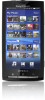 |
View all Sony Ericsson X10 manuals
Add to My Manuals
Save this manual to your list of manuals |
Page 13 highlights
To enter numbers using the keyboard • When you enter text, tap . A keyboard with numbers appears. To shift between upper-case and lower-case letters • Before you enter a letter, tap . To turn on the Caps lock • Before you type a word, tap twice. To enter symbols using the keyboard 1 When you enter text, tap . 2 Select an option. To insert a smiley 1 When you enter text, tap . 2 Select an option. To add words to the User dictionary 1 From the Home screen, tap the applications bar. 2 Tap Settings > Locale & text > Standard keyboard > My words. 3 Press . 4 Tap Add and tap the text bar to open the keyboard. 5 Write the word and tap OK. To use the landscape keyboard • When the keyboard is available, turn the phone sideways. Status bar A status bar at the top of the screen displays phone status information and notifications. Notification icons appear on the left side of the status bar. Phone status icons appear on the right side. Phone status icons The following status icons may appear on your screen: Signal strength No signal Roaming GPRS available Edge available 3G available Sending and downloading GPRS data Sending and downloading Edge data Sending and downloading 3G data 13 This is an Internet version of this publication. © Print only for private use.















